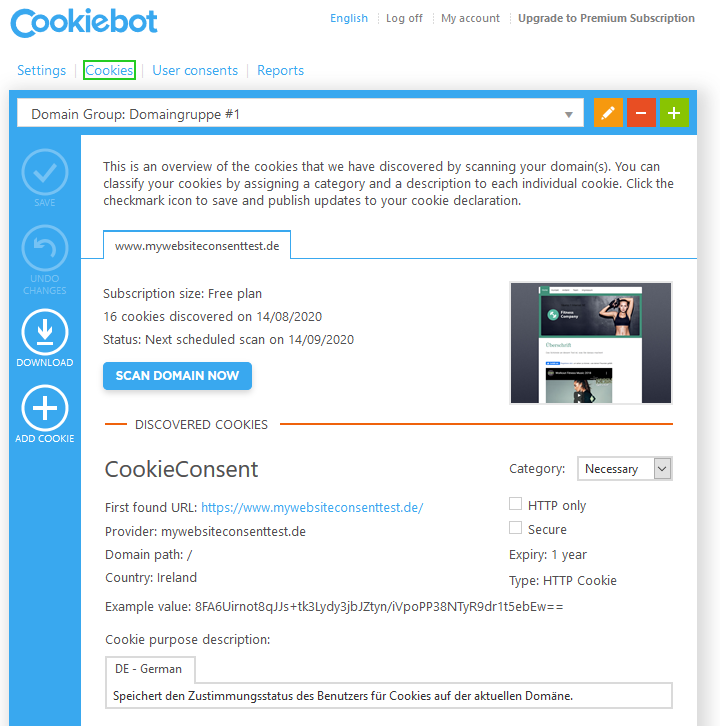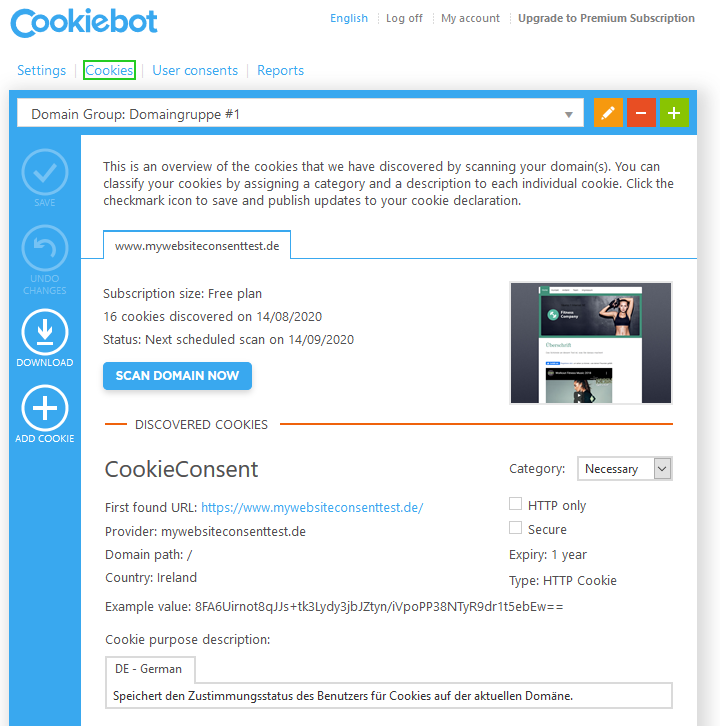Use Cookiebot with MyWebsite and Website Builder
Please use the “Print” function at the bottom of the page to create a PDF.
Valid for MyWebsite and Website Builder.
Since the General Data Protection Regulation (GDPR) came into effect, website visitors must expressly consent to the use of cookies in advance. To fulfill this requirement, you can use third-party software solutions on your website. Below you can find out how the cookie consent solution Cookiebot - which is free of charge in its basic version - can be used together with MyWebsite.
Requirements
- An active online project created with MyWebsite.
- An account with Cookiebot. This must be created separately and cannot be used with IONOS account data.
Why is cookie consent required?
Cookies are pieces of information that are stored as text in the visitor's web browser. This allows, for example, settings to be retained or surfing behavior to be analyzed. With the introduction of the GDPR, cookies may no longer be set without the express consent of the website visitor. Dialogs that obtain cookie consent from website visitors may not have any pre-set options.
With cookie consent management solutions, you can easily manage and control the necessary settings for your website.
Connecting MyWebsite and Cookiebot
To connect MyWebsite and Cookiebot:
- Log in to your Cookiebot account.
- Click on Settings in the menu bar and create a domain group using the green plus symbol to group your entries.
- On the Domains tab, add your website address using the green plus symbol.
- Configure the appearance, behavior, and content of your consent dialog box using the Dialog box, Explanation, and Content tabs.
- Switch to the Your scripts tab and copy the first script with the ID "Cookiebot" to the clipboard.
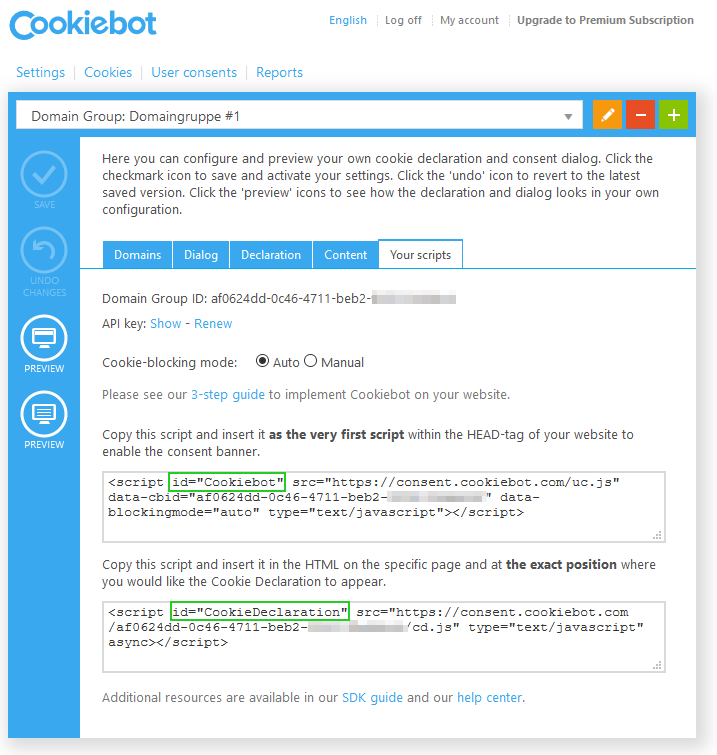
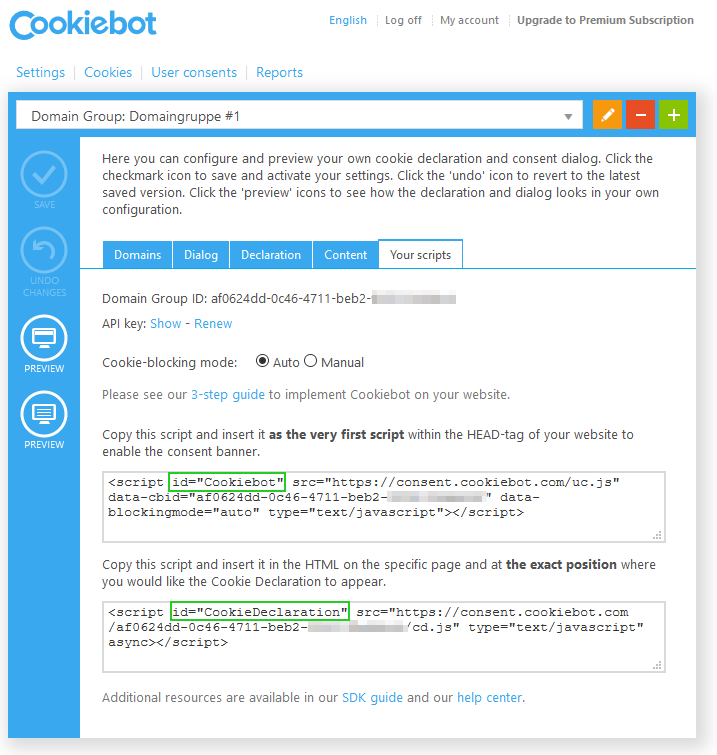
- Go to MyWebsite: Open Settings > Custom Head Code and paste the script with the ID "Cookiebot" from the clipboard.
- Repeat steps 5 and 6 for the script with the ID "CookieDeclaration".
- Click on the Save button in MyWebsite to finalize your Cookiebot configuration.
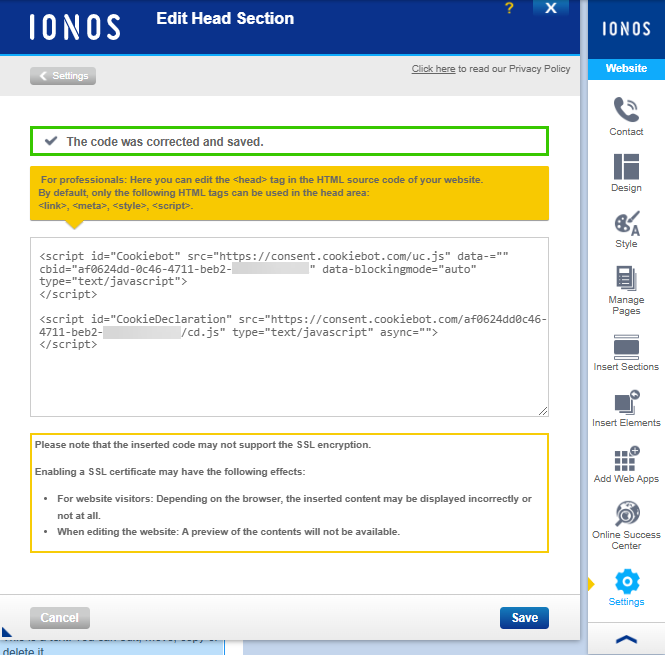
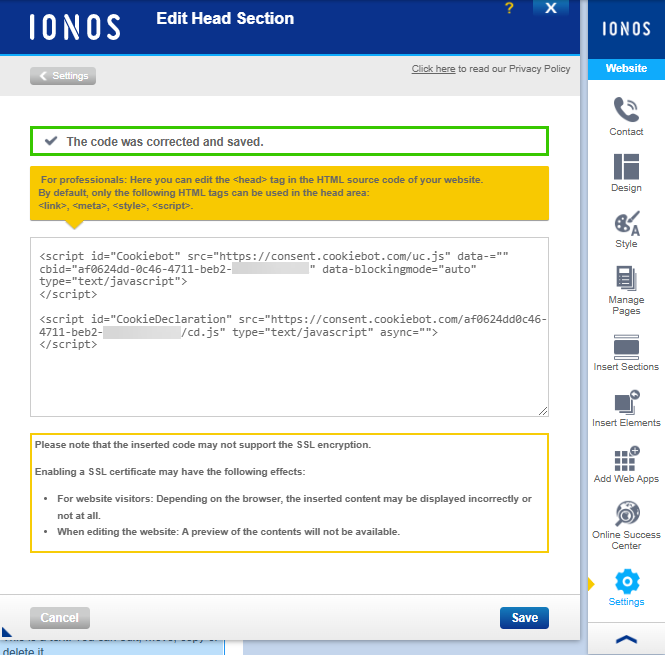
Manage your MyWebsite cookies
To manage the cookies on your website:
- If you have not already done so, log in to your Cookiebot account.
- Switch to the Cookies tab.
- Start the scan of your website via the Scan domain now button.
Any cookies found are displayed below the Scan domain now button. Please note that the scan can take up to 24 hours. Most cookies are automatically recognized and categorized.
Cookies that are not recognized must be sorted into a suitable category by you. With the exception of cookies in the "Necessary" category, the consent of the website visitor is then required before the corresponding cookie can be set.