Increasing the Security of Your IONOS Account
Please use the “Print” function at the bottom of the page to create a PDF.
You can help to increase the security of your IONOS account by following these simple steps. The following tips can also help protect you from data leaks, such as "Collection #1", and prevent criminals from getting your private information.
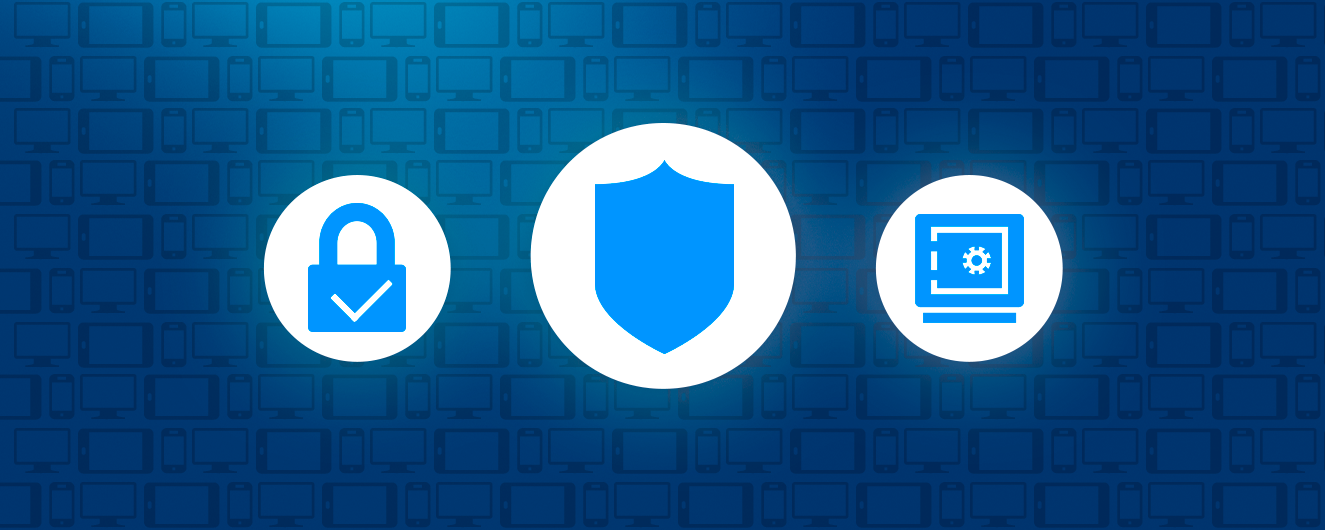
Again and again, large data leaks such as "Collection #1" are reported that contain an extremely high number of email addresses and passwords. In the case of "Collection #1", over 87 GB of confidential data became available on the Internet. This affects millions of users worldwide. The collection was examined by Australian security researcher Troy Hunt. His results and recommendations on how best to deal with the situation was published in a detailed blog post. In addition, he integrated the data into his service Have I Been Pwned, which you can use to check whether your email addresses are affected by the data leak.
If it turns out that you are affected by a hack, you should immediately change any passwords associated with the compromised email address. Also, make sure to generate a really secure password that strangers cannot guess, and always use a different password for each login.
By using the following steps to increase your IONOS account security, we would like to also make you more conscious about how you handle your login details. Implementing our tips not only makes your IONOS account more secure, it also improves the security of your other accounts.
Step 1: Check Your Computer for Malware
Check your computer regularly for viruses and malware using antivirus software. If suspicious applications or files are found, remove them immediately.
Step 2: Access the Security Overview in IONOS
On the overview page, we provide a security check and log activities for your IONOS account. If you see any suspicious activity here, please contact the IONOS security team immediately.
Open Security Overview: Log in to IONOS and click on My Account & Logout and then Login & Account Security.
Step 3: Set up Two-Factor Authentication
With two-factor authentication (2FA), you can effectively secure your IONOS account as access only becomes possible after entering two different credentials. You can use two different ways to do this:
Step 4: Use a secure and complex password
A strong password is essential for the security of your IONOS account. You should also change your password every 90 days or more. To create a secure password.
Step 5: Password for IONOS Never use account for other services
It is best to use individual passwords for each online service. If unauthorized persons come into possession of your password, they will otherwise have quick access to all accounts. If you suspect that your password for your IONOS account has been spied on, reset it immediately.
Reset the password for your IONOS account.
Step 6: Password protection
Never send your password by email. Only enter your password if you are sure you are on a trusted site. Always log in using https://login.ionos.ca.
Step 7: Keep your operating system and browser up to date
We recommend that you always update the operating system for your devices immediately. It is best to activate the automatic updates. Install updates for your operating system and applications as soon as they become available.
If you use devices with other or public computers, we recommend the following steps:
Activate the mode for private surfing in the respective browser.
- Always log out of your IONOS account by clicking on the person icon > Log out in the upper right corner.
- Delete all cookies, passwords, forms and cache entries in the respective browser after each session.
If you follow these security tips and respond immediately to suspicious activity, you can safely use your IONOS account.
Content
- Step 1: Check Your Computer for Malware
- Step 2: Access the Security Overview in IONOS
- Step 3: Set up Two-Factor Authentication
- Step 4: Use a secure and complex password
- Step 5: Password for IONOS Never use account for other services
- Step 6: Password protection
- Step 7: Keep your operating system and browser up to date
- To top