Overview: VPN
Please use the “Print” function at the bottom of the page to create a PDF.
For Cloud Servers, Dedicated Servers, and Server Power Deals that are managed in the Cloud Panel
You can use a Virtual Private Network (VPN) to establish a secure connection between a local PC and your Cloud Servers, Dedicated Servers, and Server Power Deals that are managed in the Cloud Panel. This secure connection is encrypted with SSL.
Note
For technical reasons, you can only establish a single connection to your Cloud Server via VPN. If you want to establish several VPN connections at the same time, you must set up a VPN connection for each local PC.
Open VPN area
- Log in to your IONOS account.
Click Menu > Servers & Cloud in the title bar .
Optional: Select the desired Server & Cloud contract.The Cloud Panel opens
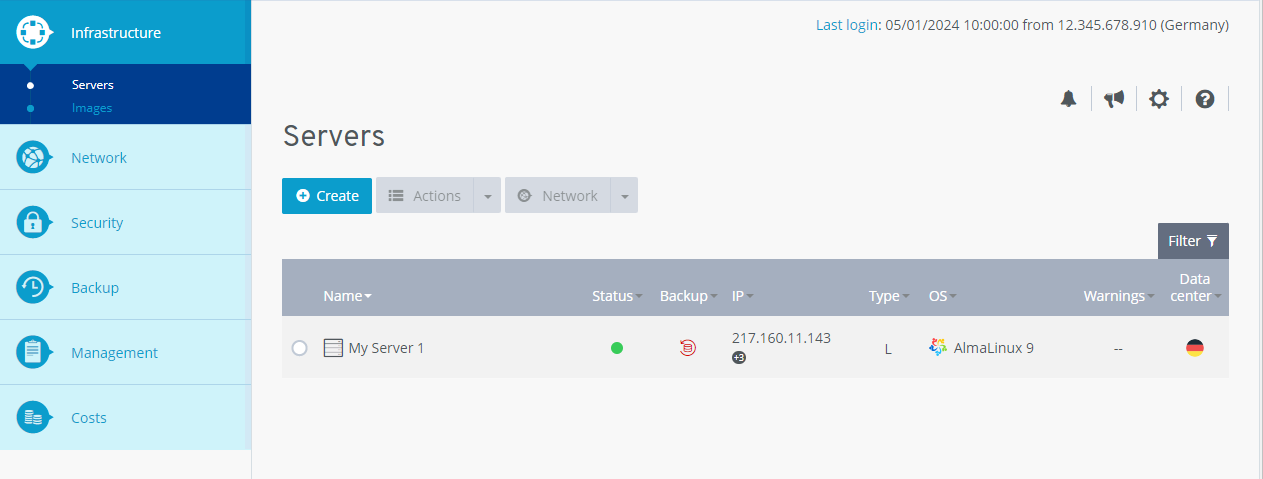
Click Network > VPN in the navigation bar on the left.
Structure of the VPN area
In Cloud Panel, all VPNs are listed in a table in the Network > VPN area. This table lists the most important information about the individual VPNs:
Name: Name assigned to the VPN. You can change the name at any time.
Status: Current status of the VPN.
Type: Type of VPN.
Data center: Data center to which a secure connection is established.
To pull up all information on the desired VPN, click on the name of the private network. The list contains the following additional information:
IP: IP address assigned to the VPN.
ID: ID of the VPN.
Creation date: Date on which the VPN was set up.
Note
To use the VPN, you must install the OpenVPN software on the local PC and then configure it. In the Access section, you can download a zip file containing the required configuration files.
The History section lists the last actions that were carried out for the selected VPN.