Creating a server (Migrated Cloud Server)
Please use the “Print” function at the bottom of the page to create a PDF.
This article shows you how you can create additional Cloud Servers in the Cloud Panel alongside your already migrated Cloud Server.
Notes
You can only create an additional Cloud Server in the Cloud Panel if you have already created a Cloud Server that is managed in the Cloud Panel. In this case, you can create an additional Cloud Server using the same contract in the Cloud Panel.
If you have ordered a VPS and would like to set up an additional Cloud Server, you must order a new one here:
https://www.ionos.ca/cloud/cloud-servers
- Log in to your IONOS account.
Click on the Server & Cloud tile. If you have multiple server contracts, select the desired contract.
- Click on Create in the Infrastructure > Server area.
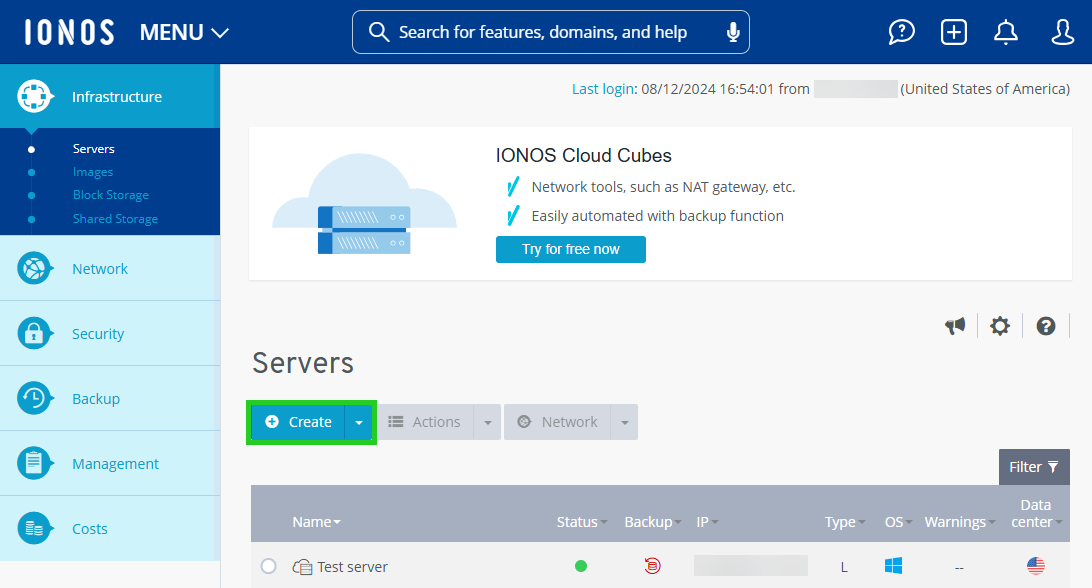
- Enter the desired server name.
- Select the desired configuration for the server.
- Select the operating system for the server in the Images area.
- Select the desired data center.
Notes
- The shorter the geographical distance between your servers and the users or visitors, the shorter the loading times. To optimize the loading time, we recommend selecting an IONOS data center that is located as close as possible to your users or visitors.
- Firewall policies can be assigned to all servers regardless of the IONOS data center selected.
- Only applies to images with the Microsoft Windows Server operating system: Read and accept the Microsoft end user license conditions.
- Click on Show in the Additional settings area.
- In the Password field, enter the password for access to the server, and repeat it.
- In the Firewall policy list, select a firewall policy.
- In the Public IP list, specify whether an existing or a new public IP address should be assigned to the server.
- Optional: In the Network field, select whether the server should be assigned to a network.
- Click on Create.
The server is created.