Reinstalling an image (migrated Cloud Server)
Please use the “Print” function at the bottom of the page to create a PDF.
For migrated Cloud Servers, which are managed in the Cloud Panel.
You can restore a migrated Cloud Server by installing an image. You can use your own images or images provided by IONOS for this. This article explains how to reinstall an image on a migrated Cloud Server:
Caution
If you reinstall an image on an existing server, all existing data on the server will be irretrievably deleted and replaced by the data of the newly installed image. This process can no longer be undone. Make sure that a backup of the server is created before installing the image. Otherwise there is a risk of data loss.
Notes
- While an image is being created, the corresponding server cannot be edited.
- The access data is identical to that of the server from which the image was created.
- If you create an image from a server on which Plesk Obsidian is installed and use this image in the Cloud Panel to restore another server, you must change the Plesk activation code on the newly created server in the Plesk licence settings. You can find instructions here:
Change Plesk activation code(Plesk Obsidian)
To reinstall an image, proceed as follows:
- Log in to your IONOS account.
Click on the Server & Cloud tile. If you have multiple server contracts, select the desired contract.
- Activate the desired server.
- Click on Actions.
- Click on Reinstall image.
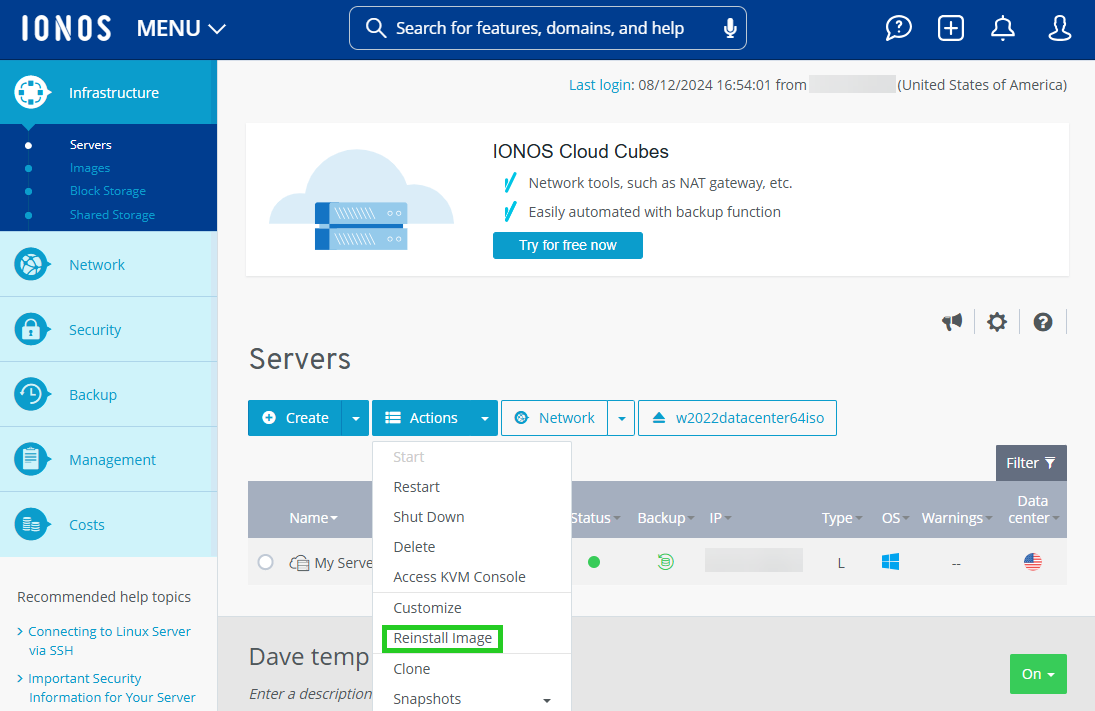
- Select the desired image. Images of various operating systems provided by IONOS are displayed in the IONOS Images tab.
Standard operating systems are offered in the ISO tab. If you use such an image, you may need a licence key.
The My images tab displays images that you have created yourself from your Cloud Server.
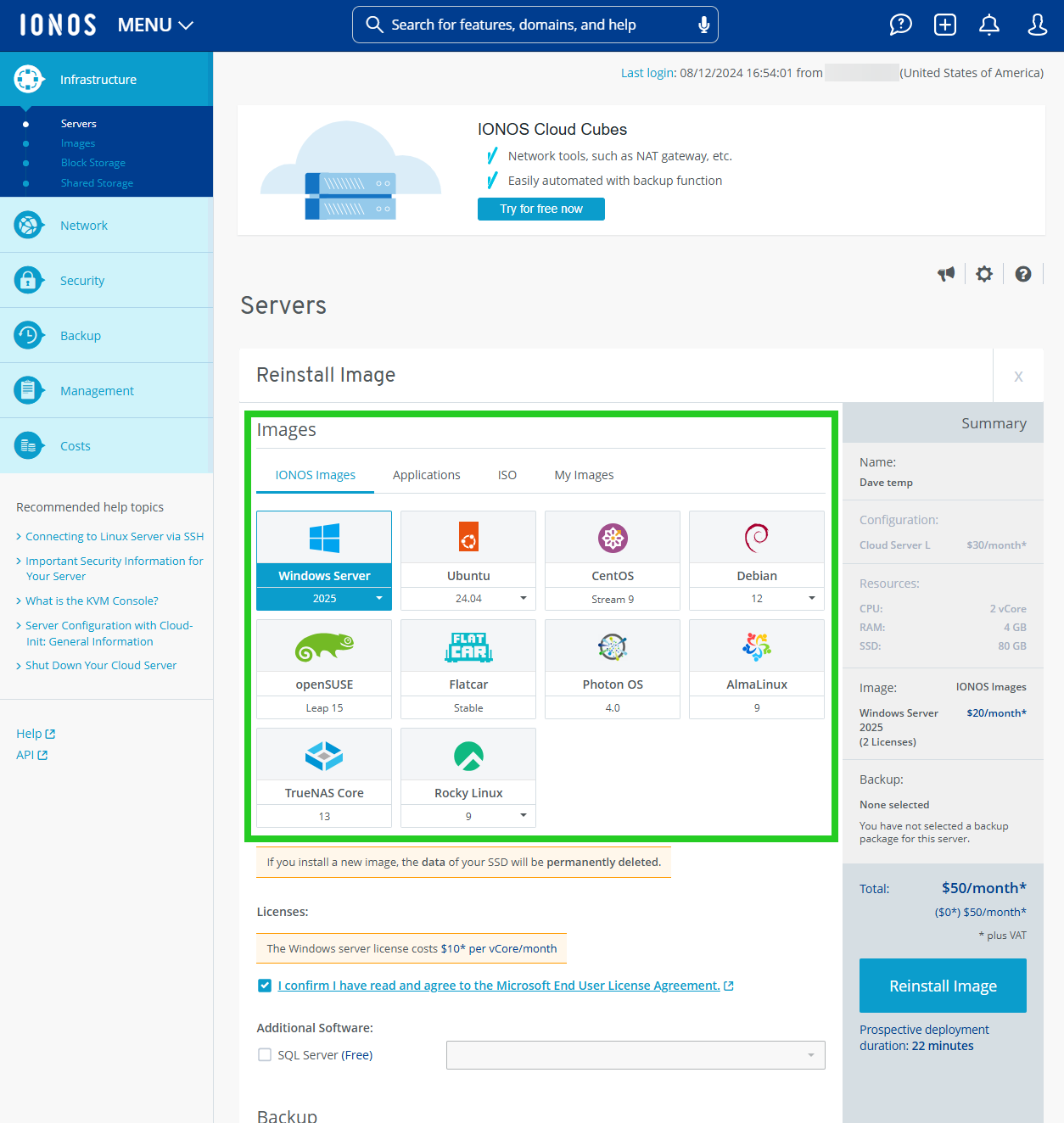
- This step is only possible after selecting an IONOS image: Click on Show in the Show additional settings area.
- This step is only possible after selecting an IONOS image: Enter the password for access to the server in the Password field and repeat it.
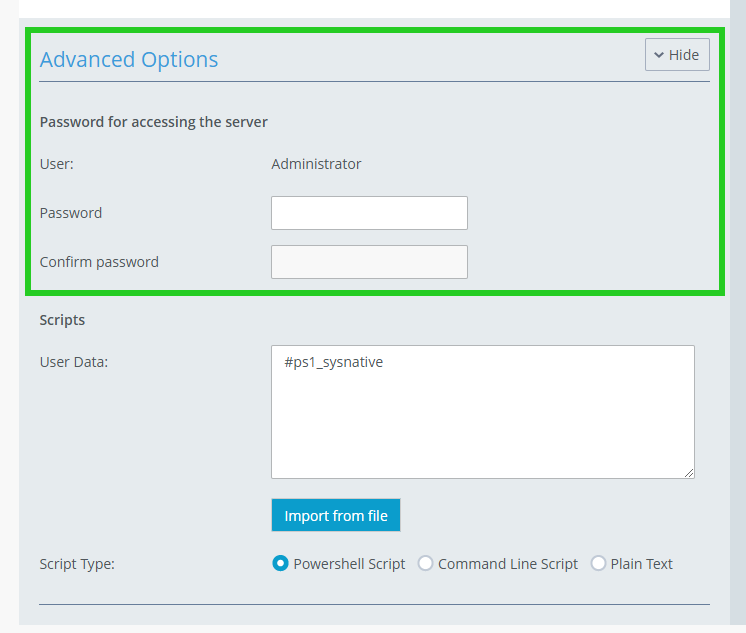
- This step is only possible after selecting a IONOS image that contains a Linux distribution: To configure your server individually after the reinstallation, add the desired post-creation script in the User data field.
- Click on Reinstall image.
The server is reinstalled. This process may take a few minutes.