Enabling a Spam Filter in Plesk
Please use the “Print” function at the bottom of the page to create a PDF.
For all servers running Plesk
SpamAssassin allows you to filter spam messages sent to your mailboxes hosted on the Plesk server. You can enable the SpamAssassin filter in the Plesk admin interface.
For information on configuring the SpamAssassin filter, click here.
Enabling the Spam Filter (Plesk for Windows)
In the navigation bar on the left, click Tools & Settings, and then click Spam Filter in the Email section.
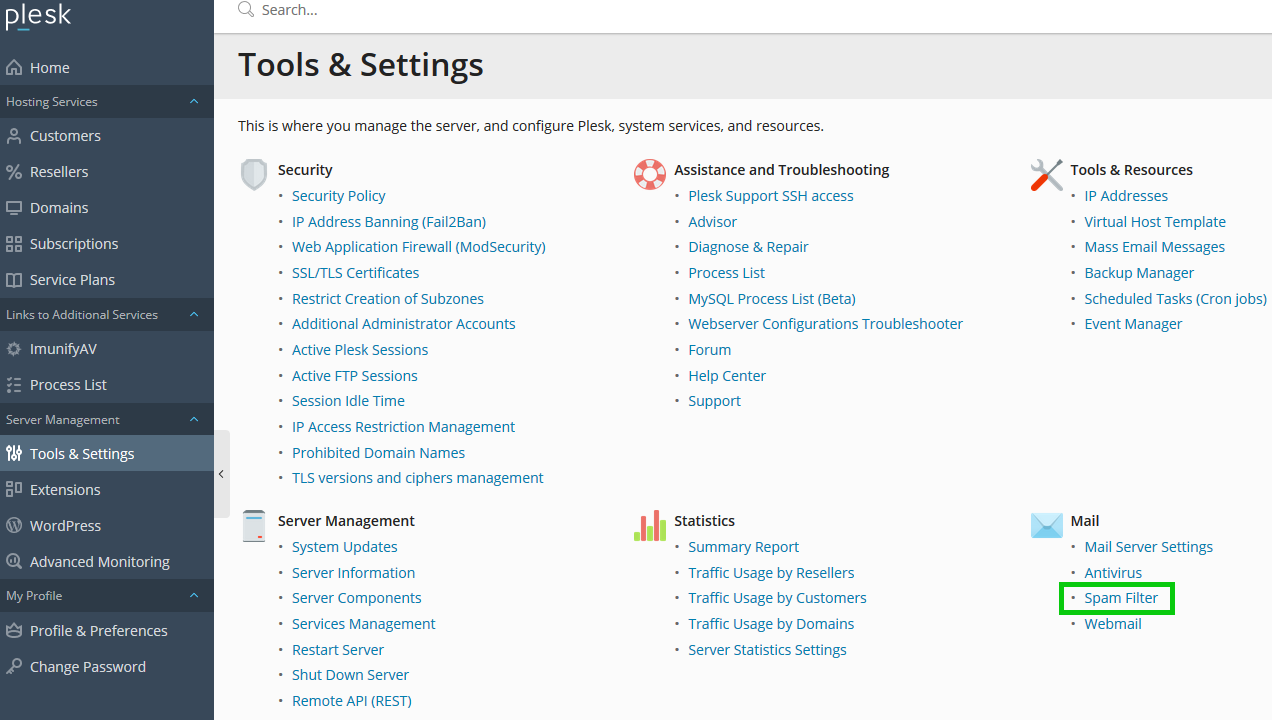
In the Spam Filtering tab, select the Enable server-wide SpamAssassin filter check box.
To allow users to specify individual spam filter settings for their mailboxes, select the Apply individual spam filter settings check box.
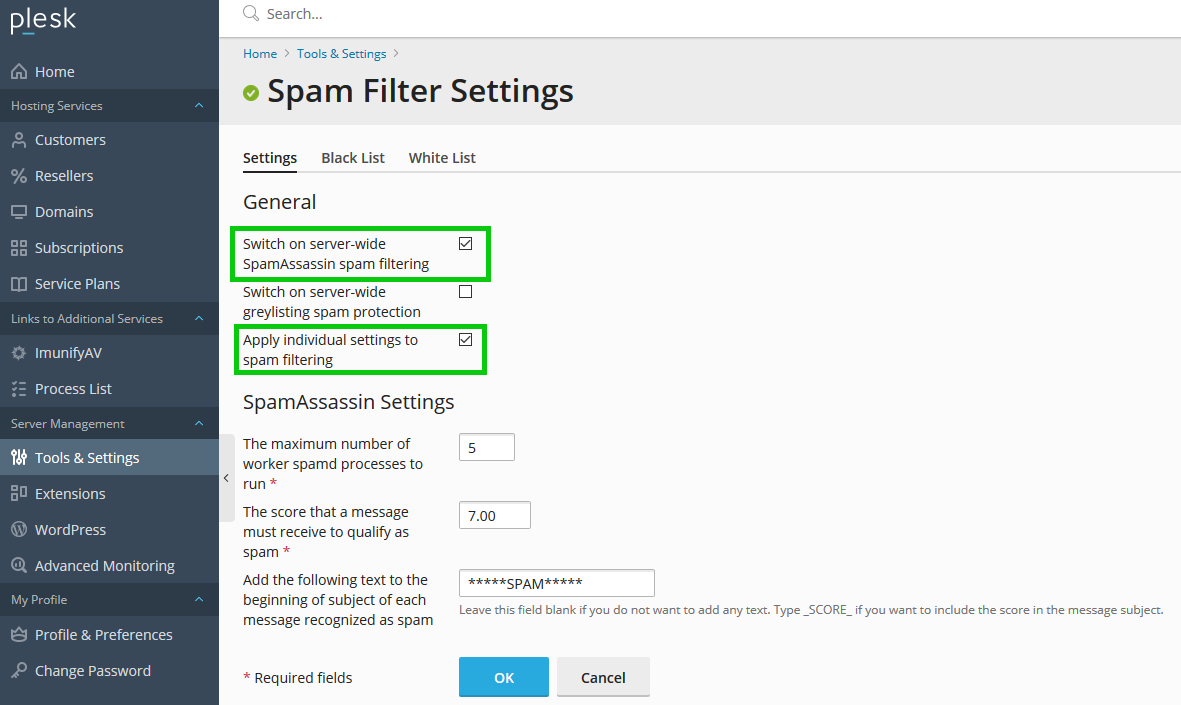
Configure the SpamAssassin settings.
To enable the SpamAssassin filter, click OK.
Activating the Spam Filter (Plesk for Linux)
Log in to Plesk.
The Start window opens.In the navigation bar on the left, click Tools & Settings and then, in the Plesk section, click Updates.
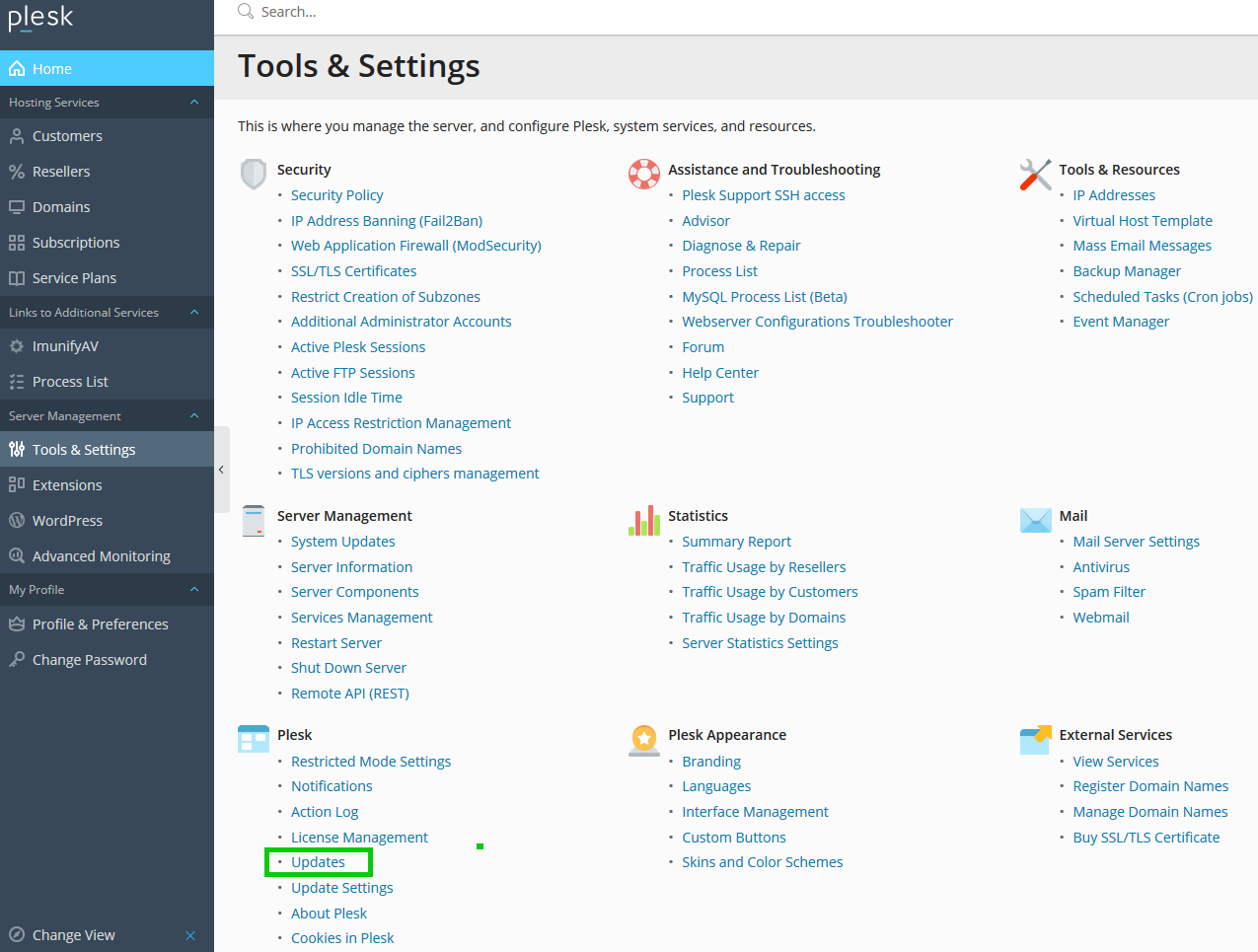
The Install Plesk or Upgrade window will open.
Click Add/Remove Components.
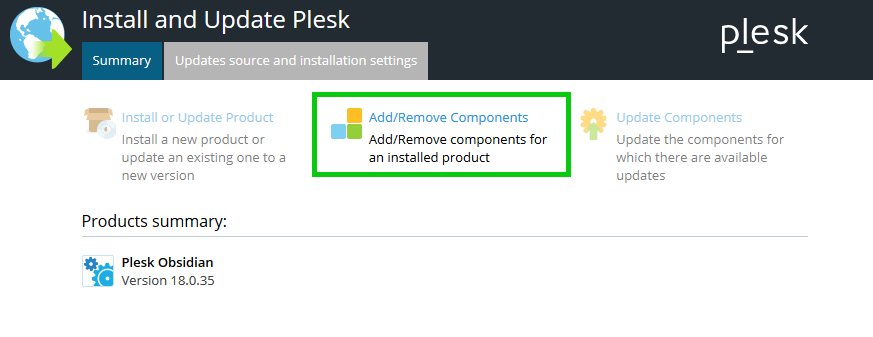
Expand the Mail hosting section by clicking the plus sign.
Next to SpamAssassin, click the down arrow icon.
Click Install.
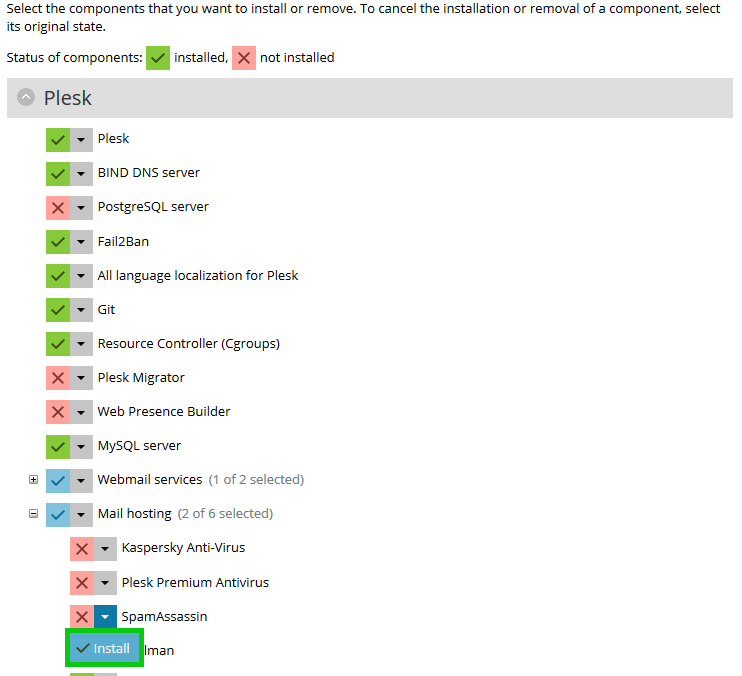
Click Continue.
SpamAssassin will be installed.Click OK.
Switch to the Start window.
In the navigation bar on the left, click Tools & Settings, and then click Spam Filter in the Email section.
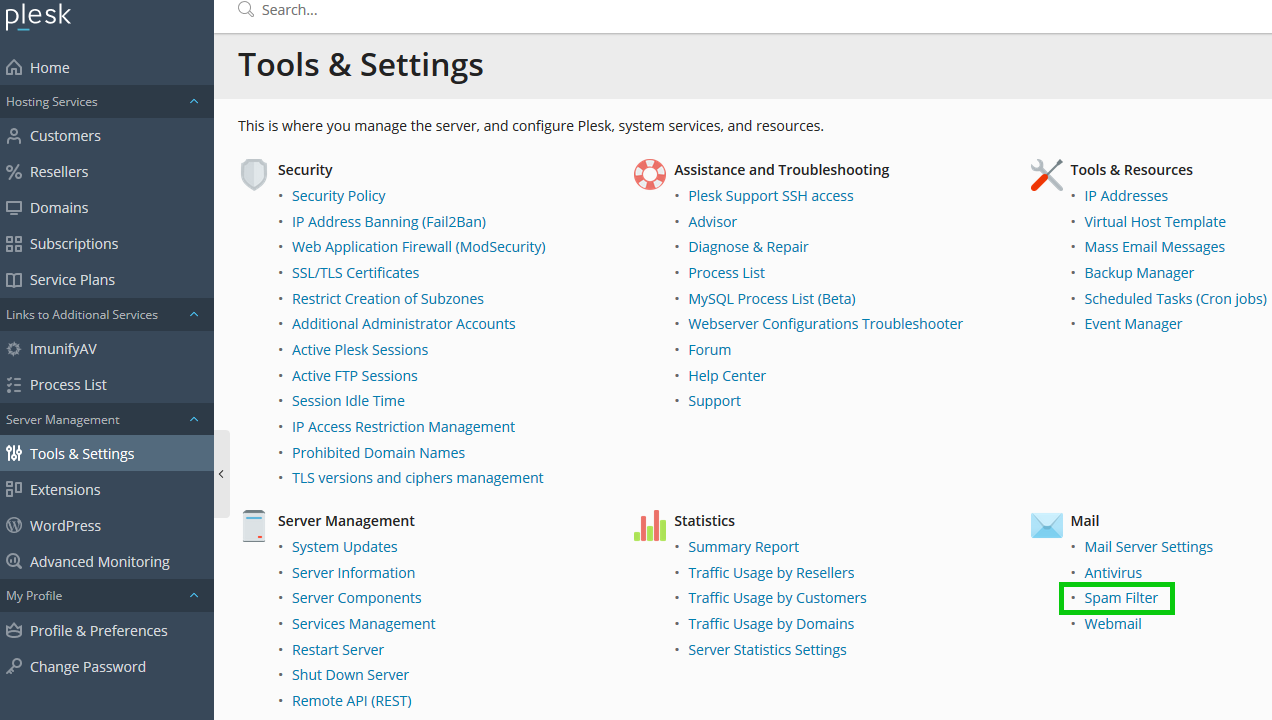
In the Settings tab, select the Enable server-wide SpamAssassin filter check box.
To allow users to specify individual spam filter settings for their mailboxes, select the Apply individual spam filter settings check box.
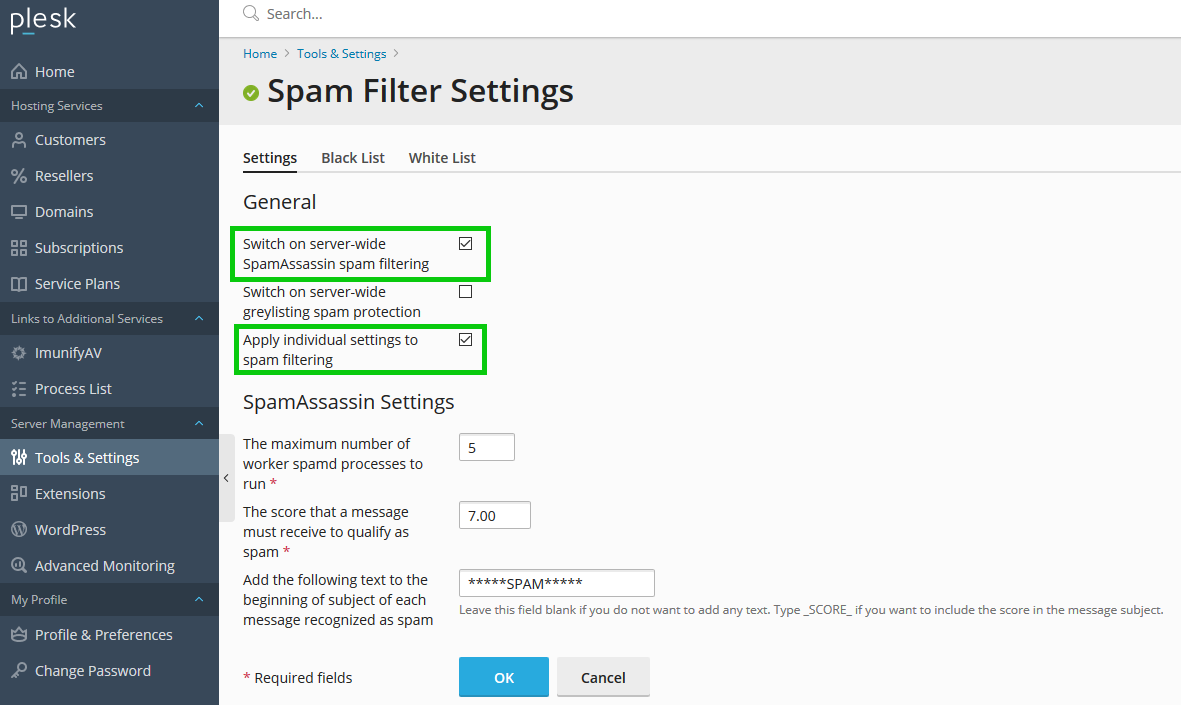
Configure the SpamAssassin settings.
To enable the SpamAssassin filter, click OK.