Microsoft 365: User roles
Please use the “Print” function at the bottom of the page to create a PDF.
In Microsoft 365, different roles determine the level of access and responsibilities for managing users, applications, and settings. This article describes three key roles that are available in the IONOS account for selected user accounts:
- User
- User and App Administrator
- Global Administrator
With the administrator roles User and App Administrator, as well as Global Administrator, you can also access the Microsoft 365 Admin Center.
Roll overview
User
A user in Microsoft 365 uses the services and applications provided by the organization, and does not have access to the Microsoft 365 Admin Center. To be able to use these services and applications, users must log in to https://www.microsoft365.com.
A user can perform the following actions:
- Access Microsoft 365 applications such as Outlook, Word, or Excel.
- Manage their own files, emails, and personal settings.
- Install Office applications on their devices.
- Change personal information, such as passwords.
Users cannot manage other users, assign licenses, or make administrative changes within the organization.
User and App Administrator
In addition to typical user tasks, the User and App Administrator can also perform certain administrative tasks in the Microsoft 365 Admin Center.
Typical tasks in the Microsoft Admin Center are, for example
- Administration of Microsoft Exchange, Microsoft SharePoint, and communication platforms such as Skype or Teams.
- Managing user accounts and password resets.
- Inviting external users (guests) to access Microsoft 365 resources.
- Provide helpdesk support and read security alerts.
User and app administrators cannot assign roles to other users.
Global administrator
Global administrators have the most extensive access rights in Microsoft 365 and can manage all services and settings. Their tasks include, among other things:
- Full control of all Microsoft 365 services (Exchange, SharePoint, Teams, etc.).
- Managing and resetting passwords for all users, including other administrators.
- Adding, editing, and deleting users across the organization.
- Assigning roles to all users
- Managing other administrators, including app administrators.
Due to the extensive access rights, the global administrator role should be assigned with caution to minimize security risks. It is recommended that only 1 to 3 people are appointed as global administrators.
Manage user roles
You can check and change the currently set user role in your IONOS account. To do this, proceed as follows:
- Log in to your IONOS account.
In the main navigation at the top left, click on Menu and then on Office.
Optional: If you have several Office contracts, select the contract in which you want to perform the desired action.
Click on the desired user. The set role is then displayed in the user overview.

- To change the set role, click on the role.
- On the Change role page, select the desired new role.
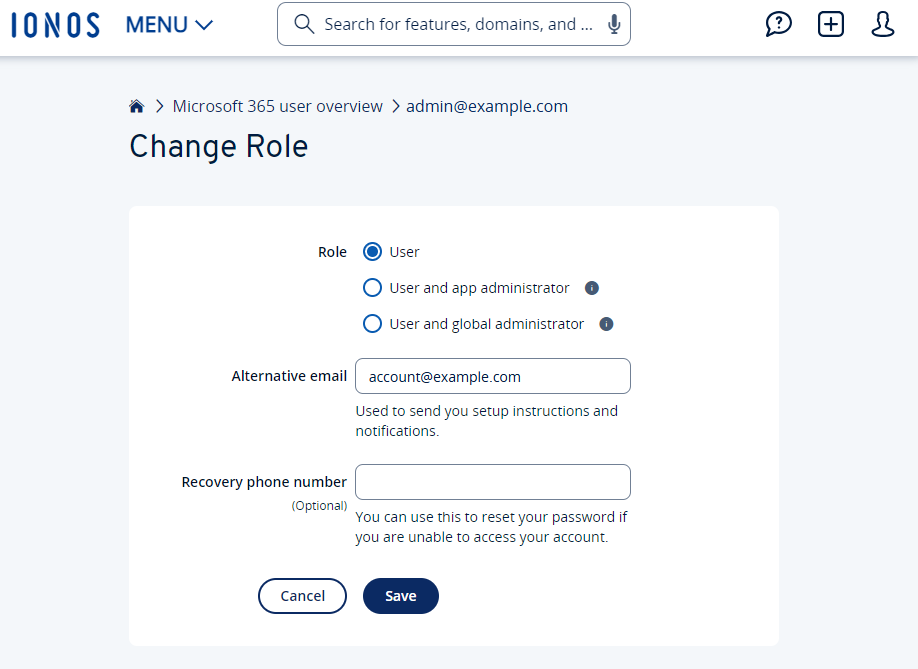
- Enter an alternative email address.
- Optional: Enter a phone number for recovery.
- Click on Save.