Cancelling Additional Features/Services
Please use the “Print” function at the bottom of the page to create a PDF.
In this article, we will show you how to cancel individual contract components (add-on features/services), which you can do right through your IONOS account.
If you wish to cancel entire contracts instead, please see this article.
Please Note
For your security: If you have activated Domain Guard to protect one or more domains, the protection must be deactivated first before you could cancel the contract in which Domain Guard is included or the add-on.
Need help with this or any other topic?
- Log in to your IONOS account.
- In the title bar, click Menu > My Account.
- Under Contracts and Subscriptions, click Display.
- In the Services column, click the name of the feature you want to cancel.
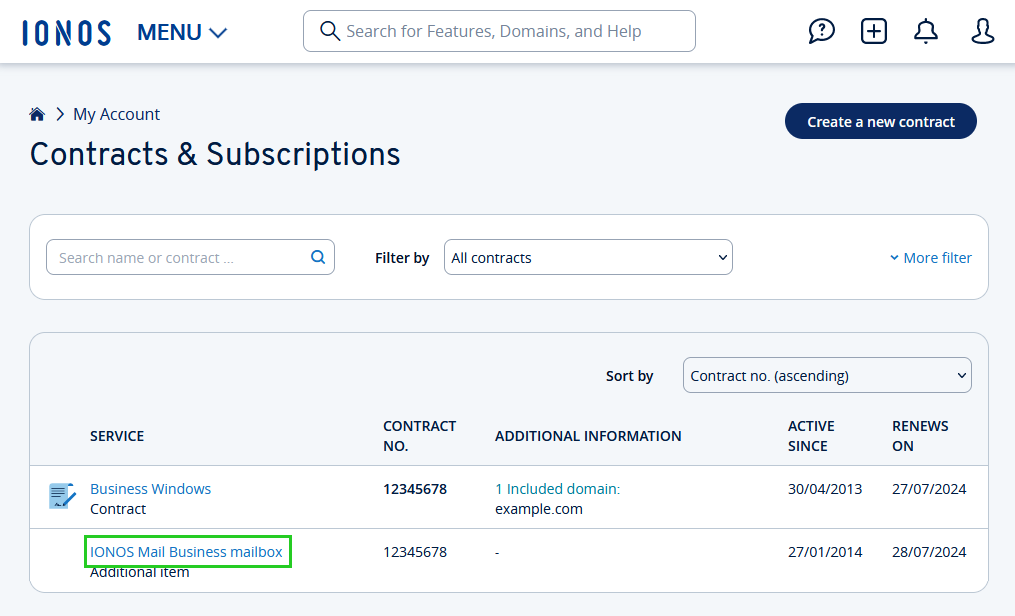
In the Renews on row, click Cancel additional item .
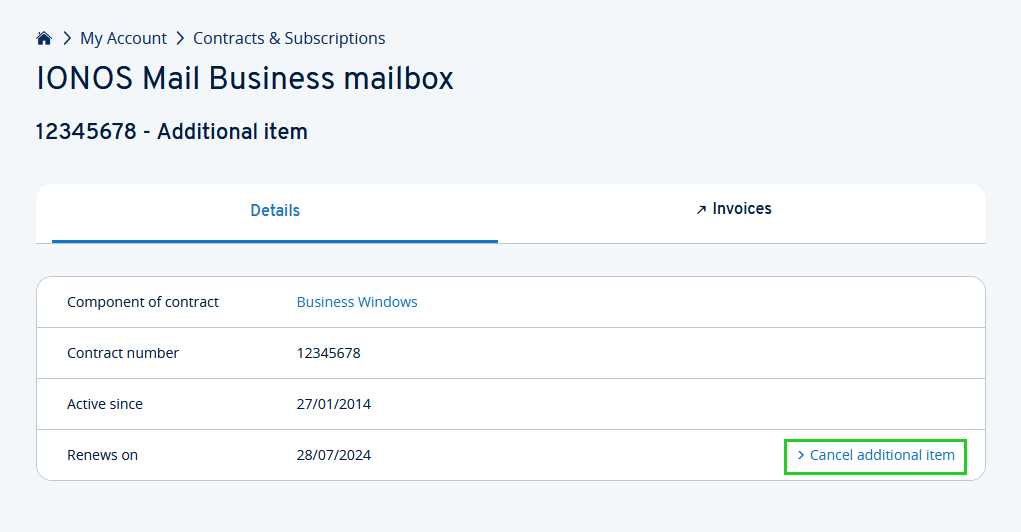
Please Note
Before canceling any add-on items, be sure to perform a complete data backup of the relevant feature/service if desired. For example, archive all of your email data, back up your website content via FTP, and/or back up databases if they will be affected by the cancellation.
- If possible, select the desired cancellation date and click Next.
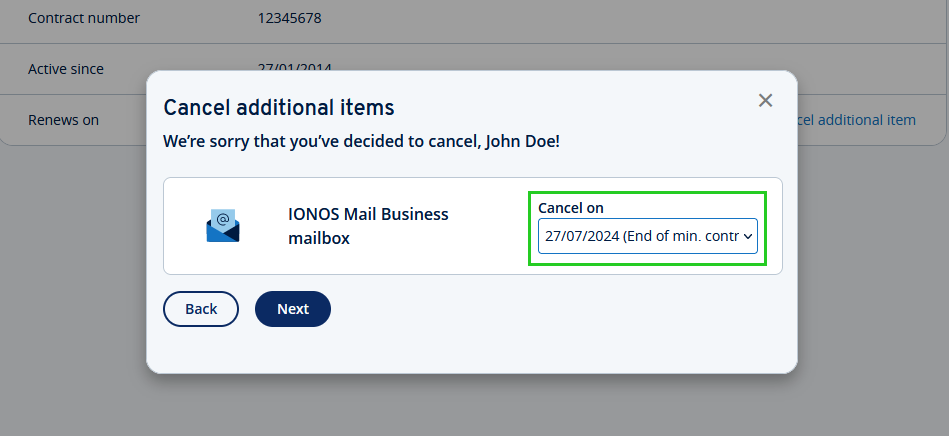
- Select the reason for your cancellation and click Next.
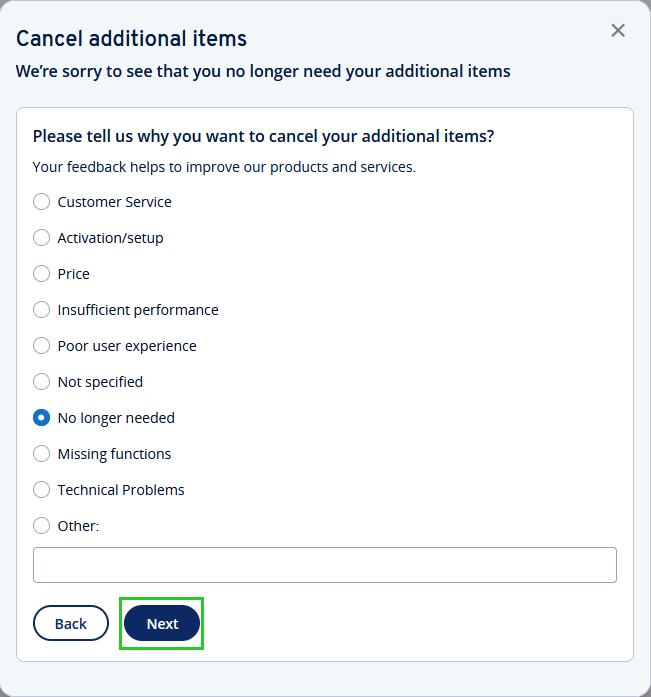
- You will receive a preliminary summary of your cancellation. Please check that everything is correct. To edit the cancellation, click Back. To proceed with the cancellation, click Next.
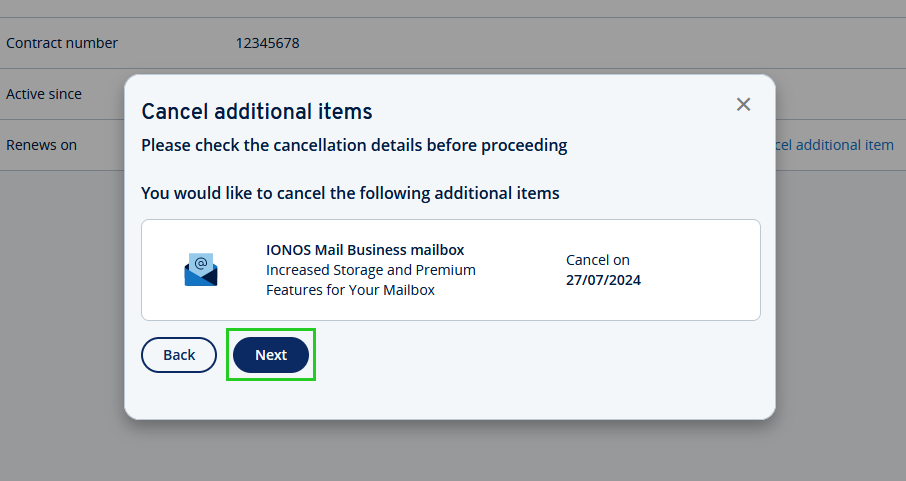
- Check the box next to I am aware of the effects of the cancellation.
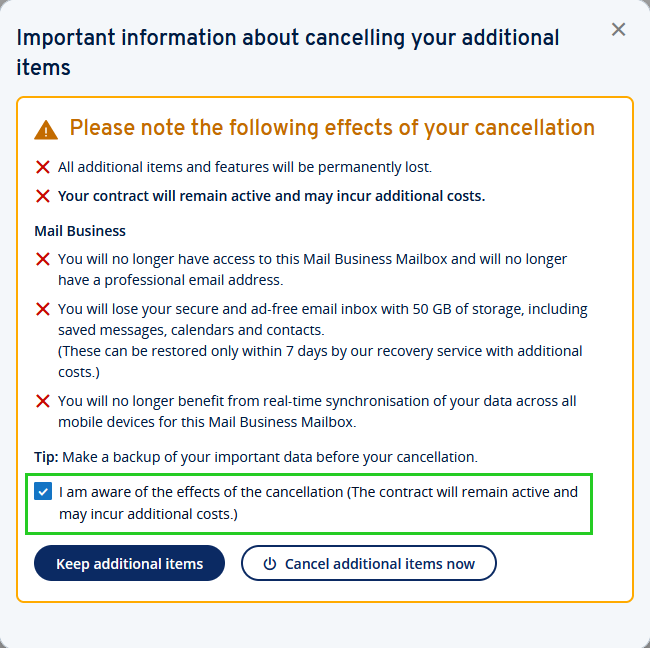
To cancel the feature, click Cancel additional items now.
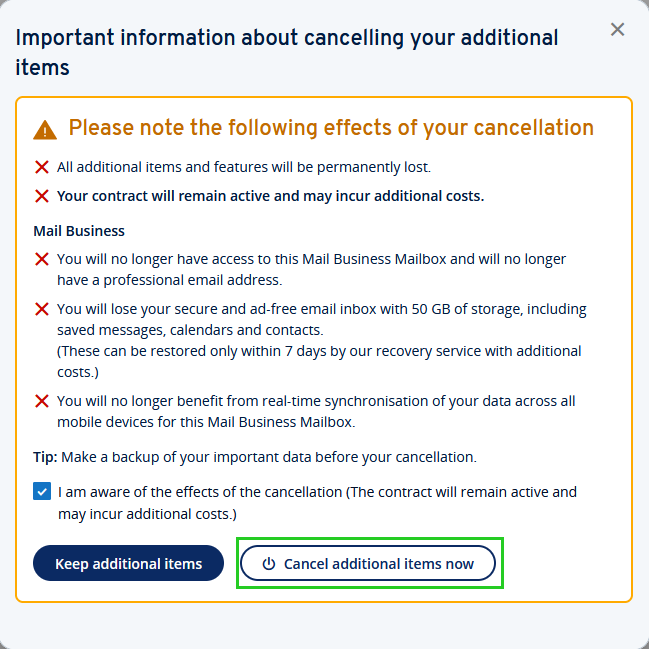
You will then be shown a confirmation screen along with the cancellation date. Additionally, we'll send you a confirmation of the cancellation by email.