Saving Your SFTP Connection Data in FileZilla
Please Note:
The text on this page was translated by translation software. A revised version from our editors will be available soon.
Please use the “Print” function at the bottom of the page to create a PDF.
For IONOS Linux webhosting packages
Learn how to save your SFTP access data in FileZilla so that you can connect quickly without having to re-enter all data each time.
For IONOS Windows hosting packages, please reference Saving Your FTPS Connection Data in WinSCP.
Step 1
Open Filezilla.
Step 2
Select File > Site Manager.
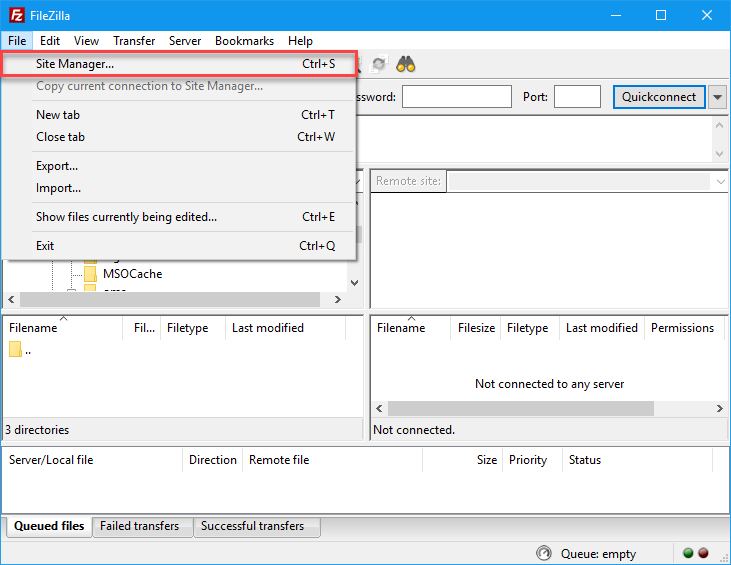
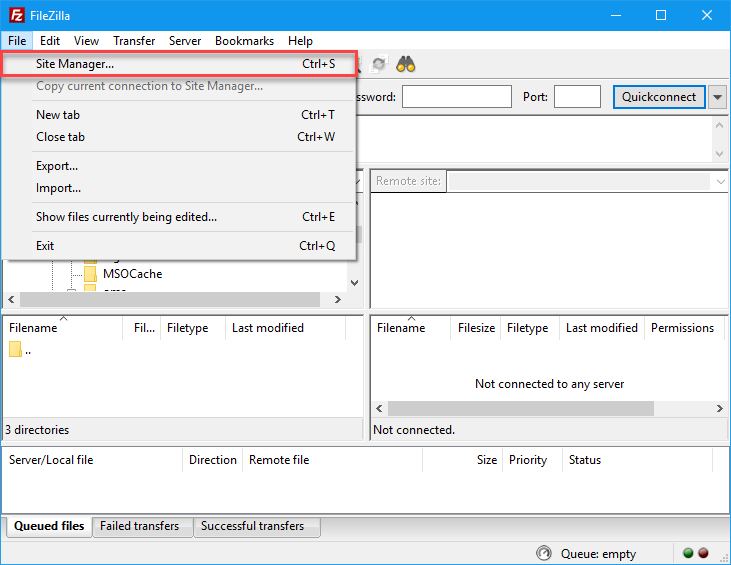
Step 3
Click New Site.
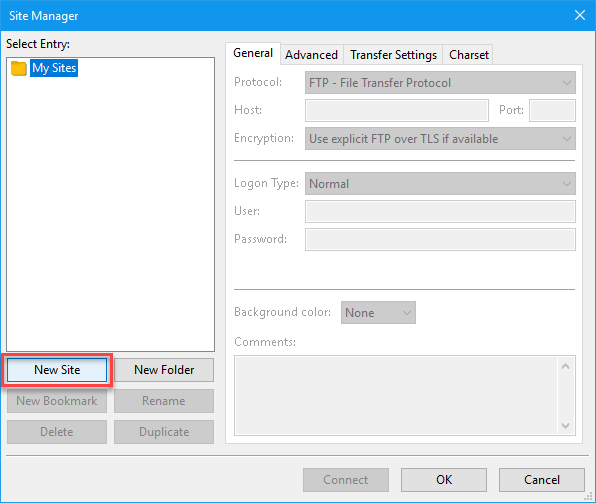
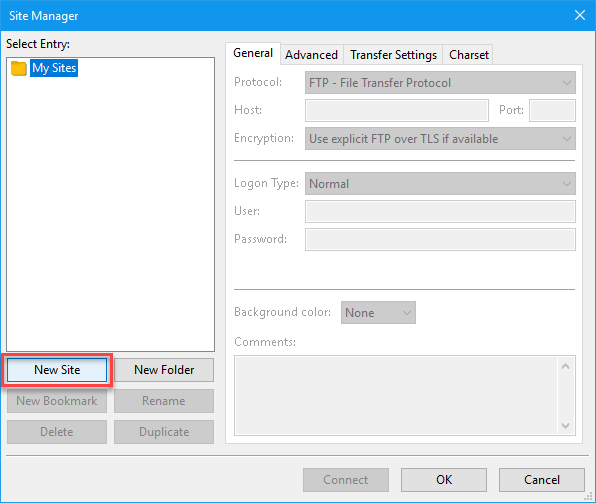
Step 4
Enter a name for your SFTP connection.
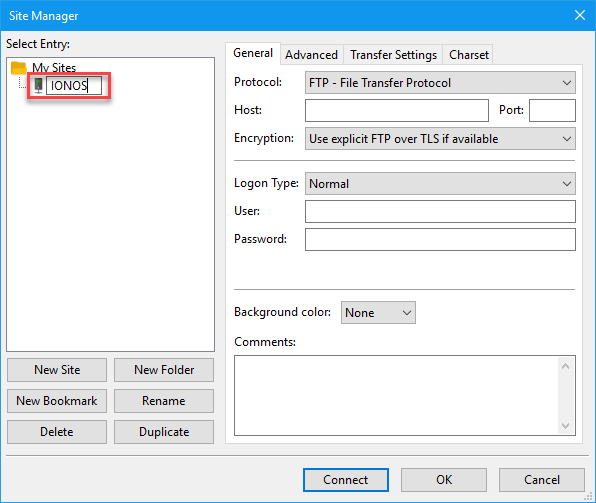
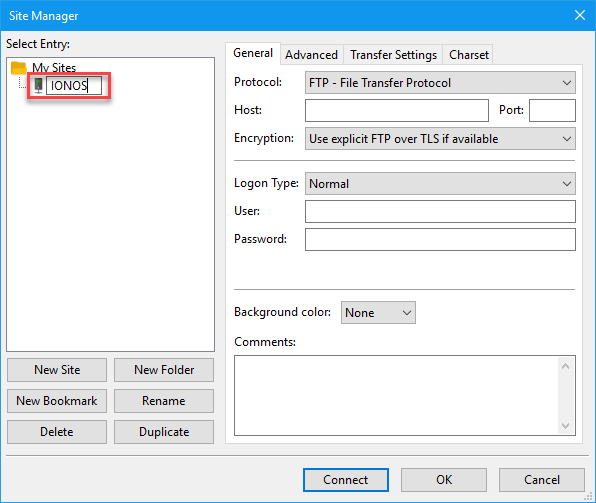
Step 5
Use the table below to configure your Connection Data for Secure FTP in the General tab.
| Field | Input |
|---|---|
| Protocol | SFTP - SSH File Transfer Protocol |
| Host | Shown in IONOS. Example: home123456789.1and1-data.host or access123456789.webspace-data.io |
| Port | 22 |
| Logon type | Normal |
| User | Your FTP user name |
| Password | Your FTP password |
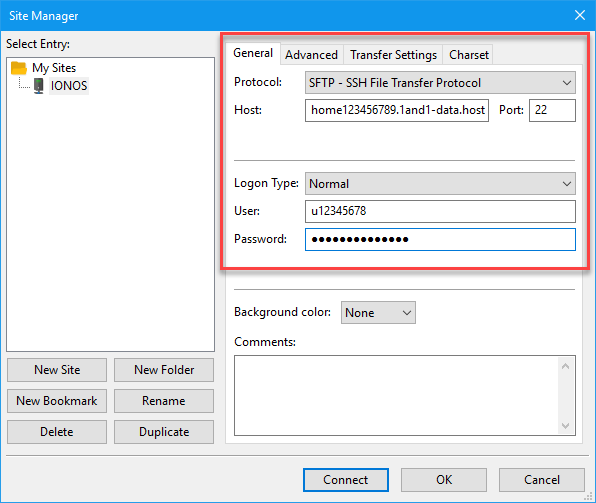
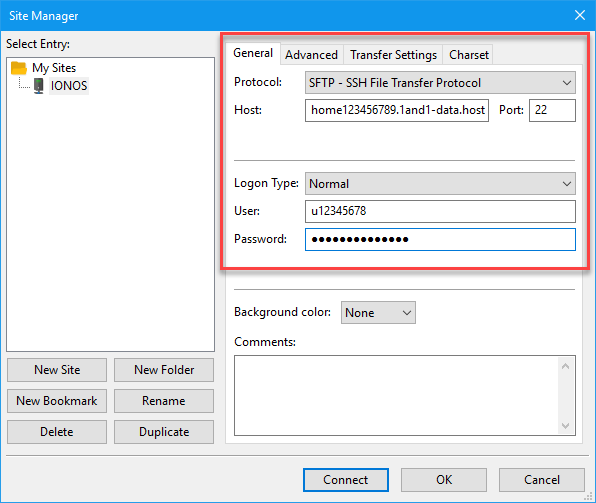
Your SFTP connection is now stored in FileZilla. You can now establish the SFTP connection and Transfer Files with FileZilla via SFTP.