Please use the “Print” function at the bottom of the page to create a PDF.
For Web Hosting packages
With Click & Build, you can install WordPress quickly and easily in your web hosting package and start designing your website right away.
WordPress is one of the best-known and most widely used content management systems (CMS) in the world and is used by millions of websites. Thanks to its ease of use, customizability and strong community support, WordPress is an excellent choice for websites of all types and sizes.
- Log in to your IONOS account and click on Menu > Websites & Stores in the title bar.
The Websites & stores page opens. - Click Create new website or store in the top right-hand corner.
The Create new project page opens.
- Click on the Popular open source solutions tile.
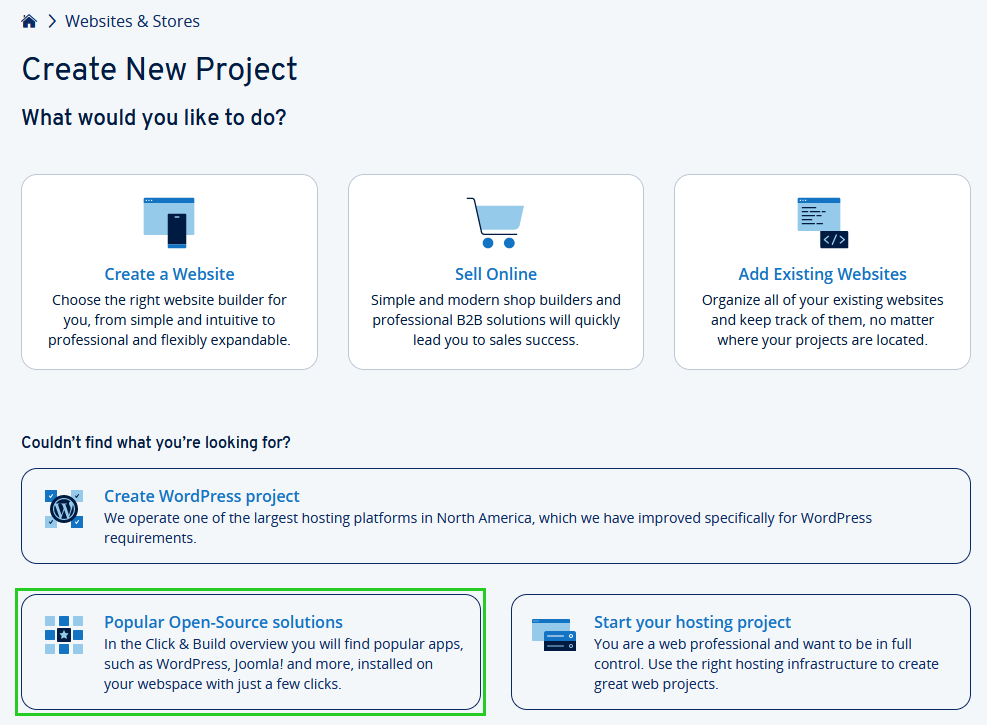
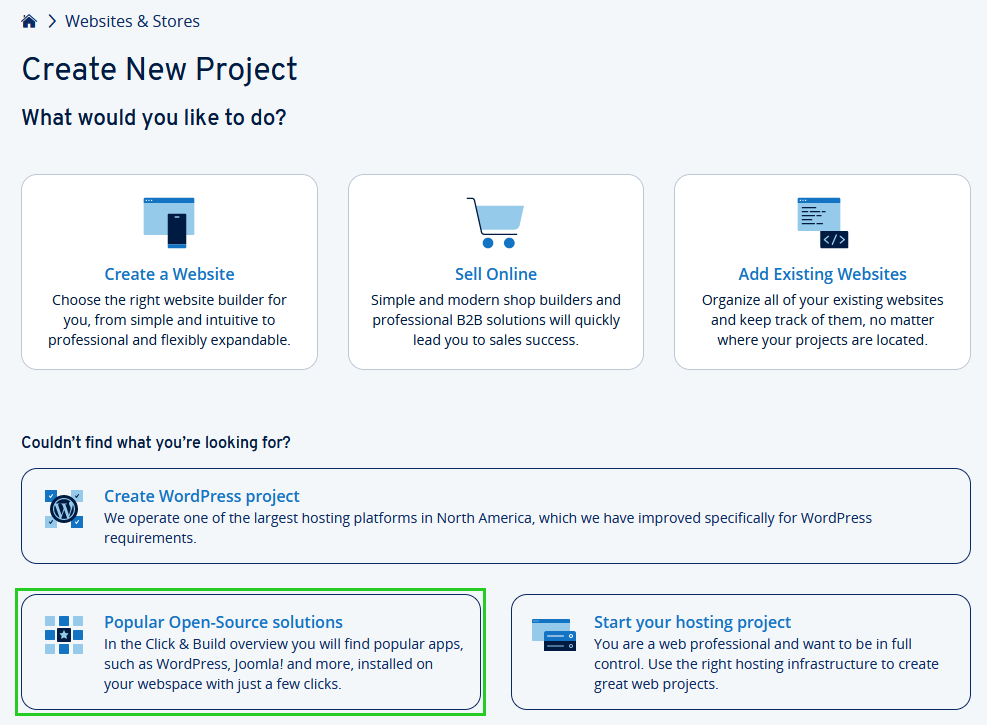
The Click & Build Overview page opens and a list of available applications is displayed.
- To continue with the installation of WordPress, click on Install in the WordPress tile.
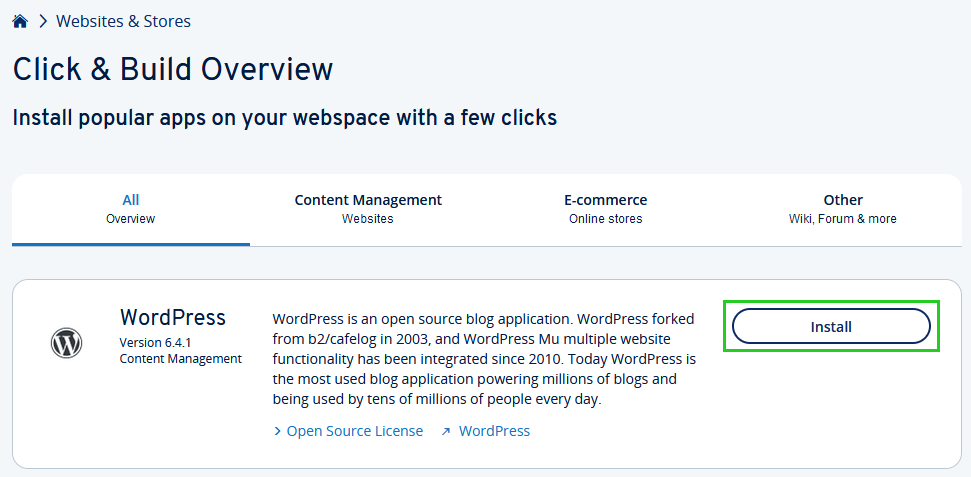
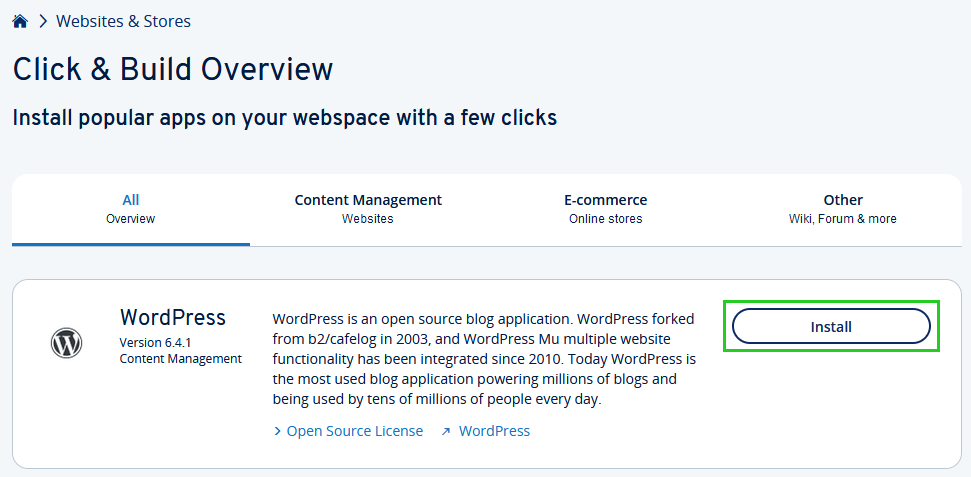
- Click on Manage WordPress yourself.
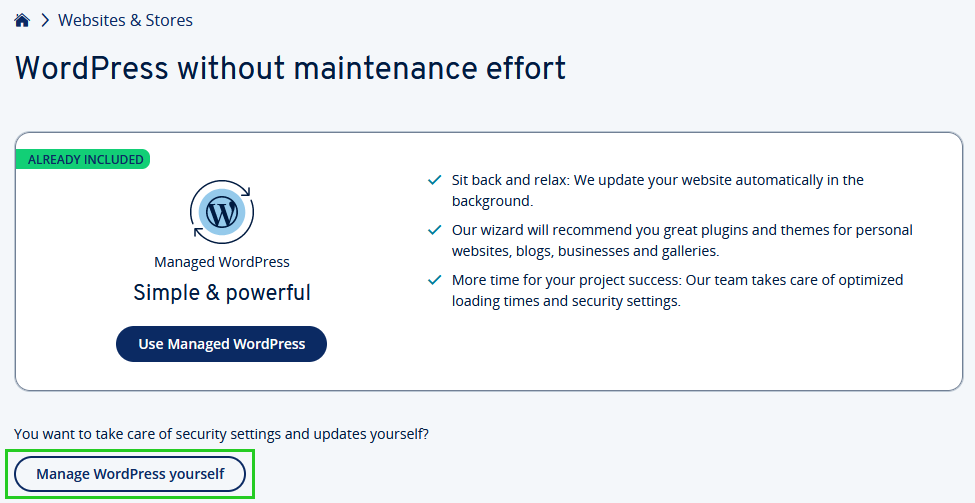
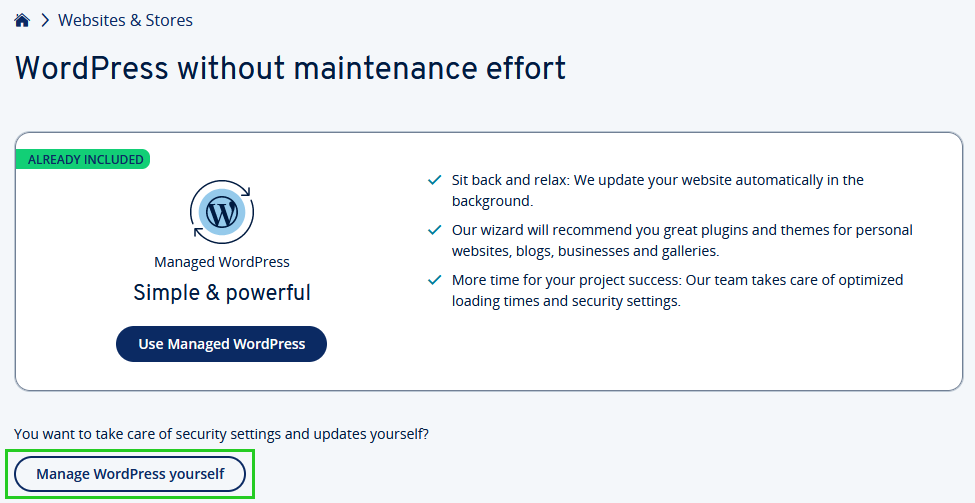
The Set up new web project page is displayed
Name the project: Enter a name for your project and click Next.
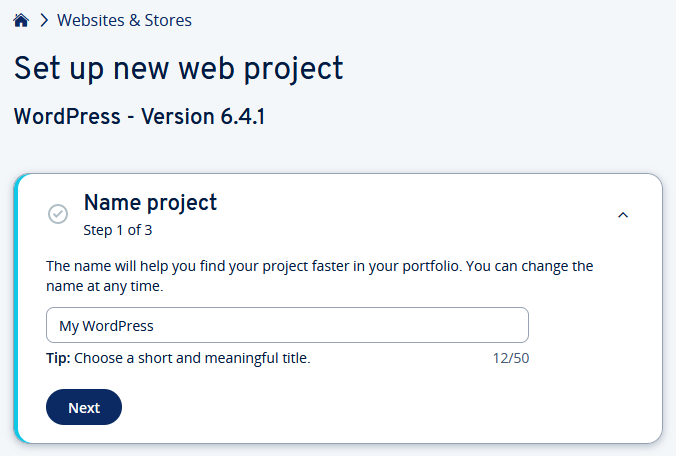
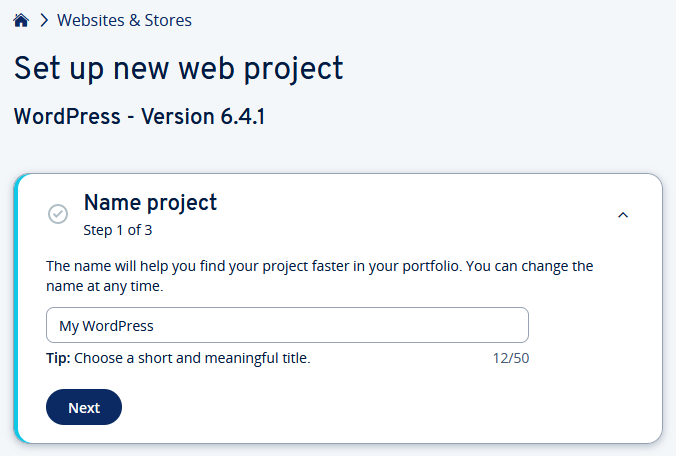
- Create administrator: Specify the user name and a password for administrative access to your website and click Next.
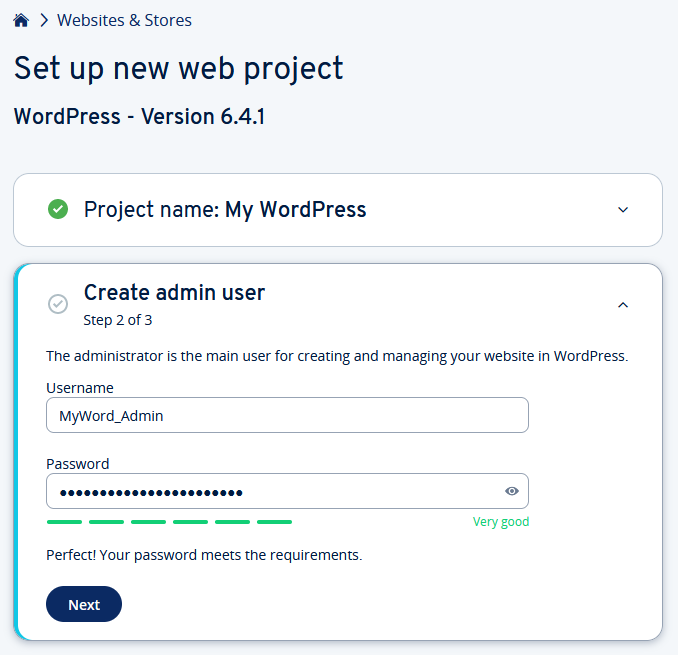
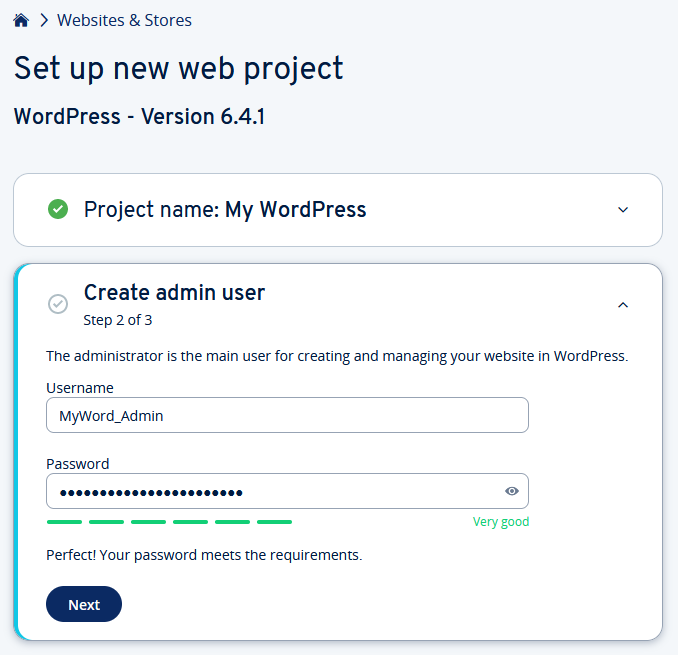
- Select domain: Select the domain you want to connect to your WordPress website from the list and click Next.
Optional: If you have not yet registered a domain with us, you can also use a system domain. As soon as you register a domain or move to us, you can subsequently connect your WordPress website to this domain.
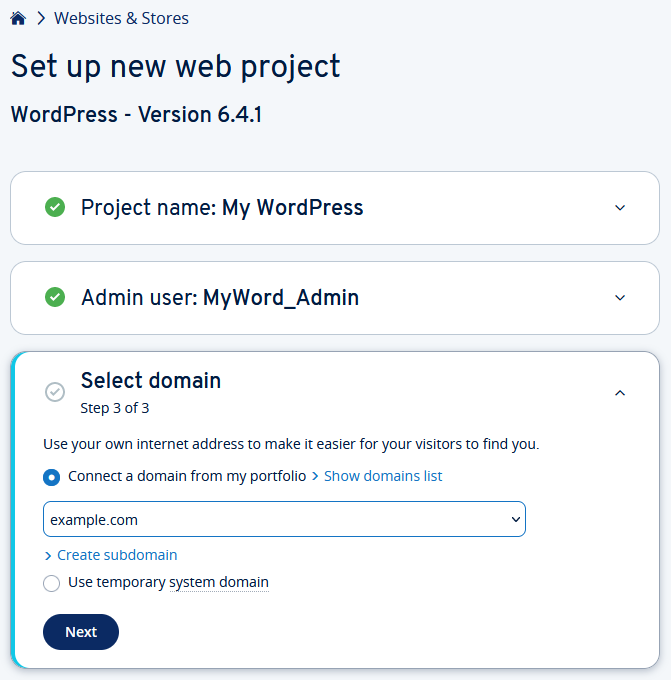
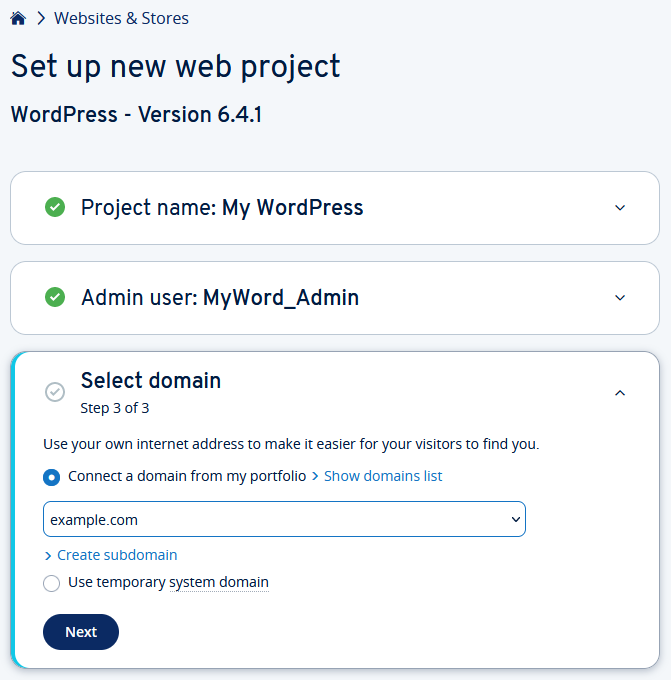
- To start the installation, click on Install WordPress,
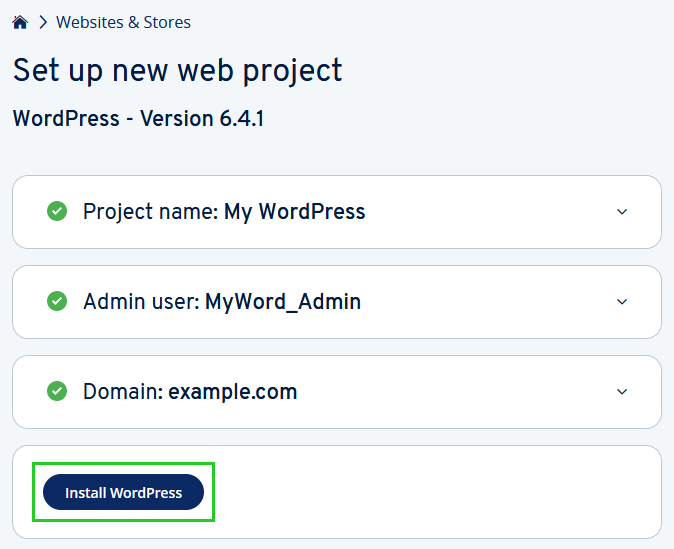
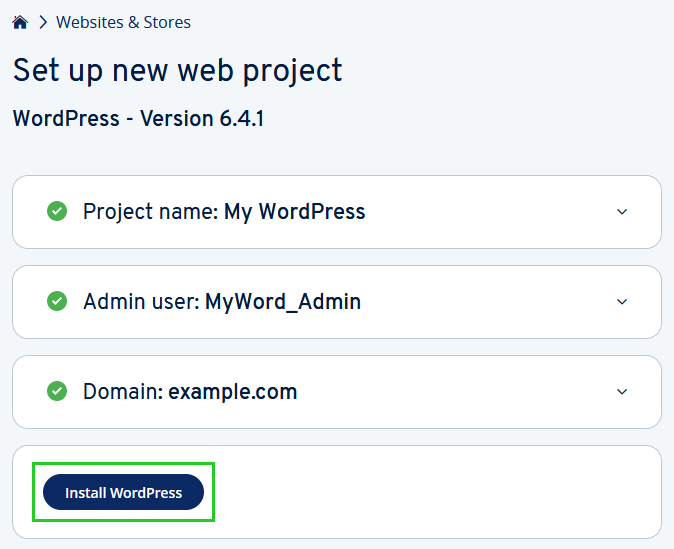
From here, everything runs automatically: Our Click & Build system uploads the necessary program files to your webspace and also takes care of setting up the database. As soon as the installation is complete, you will receive a notification email, which should be momentarily.
Editing Your Website
After installation, a tile will appear in your IONOS account in the Websites & Stores section, which you can use to manage your new WordPress project. To design your website, open the WordPress project and click on Edit website. You will be automatically redirected to the login page for the administration area of your WordPress website. Here you can log in with the user name and password that you specified during installation.
Additional Information
Setting up WordPress with IONOS Assistant