Sync Mail Business calendar with Mac OS X
Please use the “Print” function at the bottom of the page to create a PDF.
Your Mail Business calendar can be synchronized with your Mac's calendar. This article explains how this can be done.
Requirements
- Mail Business Mailbox
- Mac OS X 10.7 (Lion) or later
Determining the Mail Business Calendar Address
Mail Business can make your calendar data available at an individual internet address through the CalDAV protocol. To determine your calendar address:
- Log in to your IONOS Mail Business mailbox.
- In the main navigation, select the calendar icon.
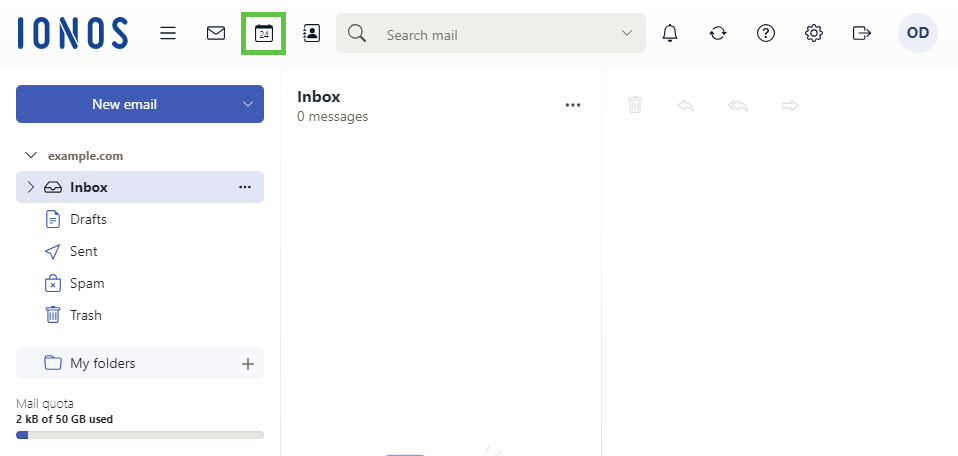
- Click on the three dots next to the desired calendar on the left side. A context menu will open.
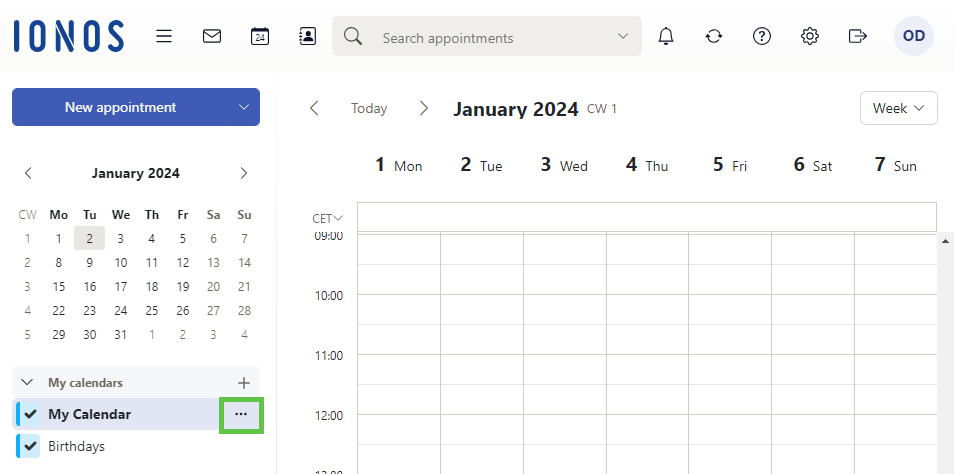
- Select Properties in the context menu. The individual calendar address will be displayed.
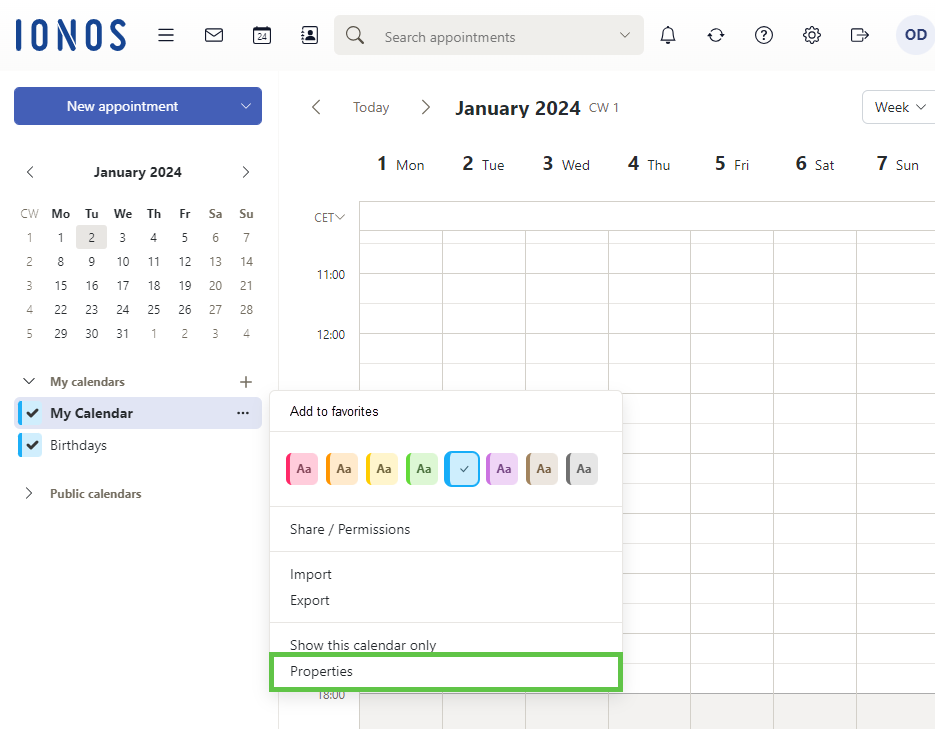
- Copy the calendar address to the clipboard using the copy icon.
Setting up Calendar Synchronization on MacOS
- Click the gear icon in your Mac's Dock. System Preferences will open.
- Choose Internet Accounts > Add Another Account... > CalDAV Account. Note that this menu item is called Mail, Contacts & Calendars in older versions.
- In the Account Type field, select Manual.
- Enter the following data:
Username: Your full Mail Business email address
Password: Your email password
Address: The address of your Mail Business calendar - Click Log In.
Note
Your Mail Business calendar can be synchronized with different apps and operating systems. Please note that the integration of the CalDAV protocol may differ depending on the app or operating system. Detailed information on this can be found in the respective documentation.