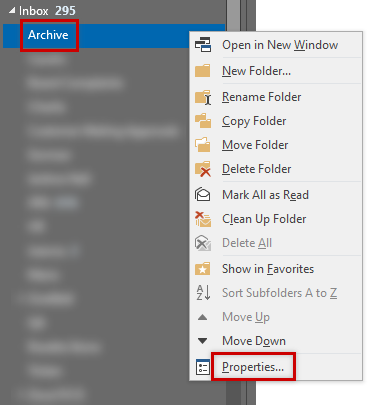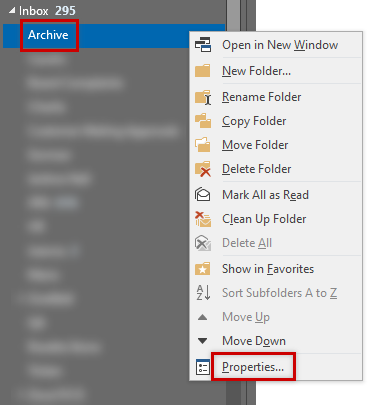Please use the “Print” function at the bottom of the page to create a PDF.
You can share your mailbox with other users in Outlook 2019 at any time. This allows other Microsoft Exchange 2019 users to access your Exchange account data.
Guided Steps
- Open Outlook 2019.
- In the left navigation bar, right-click your email address and select Folder permissions.
- Set the access rights for the Default group. Click on the Add button to grant access rights to users in this group.
- Select a user and click on Add . Then, click OK.
- Now you can specify which rights the selected user or group should have on your calendar. Select an authorization level (owner, agent, etc.) or assign the rights individually. Save the settings by clicking on OK.
| Permission | Selectable Settings |
|---|---|
| Read | None / All Details |
| Write | Create Items / Create Subfolders / Edit My Own / Edit All |
| Delete Items | None / Own / All |
| Miscellaneous | Owner of the Folder / Folder contact person / Folder visibility |
In order for the sharing to work properly, the folder has to be visible. To make sure it is, activate the corresponding option shown below:
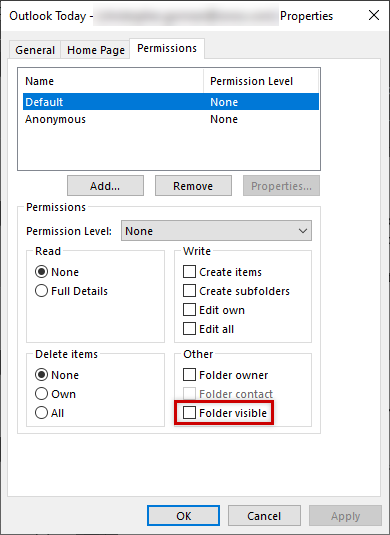
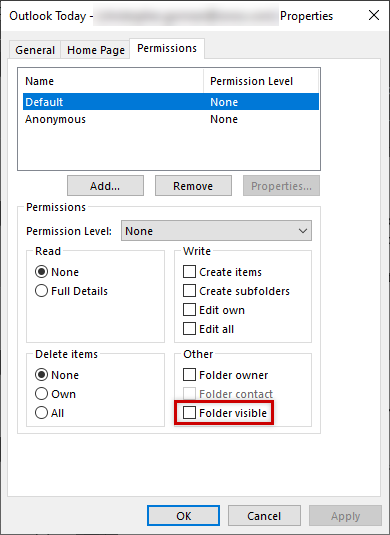
Please Note
If you created subfolders in the main folder, you will also need to share these subfolders separately.
For example, if you created a subfolder called Archive, you'll have to follow these steps:
- Right-click the subfolder.
- Select Properties...
- Go to the Permissions tab.
- Follow Steps 3-5 from the previous set of steps above.