Please use the “Print” function at the bottom of the page to create a PDF.
This article explains how to check and change the sender address in Apple Mail.
Note
In order to increase security for our customers, we will deactivate sending with alternative or empty sender addresses on our email servers starting on January 29, 2024. After this date, emails can only be sent if the sender address has the same domain as the email inbox used.
For details on the settings you need, please refer to the article Important change for sending emails with a different sender address
Changing the Sender Address
Open Apple Mail.
Click on Preferences...
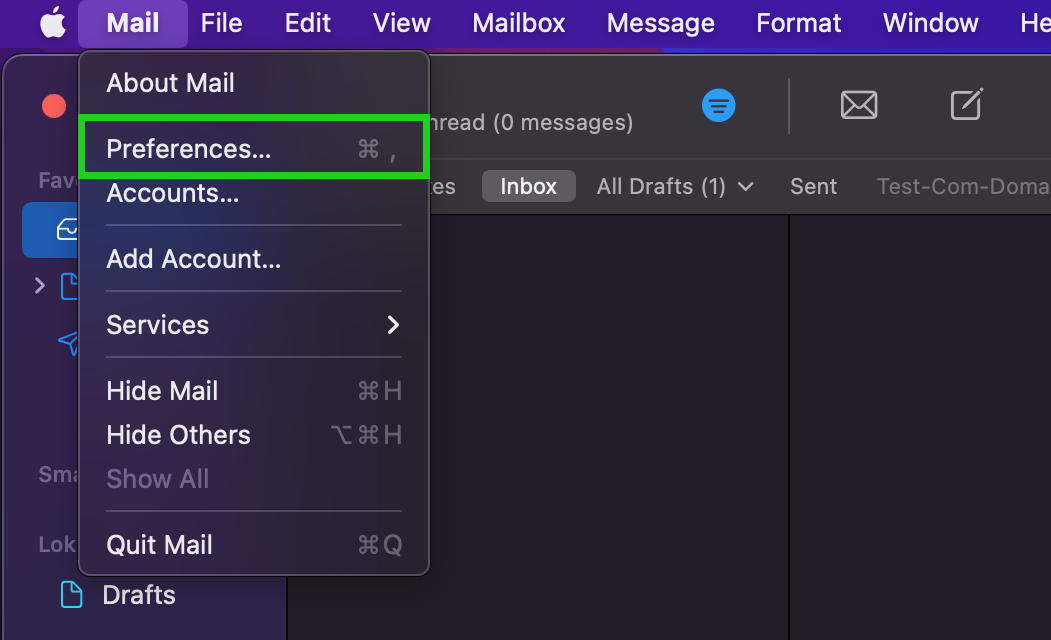
In the Account information tab, check whether the email address that you created when setting up the email account is entered in the Email address field. If a different email address is entered, you must replace it. To do this, click on the email address.
Example: You have set up an email inbox with the email address john.smith@example.com. This address is also used for authentication on the IONOS outgoing mail server (SMTP). As the sender address you are using an email address from Gmail with the ending @gmail.com.
Starting on January 29, 2024, you can only use sender addresses ending in @example.com. Emails with a different sender, such as the @gmail.com used in the example, will no longer be delivered. In this case, the IONOS outgoing mail server (SMTP) sends the following error code: Sender address is not allowedClick on Edit Email Addresses...
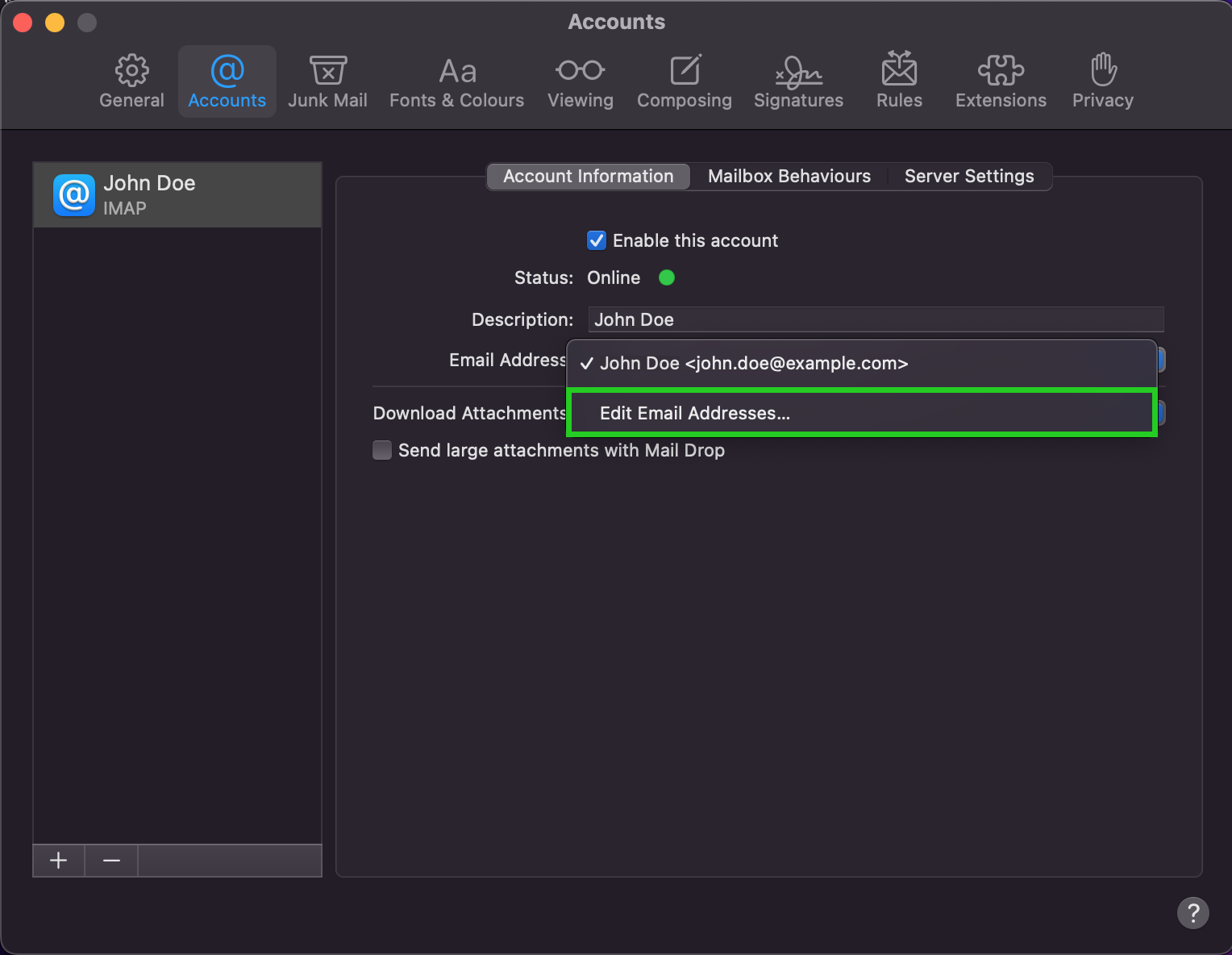
A window opens.
Click on the email address in the Email address column and replace it. If other email addresses are listed in this section, remove them.
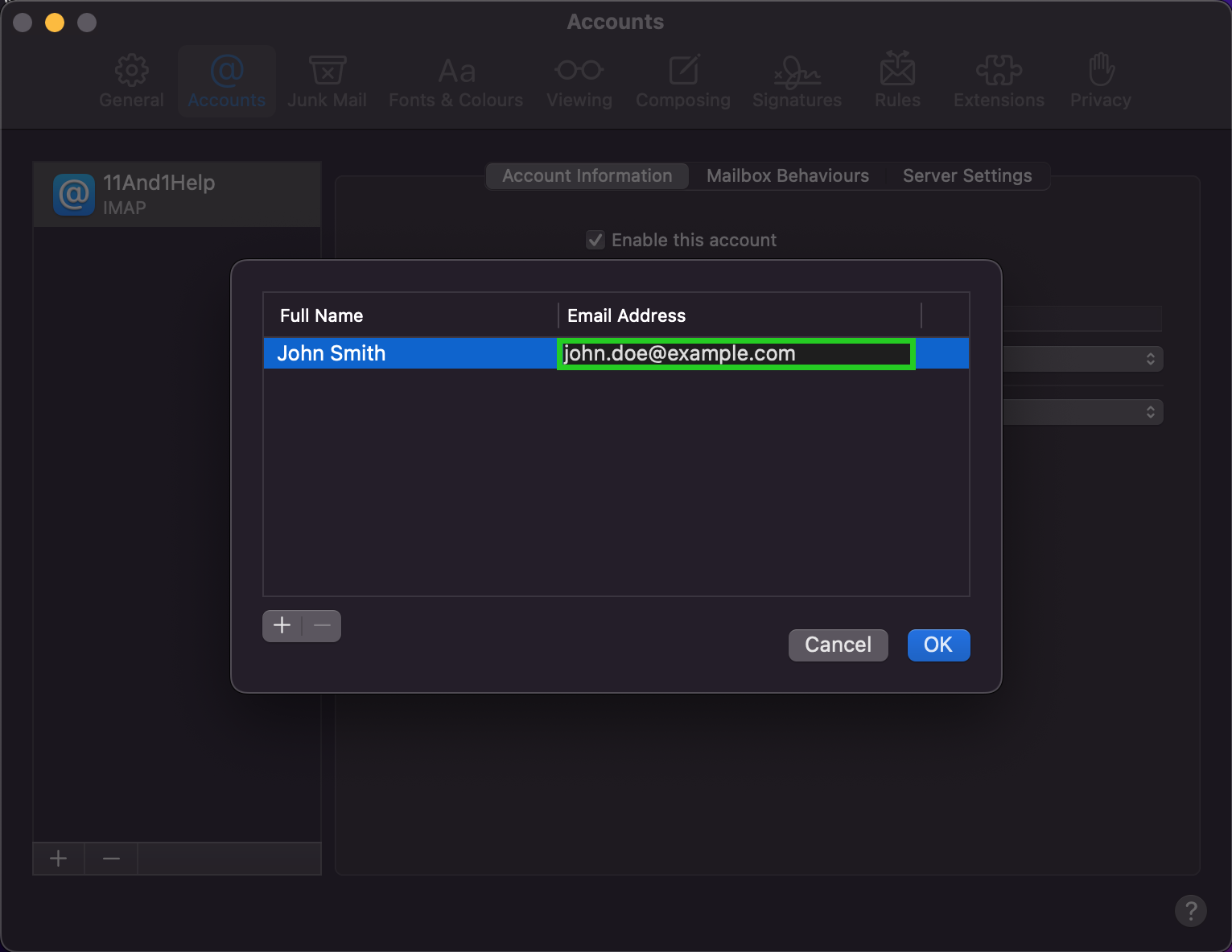
Click on OK.