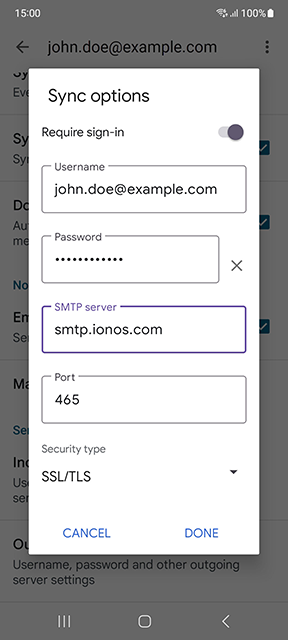Please use the “Print” function at the bottom of the page to create a PDF.
This article explains how to check and change the sender address in the Gmail app on Android.
To set up the Gmail app, follow the steps in the article Setting up an email account in Gmail on your Android smartphone.
Please Note
In order to increase security for our customers, we will deactivate sending with alternative or empty sender addresses on our email servers starting on January 29, 2024. After this date, emails can only be sent if the sender address has the same domain as the email inbox used.
For details on the settings you need, refer to the article Important change for sending emails with a different sender address.
Checking Account Settings in the Gmail App
To check whether the email address you created when setting up the email account is entered in the settings of this app for receiving/sending emails, follow these steps:
Start the Gmail app.
Tap on the icon with the three horizontal lines at the top left.
Tap on Settings.
Tap on the account to be checked.
Scroll to the Server settings section.
Tap on Incoming settings.
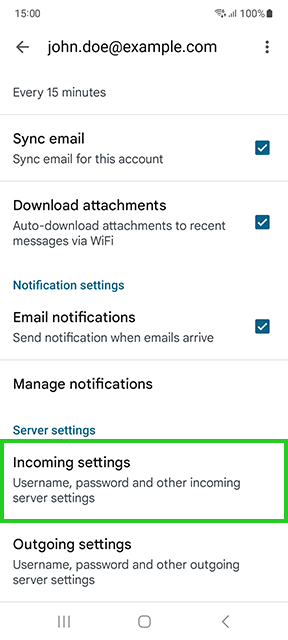
Check the email address entered in the User name field and tap Cancel.
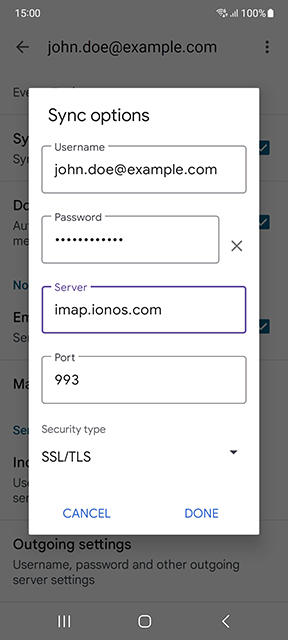
Tap on Outgoing settings.
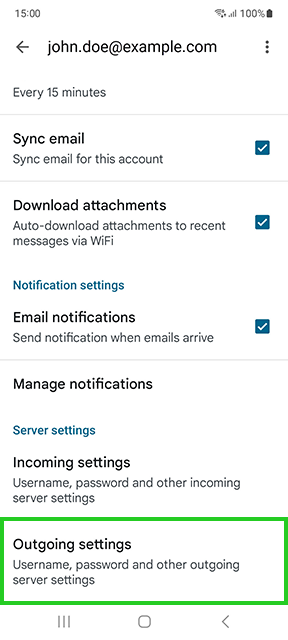
Check the email address entered in the User name field. It must match the email account created. Change it if necessary.
Example: You set up an email account with the email address john.doe@example.com. This address is also used for authentication on the IONOS outgoing mail server (SMTP). As the sender address, you are using a Gmail account.
Starting on January 29, 2024, you can only use sender addresses with the same domain as the mailbox. Emails with a different sender, such as the @gmail.com used in the example, will no longer be delivered. In this case, the IONOS outgoing mail server (SMTP) sends the following error code: Sender address is not allowed