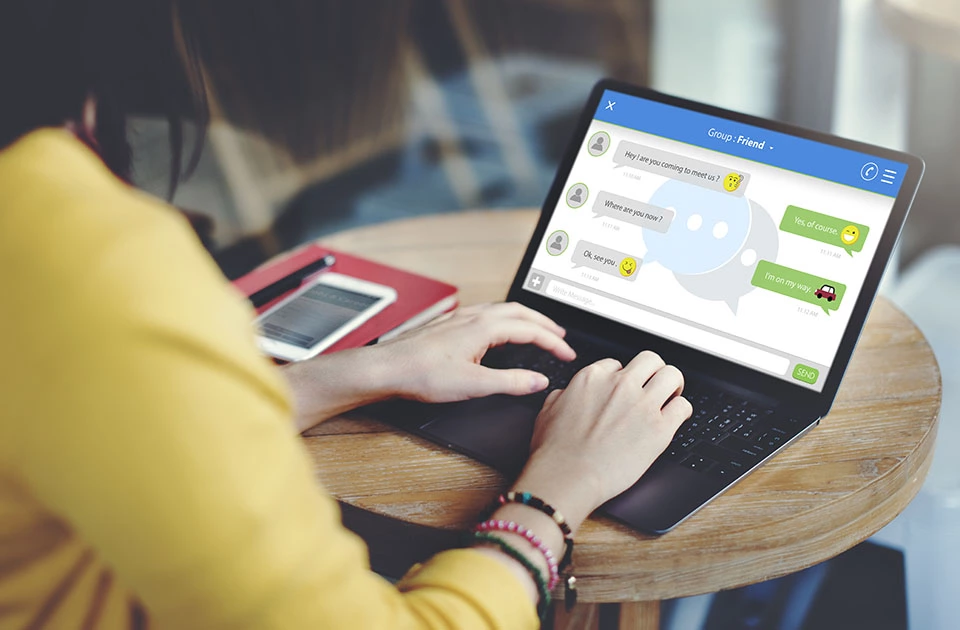WhatsApp for PC and Mac: How to use WhatsApp Web or the Desktop app
The smartphone messenger, WhatsApp, is the most popular message-based app in the world, with over 1 billion users as of February 2016. The app with the little, green-and-white telephone symbol is a central part of daily communication for the majority of smartphone users today. It can be used to send messages, voice recordings, images, and videos, and it can even make phone calls over a network. So having the ability to use these practical functions on a PC or Mac too would certainly be very useful, especially in the workplace. Since the start of 2015, WhatsApp has also offered a web app that does just that - mirroring many of the functions offered by the world’s favorite messenger service. And now, the Facebook subsidiary has turned this into a desktop app for Windows and MacOS.
From mobile device to PC: WhatsApp Web vs. native app
WhatsApp fans (and there’s a lot of them) are delighted: this popular instant messenger can now be used on PCs and Macs at home, instead of just on smartphones and tablets. Since mid-May 2016, social media giant Facebook’s 2014 acquisition is able to offer a desktop version of their beloved messenger service. This service has already been in existence in a similar format - under the title WhatsApp Web and accessible via an online browser - but now users can download the native desktop app for free. Native apps are apps designed and developed for use on a particular operating system – in this case, for Windows and Mac OS X. A web app, on the other hand, is a website that is programmed specifically for a web browser. This means web apps aren’t bound to an operating system or a particular device – they can be opened and used on almost any browser. For more on the topic of web apps and native apps, check out our website app comparison. The new WhatsApp desktop version is designed to replace the browser-based WhatsApp Web that was previously the only option for using the messenger on a PC. The two versions are actually very similar, but since the desktop version is installed, several features on it function better and the general service has been improved. That aside, there are a couple of practical function that are only available via the desktop app:
- The app can be integrated into the auto boot menu, meaning it opens automatically every time the computer is started up
- Desktop notifications (pop-ups, ringtones) are available
- Unread messages are added to the taskbar
- The desktop client supports keyboard shortcuts and autocorrect functions
How to use the WhatsApp Web desktop app
The new desktop app can be downloaded for free from the WhatsApp website. The desktop version is heavily based on the web app, especially in design and layout, while the basic setup follows the well-known smartphone app. In principle, the WhatsApp desktop messenger is just like an app wrapper – replicating a version of the smartphone app, but on a browser, or in this case a desktop. Programs like this have been available for a while from various other providers (see below), and now WhatsApp have launched their own official version.
Conditions
Just as with the web app, anyone looking to use the WhatsApp desktop version will require a smartphone with WhatsApp installed and activated on it. The PC version then displays the message history from the mobile device.
Important: the smartphone should be connected to Wi-Fi whenever possible, in order to avoid putting an unnecessary and expensive strain on your mobile data allowance. Throughout the WhatsApp desktop use, the mobile device must remain connected via the internet.
Download
The WhatsApp desktop messenger can be downloaded for free from the official WhatsApp website.
The official system requirements are Windows 8 and OS X 10.9 Mavericks, but tests have proven the program functions without a problem on Windows 7 as well.
Scan the QR code
After downloading, installing, and starting the tool, you’ll be asked to scan a QR code with your native app. You don’t need to install a separate scanner; simply open the WhatsApp app on your smartphone and select ‘Menu’ and then ‘WhatsApp Web’ – the built-in scanner will open for you to scan the QR code on the desktop.
Synchronize and start
After you’ve scanned the desktop QR code, synchronization between the smartphone and the PC should start automatically. Within a few moments, all current chats should be displayed on the desktop app, and almost all features that you can use on the smartphone app version are available.
Alternatives to WhatsApp Web for desktops
There are some alternatives that you can turn to if you’re dissatisfied with the WhatsApp web app and its new desktop version. The following programs also offer an installation for this messenger service that you can use on your computer at home:
- Franz: the program Franz is a sort of all-in-one messenger app, grouping together different chat services like WhatsApp, Skype, and the Facebook Messenger app into one program. Franz has both a smartphone app and a desktop service which functions with Windows and Linux.
- ChitChat: the unofficial program ChitChat is what’s known as an app wrapper for Mac. ChitChat (formerly known as WhatsMac) converts WhatsApp Web into its own app for installation on a desktop.
- Whatsie: the desktop software Whatsie offers practically the same features as the official desktop app from the WhatsApp developers. Whatsie is available for OS X, Windows, and Linux. Some of its additional features include a selection of themes to personalize your desktop installation.
WhatsApp: from millions to billions
Just 2 years ago, WhatsApp had a ‘manageable’ 450 million users worldwide. Fast forward 2 years, and the number of users has doubled, reaching the billion marker in February 2016. No other chat service has ever reached these levels before. Even Facebook Messenger, a tool of the social network Facebook who purchased WhatsApp in 2014, has ‘only’ 800 million users.
Here are the most important WhatsApp facts to consider:
- WhatsApp currently has over a billion users
- Around 42 billion messages are sent every day via the messenger service
- On top of this, 1.6 billion photos and 25 million videos are shared daily
The unbelievably large audience of messenger users has also enabled WhatsApp to tap into online marketing. Our article on marketing chatbots will help explain how the service can be used in order to keep in touch with potential customers.