How to set up and host a Smalland: Survive the Wilds server
A dedicated Smalland server gives you maximum freedom and flexibility when setting up and hosting a multiplayer session. Discover the requirements and steps required to embark on your own online adventure.
What are the requirements for a Smalland server?
To best meet the requirements of a dedicated Smalland: Survive the Wilds server, it’s best to rent external hardware from a provider. This not only gives you access to enterprise components with customized performance, but also helps you to avoid typical problems associated with hosting on your own computer. One major drawback of using your own computer is that it always has to be running in order for the server to be available online. With an external hardware provider, you also benefit from significantly better bandwidth, ensuring a smoother gaming experience on your Smalland server.
If you rent hardware for your game server, you can also use it for other purposes, such as operating an Enshrouded server in addition to your Smalland server.
How much RAM and other resources you need for a dedicated Smalland: Survive the Wilds server depends primarily on the number of players using the server. For a relaxed adventure with two to three people, you don’t need to plan as many resources as you would for a server hosting ten active users who are playing at the same time. Regardless of the amount of players, it’s necessary to at least have the following amount of resources:
- CPU/processing power: min. 3.2 GHz (2 cores)
- RAM/memory: min. 3 GB
- Disk space: 20 GB
Don’t forget to plan sufficient hardware resources for the operating system you’re using. The software for a Smalland server runs on both Windows and Linux. If you are using Windows Server 2022, you should plan for an additional 1.4 GHz CPU, 2 GB RAM and 36 GB of hard disk space (without the graphical user interface, you’ll need 512 MB and 32 GB respectively).
Not sure which operating system to choose? Read our article on Windows vs. Linux to find out about the advantages and disadvantages of the two popular systems.
How to host a Smalland server with IONOS
One hosting provider that offers hosting for dedicated server applications is IONOS. Each of the three different server types offered by IONOS is suitable for running a dedicated Smalland: Survive the Wilds server and provides broadband connections with up to 1 Gbps. Below, we’ll take a closer look at the different server types that IONOS offers:
- vServers (VPS): A vServer or virtual private server (VPS) consists of virtualized resources derived from a dedicated physical server platform. The resources are available for a fixed monthly price.
- Cloud servers: IONOS cloud servers also rely on virtualized resources. A dedicated server infrastructure is not provided for this server type. The service plan, which can be scaled at any time, is billed by the minute.
- Dedicated servers: Dedicated servers from IONOS work without virtualization, meaning you have access to physical server hardware that is exclusively for you. Costs are only incurred when the server is used, and usage is tracked by the minute.
Try out your VPS for 30 days. If you're not satisfied, you get your money back.
3 possible Smalland server scenarios and the right IONOS plan for the job
So how much computing power should you actually rent for your planned server project? Below, you’ll find three typical scenarios for a Smalland server along with the most suitable IONOS plan.
| Smalland server scenario | Suitable IONOS server on Windows |
|---|---|
| 2–3 players; server permanently online | VPS Windows M |
| 4–6 people; server permanently online | VPS Windows L |
| 7–10 people; server permanently online | AR6-32 HDD |
Try out your VPS for 30 days. If you're not satisfied, you get your money back.
How to create a Smalland server step by step (Windows)
As soon as you have the hardware ready for your server, you can start with the installation and setup. We’ve summarized the individual steps for you in the following tutorial. In the example below, we’ll be installing the Smalland: Survive the Wilds server on a IONOS server using the SteamCMD command-line client and Windows Server 2022.
Step 1: Establish a remote connection to the server
You can access your rented server hardware at any time via remote access. As a IONOS customer, you can find the login details for the remote connection in your customer account:
- Go to the IONOS customer account login page and log in.
- Click on the menu item Server & Cloud.
- Select the hardware you have rented for your Smalland server.
- Make a note of your server’s IP address and your login data (User and Initial Password), which can be found under Login data.
- Open the Windows tool Remote Desktop Connection and start setting up the connection by entering the information you just made a note of. Mark the server certificate as trustworthy.
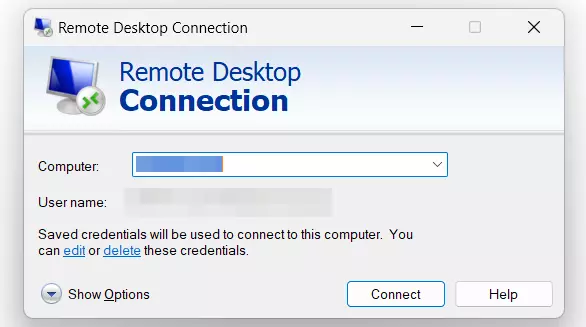
In the IONOS Help Center, we explain in detail how to connect to a Windows server with Microsoft’s Remote Desktop Connection tool.
Step 2: Install SteamCMD
Once connected, your first order of business is to install SteamCMD. The gaming platform’s command-line client is the most convenient option for obtaining server applications such as Smalland: Survive the Wilds - Dedicated Server.
- Download SteamCMD for Windows.
- Unzip the file in a directory of your choice, e.g.,
C:\SteamCMD. - Execute the
steamcmd.exefile to install the client.
Step 3: Download the Smalland server app
Once you’ve installed the command-line client on your server, you can start it at any time by double-clicking on steamcmd.exe. Once the client is ready for your input, you’ll see the input line Steam>.
First, establish a connection to the public Steam servers. An anonymous login is sufficient for running a Smalland server. Here’s how to log in anonymously:
login anonymousNext, create a directory for your server. You are free to choose the name of the folder and its location. We’re going to create a classic target directory, C:\smalland-server:
force_install_dir C:\smalland-serverFinally, use the SteamCMD command app_update to obtain the server application. All you need is the Smalland server Steam ID “808040”:
app_update 808040You’ll also need the command app_update 808040 to update your Smalland: Survive the Wilds server as soon as the development team releases a new version.
Step 4: Configure the Smalland server
After successfully installing the server application, you can close SteamCMD by typing the command exit. The command prompt window will also be closed. You’ll now find all the important files for the Smalland server in the previously defined server directory, including the script start-server.bat. Open this document with any editor to configure your server before starting it for the first time.
In the configuration file, you can make various settings that not only affect the findability of your server, but also have a decisive influence on the gameplay. Here are some of the configuration options that are available:
set SERVERNAME: Specify the name that your server should be displayed under.set PASSWORD: Specify a password that players need to connect to your game world.set FRIENDLYFIRE: Switch on the PvP mode by setting the value to1.set KEEPINVENTORY: Do you want looted items to remain in your inventory even after death? Set the value to1in this line.set PRIVATE: If you want your server to remain private and not appear in the official list, set the value to1here.set LENGTHOFDAYSECONDS: How long should a day in Smalland last? Enter the desired length in seconds. The default value is 1,800 (30 minutes).set LENGTHOFSEASONSECONDS: The length of the seasons can also be individually configured. The default value of 10,800 seconds corresponds to 3 hours of play.
Once you have found the desired configuration for your Smalland: Survive the Wilds server, save the script as you normally would and then close it.
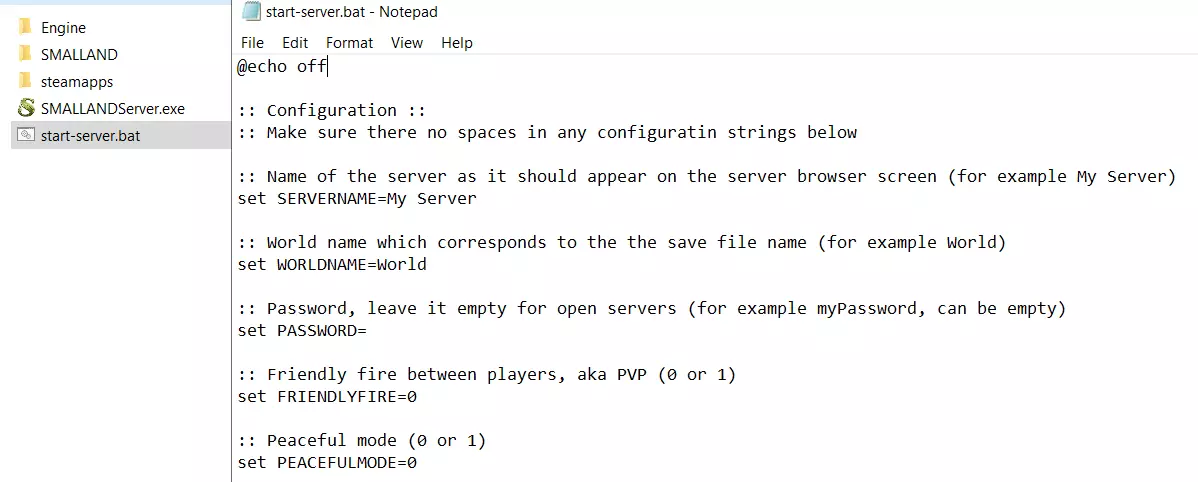
Step 5: Open the ports
To make your server accessible online, you need to open the Game Port and the Query Port. Once you’ve completed this step, players will be able to connect to the server and game data traffic will be able to be managed. By default, the Smalland server application uses TCP/UDP ports 7777 and 7778 (you can modify the game port in the configuration file).
With IONOS, you can open the ports for your server in your customer account:
- Log in to your IONOS customer account via the login page.
- Open the Server & Cloud section and select your server.
- Click on the options Network and Firewall Policies on the left side menu.
- Under Incoming, create four new rules for the TCP and UDP ports 7777 and 7778. Then restart your server.
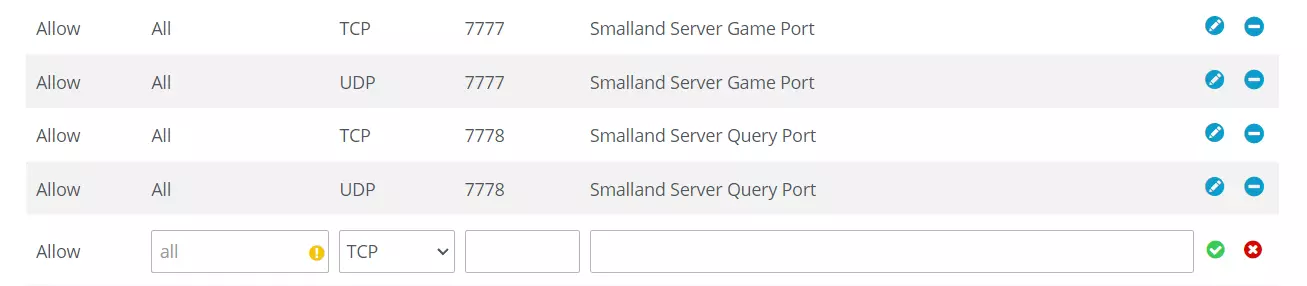
Step 6: Start your Smalland: Survive the Wilds server
Once the ports have been opened, you can start your server at any time by executing the start script start-server.bat. The dedicated server application will then start automatically in a command prompt window.
If the runtime environment is not yet installed on your server, you’ll receive a message at the first start that the DirectX Runtime is missing. The server also checks at startup whether a current version of .NET Framework is available. If required, carry out the installations.
Step 7: Connect to the Smalland server
The following steps are required so that you and your fellow players can now connect to the game world you’ve created:
- Start Smalland: Survive the Wilds.
- Press Play.
- Select a character or create a new character.
- Click on the Join button.
- Set the server filter to Public and use the search function to search for your server.
- Select the appropriate search result and click the Join button to establish the connection to your Smalland server.
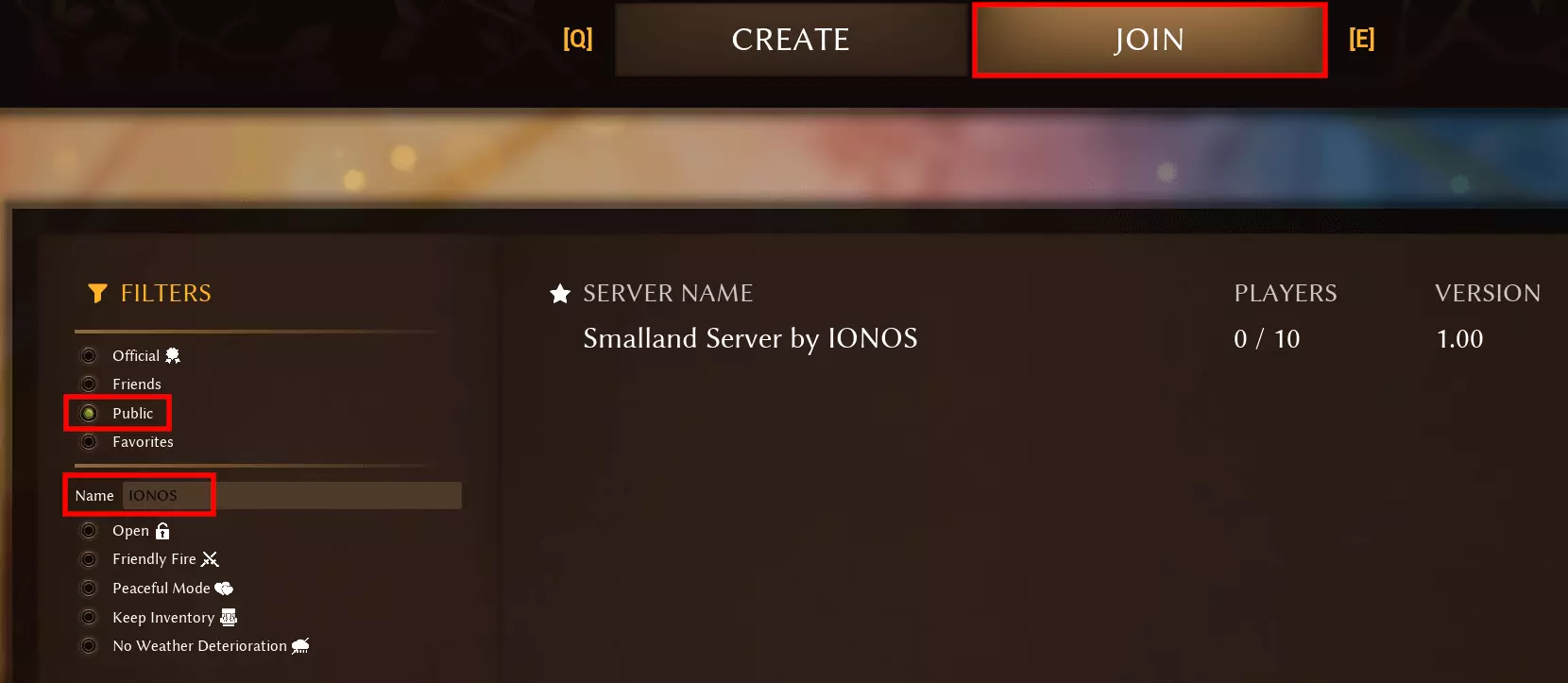
As soon as you and your fellow players are connected to the server, your self-hosted Smalland adventure can finally begin!

Don’t want to use a classic IP address for your server? Get a custom server address that highlights what your server is for using the .gg domain or other popular gaming domain extensions!

