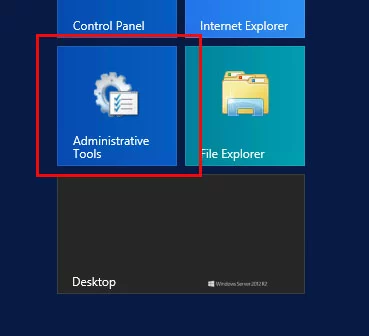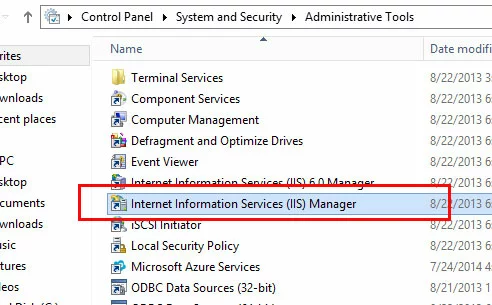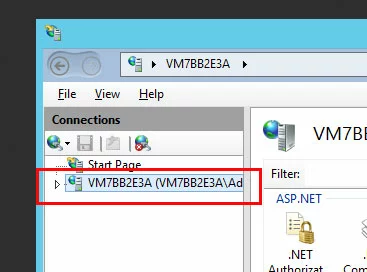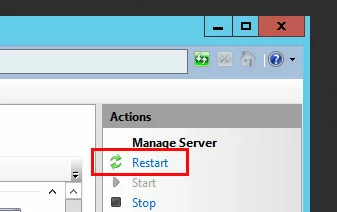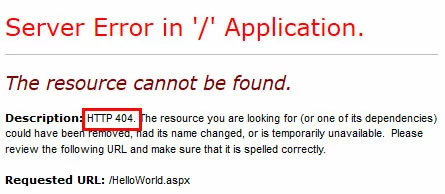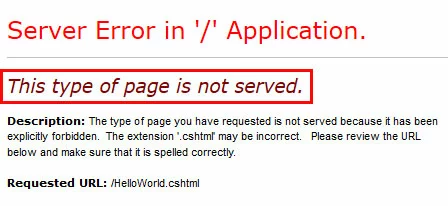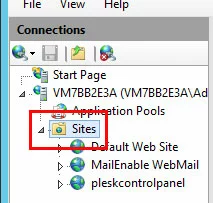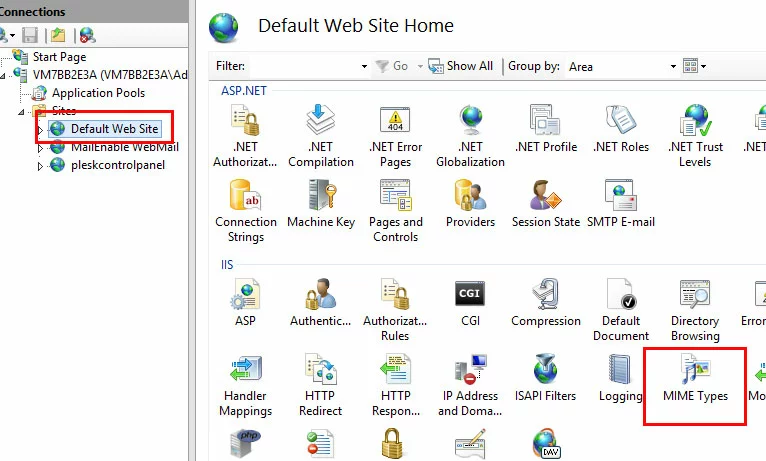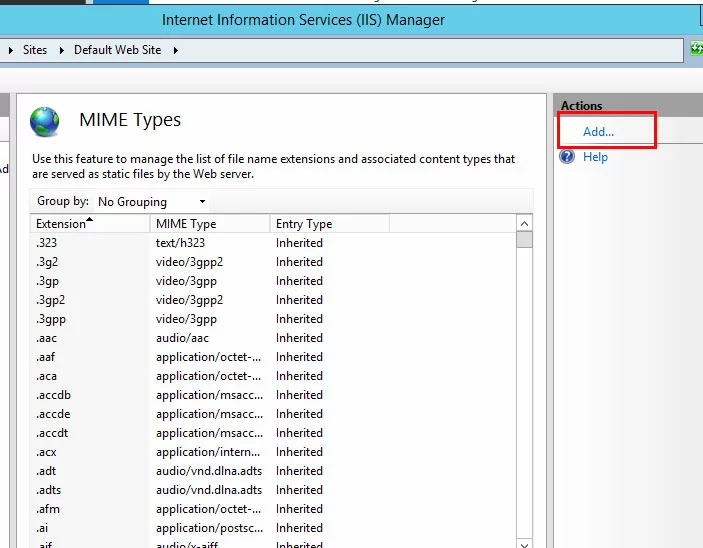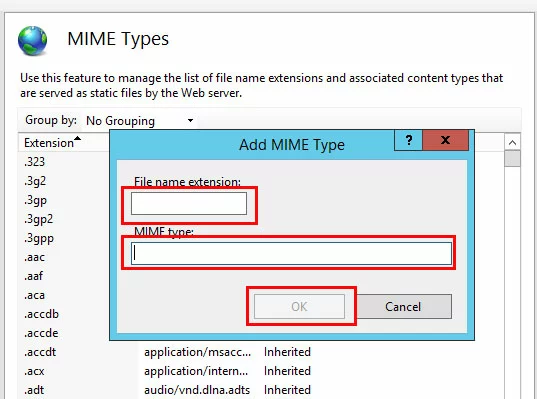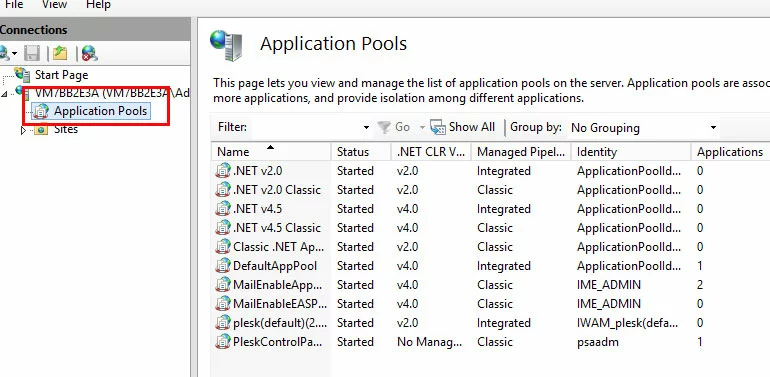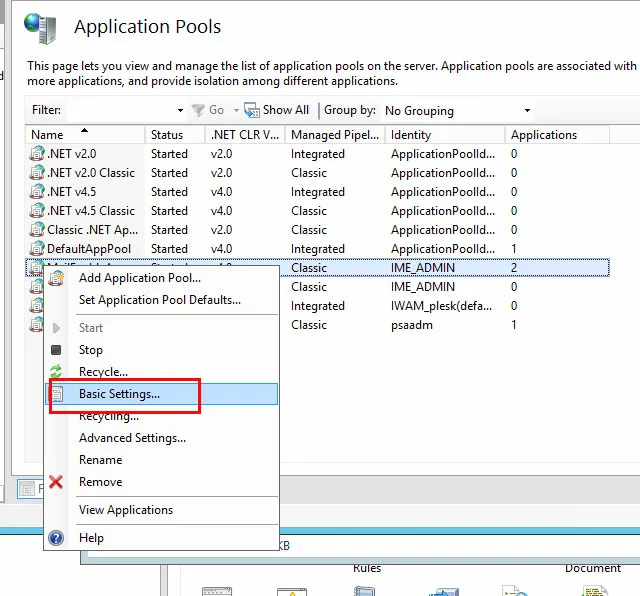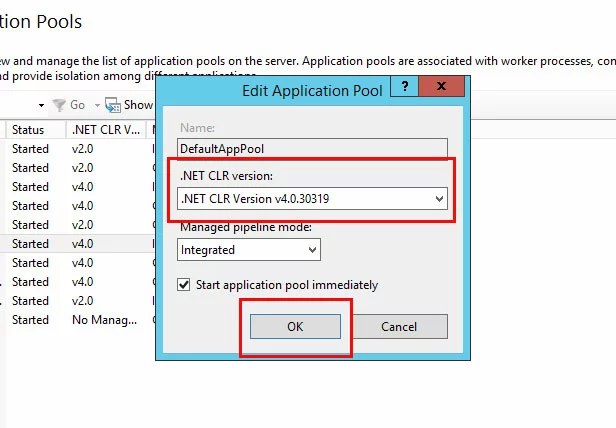How to fix the “Server error in '/' application” error
There are various reasons for why you may encounter a “Server error in '/' application”. Often the error message provides a bit more detail of what’s wrong. In most cases, the server-side error message is related to IIS (Internet Information Services) or ASP.NET.
Requirements
- Cloud Server running Windows Server 2012
- ASP.NET installed
- 1 Gbit/s bandwidth & unlimited traffic
- Minimum 99.99% uptime & ISO-certified data centers
- 24/7 premium support with a personal consultant
Restart IIS
Update the URL
Under some circumstances, a 404 error may be displayed as “Server error in '/' application”. When this is the case, the error description in the browser will clarify that the error has occurred because the file is missing or has been renamed.
To fix this problem, correct the URL in the link that triggers this error.
- Automatic backup & easy recovery
- Intuitive scheduling and management
- AI-based threat protection
Add the MIME type
If you are accessing a file with a file extension that does not have permissions to be run on the server, you will see the “Server error in '/' application” along with the explanation that “This type of page is not served”.
When exploring a solution to a “Server error in '/' application”, first ensure that you are using the correct file name. The “Server error in '/' application” can occur if there is a typo in the file extension, for example a file or URL that references test.htl instead of test.html.
If the file name is correct, then you may need to add the MIME type to the server. MIME stands for Multipurpose Internet Mail Extensions. The MIME type is used to indicate what type of document it is. In the example, we are trying to run a file called HelloWorld.cshtml. The file extension .cshtml is not associated with any MIME type by default on Windows 2012.
You can add the MIME type in the IIS Manager. To open the IIS Manager, from your Remote Desktop connection, click the Start button in the lower left-hand corner and “Administrative Tools”.
You may need to do an Internet search to find the correct MIME Type for your file extension.
Verify the .NET Version
Some programs, features, and file types will only run under certain versions of .NET.
You can also check your .NET version from the IIS Manager. To open the IIS Manager from your Remote Desktop connection, click the “Start” button in the lower left-hand corner and then select “Administrative Tools”.