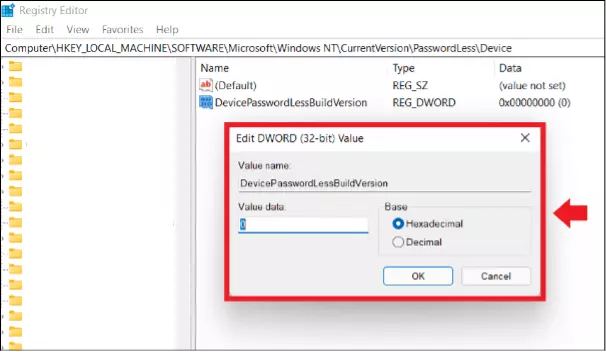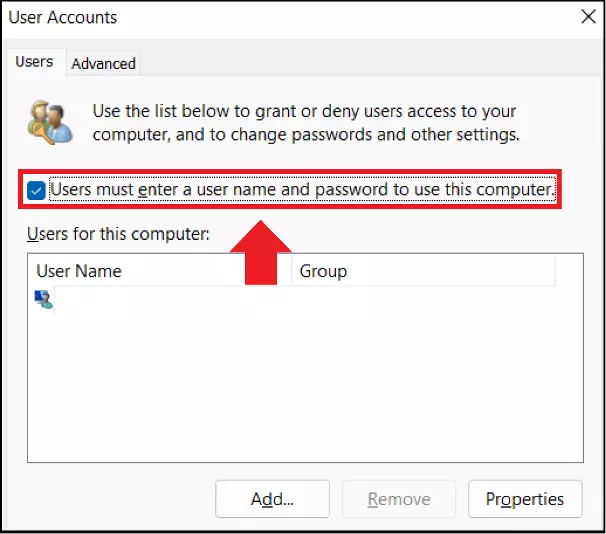Windows 11: Automatic login without password
Starting Windows 11 without a password is possible once you have set up the automatic login function in Windows 11. This setting can be activated in the Windows Registry Editor and in “Login Options” in Windows Settings. However, it is important to keep in mind that a password prompt increases your device’s security and protects your data from unauthorized access.
- Simple registration
- Premium TLDs at great prices
- 24/7 personal consultant included
- Free privacy protection for eligible domains
Quick guide: Automatic login in Windows 10
- Open the Registry Editor using [Windows] + [R] and “regedit”.
- Enter HKEY_LOCAL_MACHINE\SOFTWARE\Microsoft\WindowsNT\CurrentVersion\PasswordLess\Device.
- Double click on “DevicePasswordLessBuildVersion”.
- Set the value from “2” to “0”.
- Open User Accounts using [Windows] + [R] and the CMD command “netplwiz”.
- Uncheck the box beside “Users must enter a user name and password to use this computer”.
How to set up an automatic login in Windows 11
Follow these steps to set up an automatic login in Windows 11 and remove the password prompt. The steps to set up an automatic login in Windows 10 are identical.
Enable automatic login in Windows 11
Firstly, you must set up the automatic login feature.
Step 1: Open the “Run” dialog box by entering the shortcut [Windows] + [R] and enter the CMD command “regedit”. This will open your system’s Registry Editor.
Proceed with caution when making changes to the Registry Editor. Unintended changes may permanently alter the system and could permanently damage it in a worst-case scenario.
Disable the password prompt in Windows 11
You can disable the password prompt once you completed the following steps.
Step 1: Open the “Run” dialog box again with the shortcut [Windows] + [R] and enter “netplwiz”.
Step 2: The “User accounts” menu will open. Uncheck the box beside “Users must enter a user name and password to use this computer”.
Step 3: Enter the current password to confirm changes and click “OK”.
Automatic login after stand-by/energy-saving mode
It is even easier to disable the password prompt after waking the device from standby mode. This option is possible without changing anything in the Registry Editor.
Step 1: Open “Settings” with the shortcut [Windows] + [i].
Step 2: Go to the “Accounts” menu and select “Never” in “Login options”. The password prompt will not appear anymore after the device has been woken from power saving mode.
How to disable Windows Hello
Do you use a Windows Hello PIN to log in to your device? You can also deactivate this form of login.
Step 1: Open the Windows Settings with the combination [Windows] + [i], go to “Accounts” and choose “Login Options”.
Step 2: Under “Windows Hello PIN”, remove the current PIN by changing the login option to “Password”, which will change your preference to a local password.
Step 3: Follow the steps above to disable the password prompt in Windows 10.
Why start Windows 11 without a password?
The Windows password prompt is beneficial in some respects. However, it does slow down the startup time with additional steps. Forgetting your password can be problematic if work with a local user account instead of a Microsoft account. With linked Microsoft account, it’s simple to reset your password through the Microsoft website with your email address. Changing or resetting a Windows password with a local account without administrator rights and security questions can be a challenge. Since restarting the system is not impossible in this case, some users choose to set up an automatic login in Windows 11.