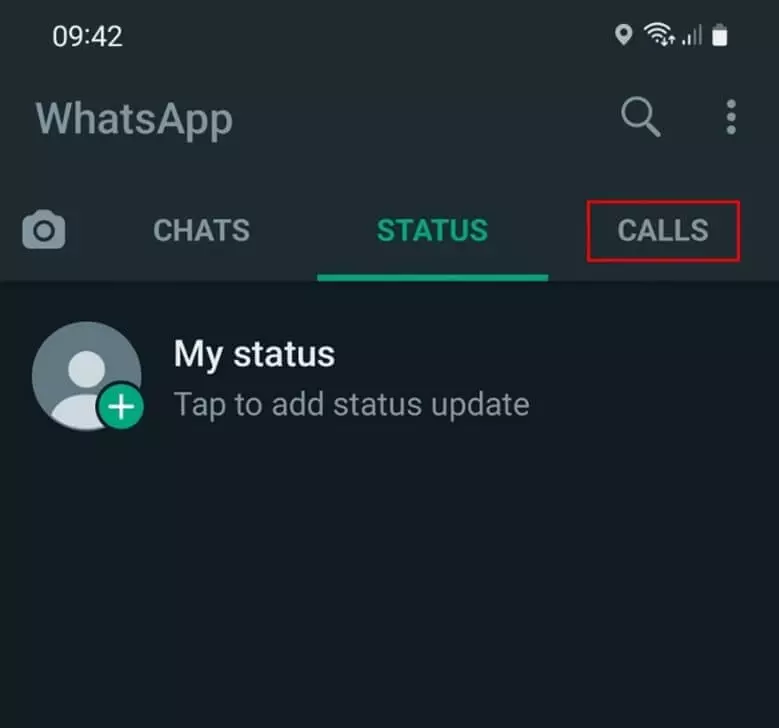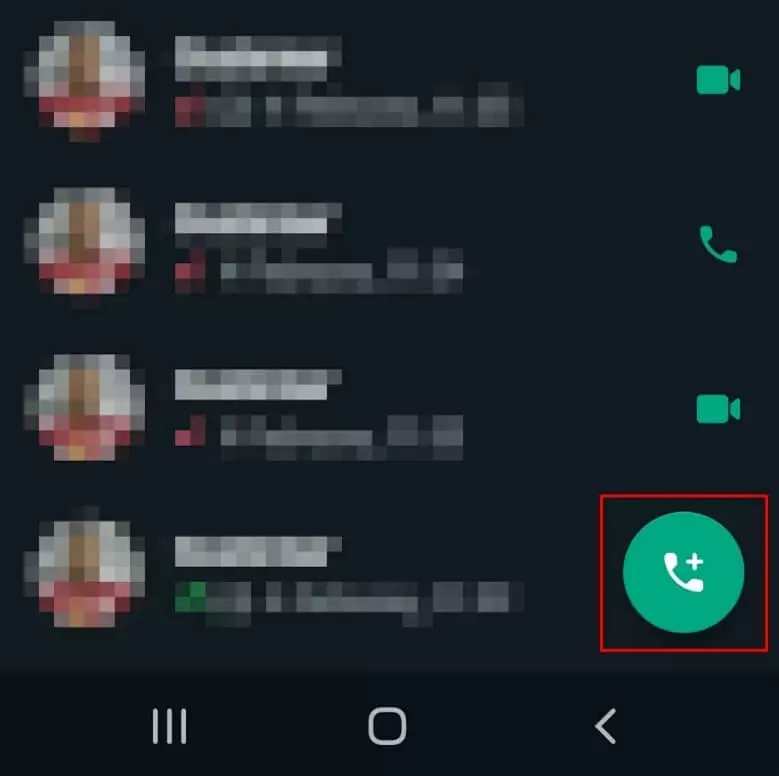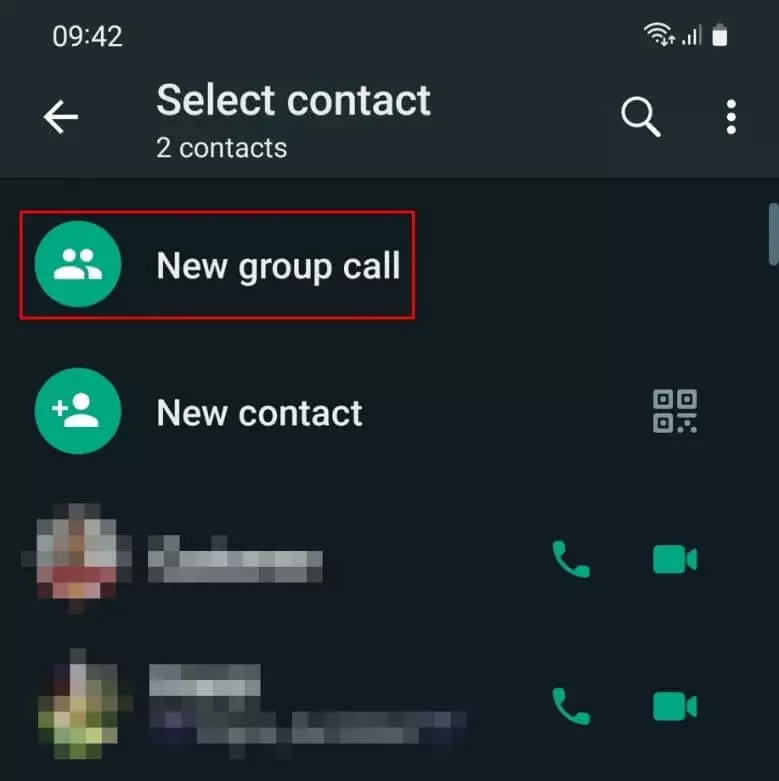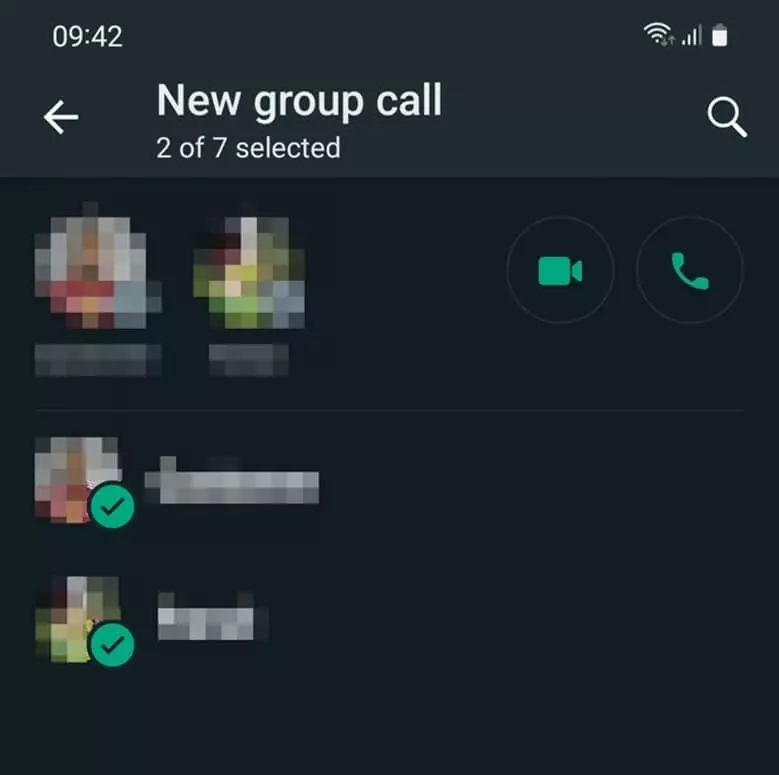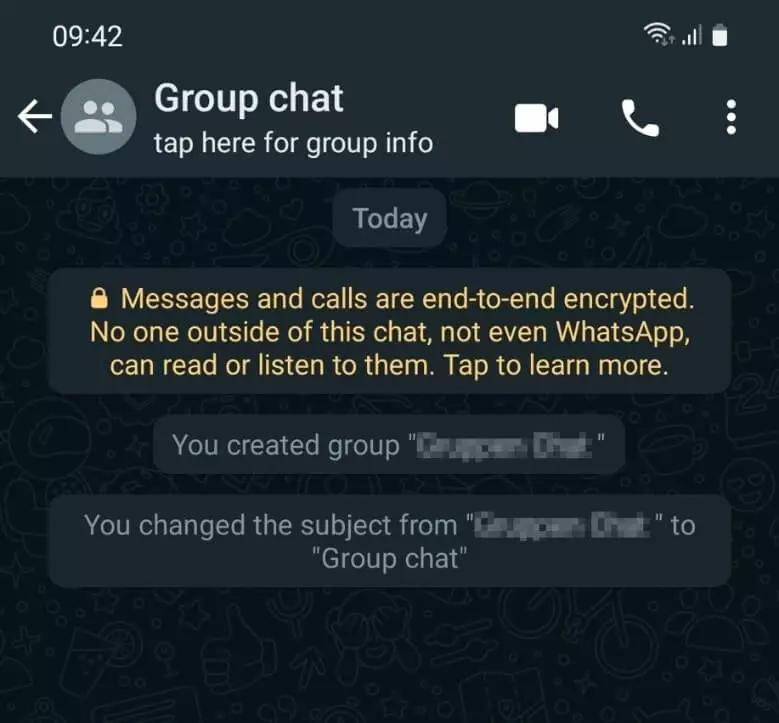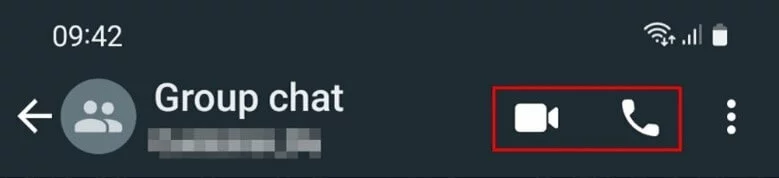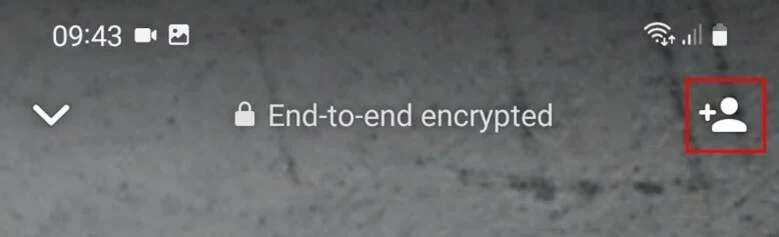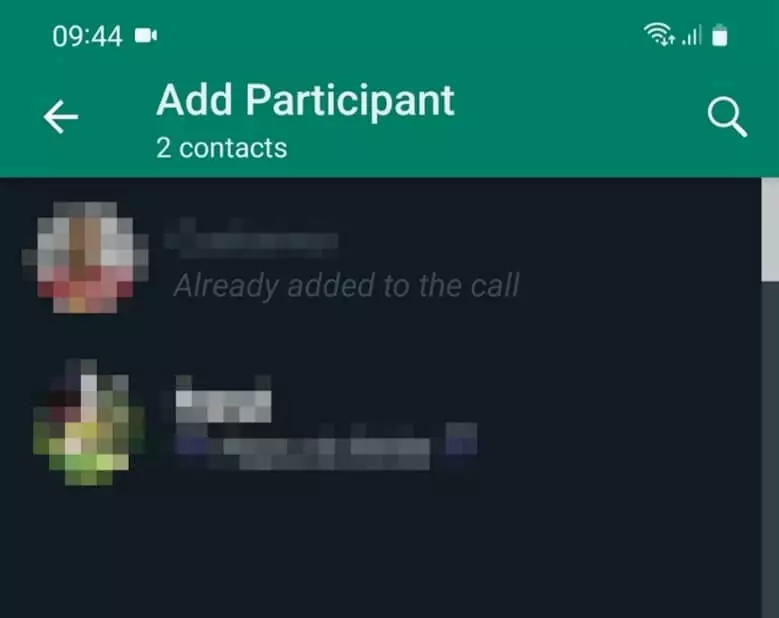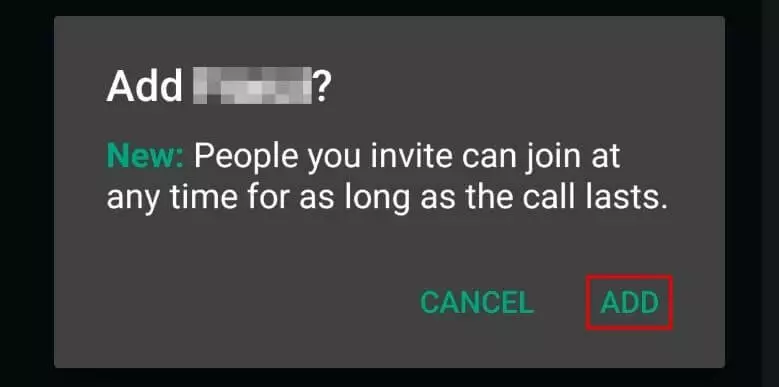How to use WhatsApp group calls
You can talk to multiple contacts on WhatsApp at the same time, in the form of a WhatsApp video group call or audio group call.
- Simple registration
- Premium TLDs at great prices
- 24/7 personal consultant included
- Free privacy protection for eligible domains
Quick guide: WhatsApp group calls via “Calls”
- Navigate to the “Calls” tab in WhatsApp.
- Tap the circular handset plus icon in the bottom right.
- Select “New group call”.
- Add the desired participants from your list of contacts. Up to 8 participants are possible in a group call on WhatsApp.
- Tap the camera icon or the handset icon to begin the group call.
Group calls on WhatsApp: step-by-step tutorial
WhatsApp video calls can have up to eight participants. There are three different ways to begin a group call in WhatsApp. We’ll explain each of them step by step. On Android phones, the following steps apply to Android version 4.1 onwards.
Bad news for those who use the WhatsApp web app: group calls do not yet work here. However, there are also numerous WhatsApp alternatives you can use instead.
Group call on WhatsApp via “Calls”
Step 5: Finally, tap the camera or handset icon depending on whether you wish to make a WhatsApp video group call or a group voice call. Bear in mind that an active group voice call on WhatsApp cannot be switched to video during the call.
WhatsApp group call in a group
You can initiate a group call on WhatsApp directly from within an existing group. Remember that when making calls from a WhatsApp group, only group members can participate. Proceed as follows:
Step 1: Launch the WhatsApp group chat from where you want to start the call.
Step 2: If your group chat has 33 or more participants, tap the group call icon. If your group chat has 32 or fewer participants, tap “Voice call” or “Video call” and confirm your decision. The first seven contacts to answer your call will be able join the group call on WhatsApp.
Want to back up your most important WhatsApp data like contacts, chat history, or media? With IONOS HiDrive Cloud Storage you can access all your data from any device.
Add additional participants to a WhatsApp group call
You can add participants to your WhatsApp group call from a running video or audio call.
Step 1: Launch WhatsApp and open the chat with one of the participants. Call the first participant by clicking on the video or audio icon.
Step 2: Once you’ve initiated the call with the first participant simply tap the plus sign icon to add another contact to the call.
During a group voice call on WhatsApp, you can communicate with a person you blocked, but you cannot add a blocked contact to the call. Similarly, you won’t be able to add a contact who blocked you to a call.
Incoming WhatsApp group call: ignore or join
WhatsApp calling you? To ignore or join an incoming WhatsApp group call, follow these steps:
Step 1: When someone invites you to join a group call on WhatsApp, you receive a notification.
Step 2: Tap “Join” to join the incoming WhatsApp group call. Once the screen, you will see the people joining the call and all other invited participants.
If you do not wish to join the call, tap “Ignore”.
Join a missed group voice call on WhatsApp
In case you missed a group voice call on WhatsApp, you can still join it later, provided it is still in progress.
Step 1: Launch WhatsApp and tap on “Calls”.
Step 2: If the call was initiated from a group chat, you can join the call by tapping “Join”.
Step 3: The “Call info” window launches.
Step 4: Tap to “Join”.
WhatsApp continues to be criticized for its somewhat lose privacy settings. If you prefer a more secure messaging app, you can simply delete your WhatsApp account.
- 2 GB+ storage
- Sync across all your devices
- Spam filter and ad-free