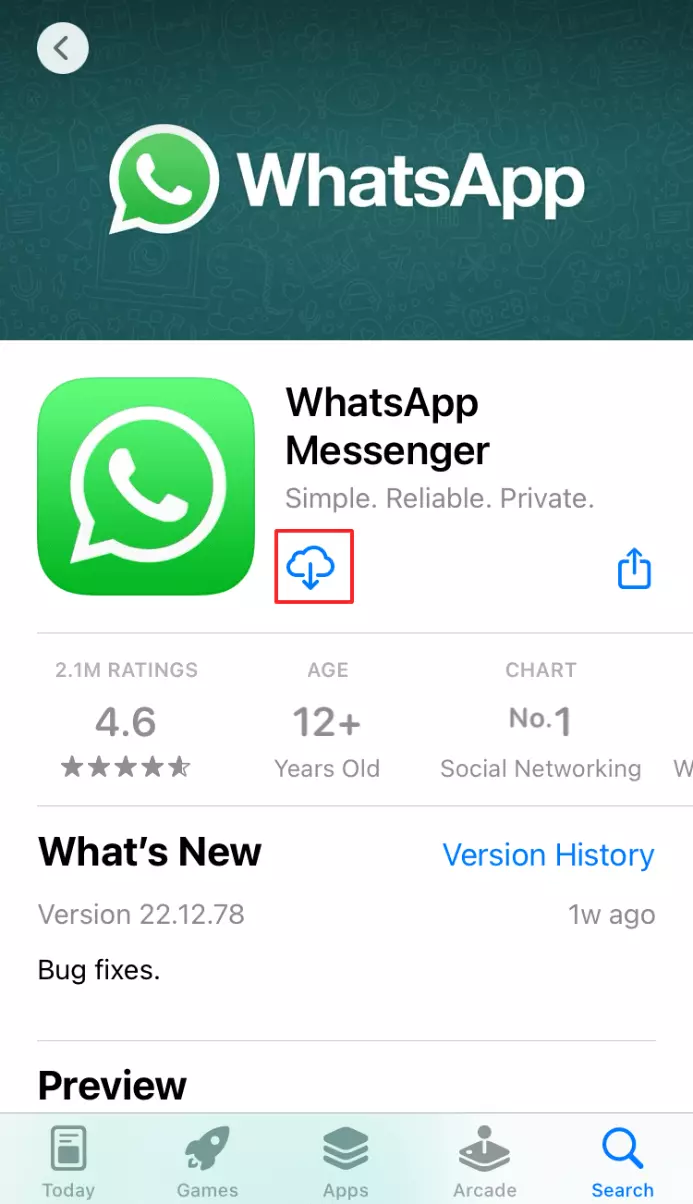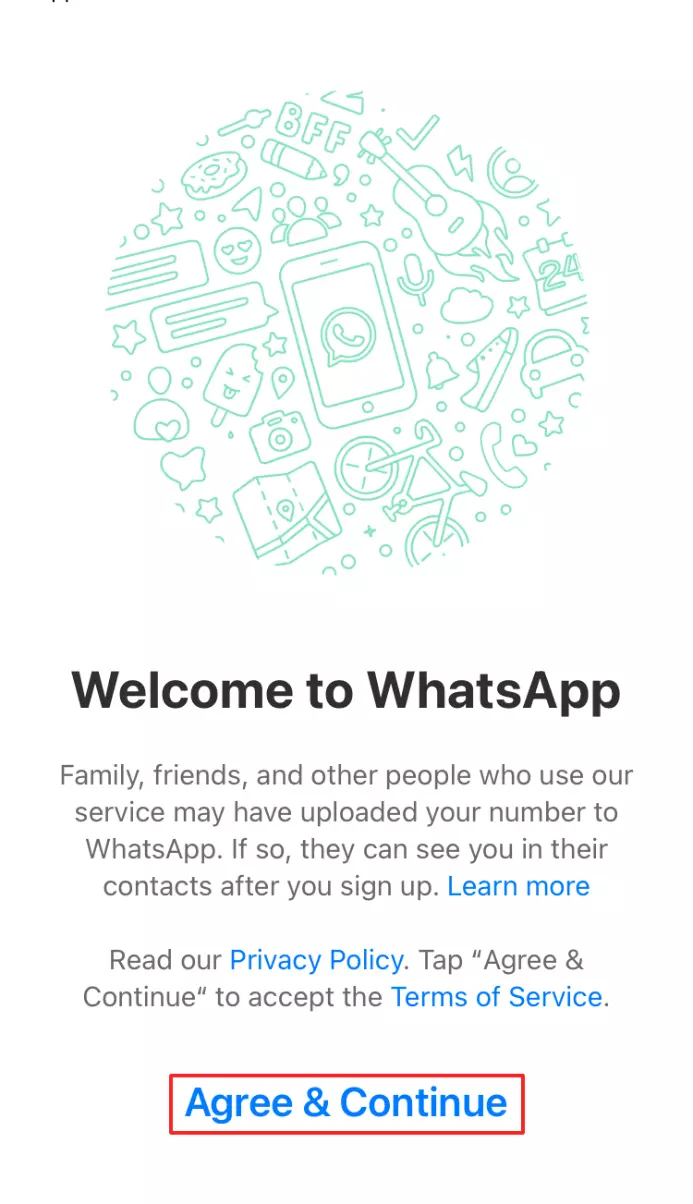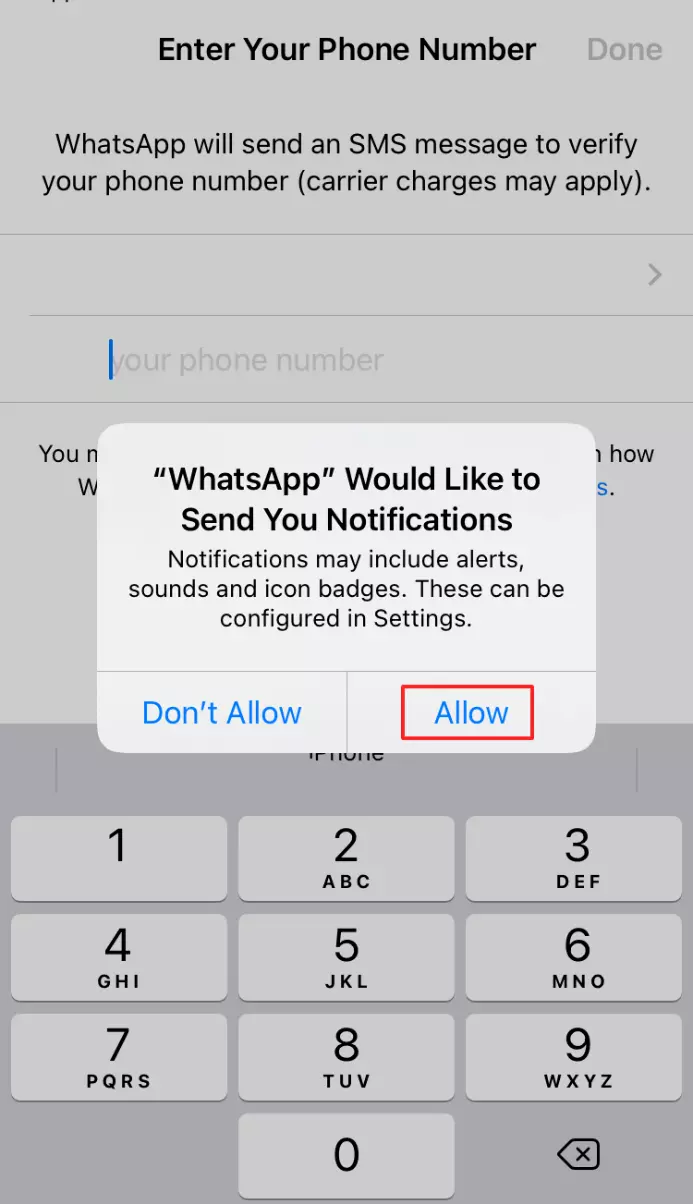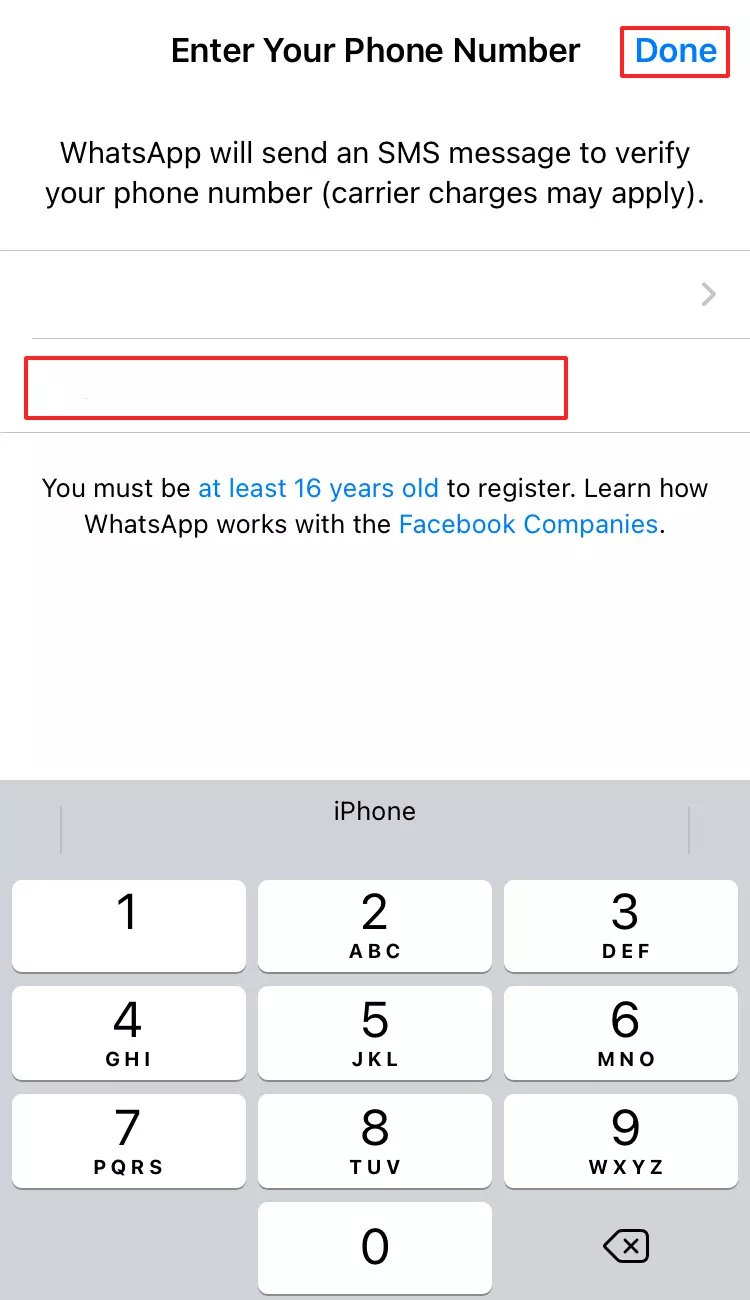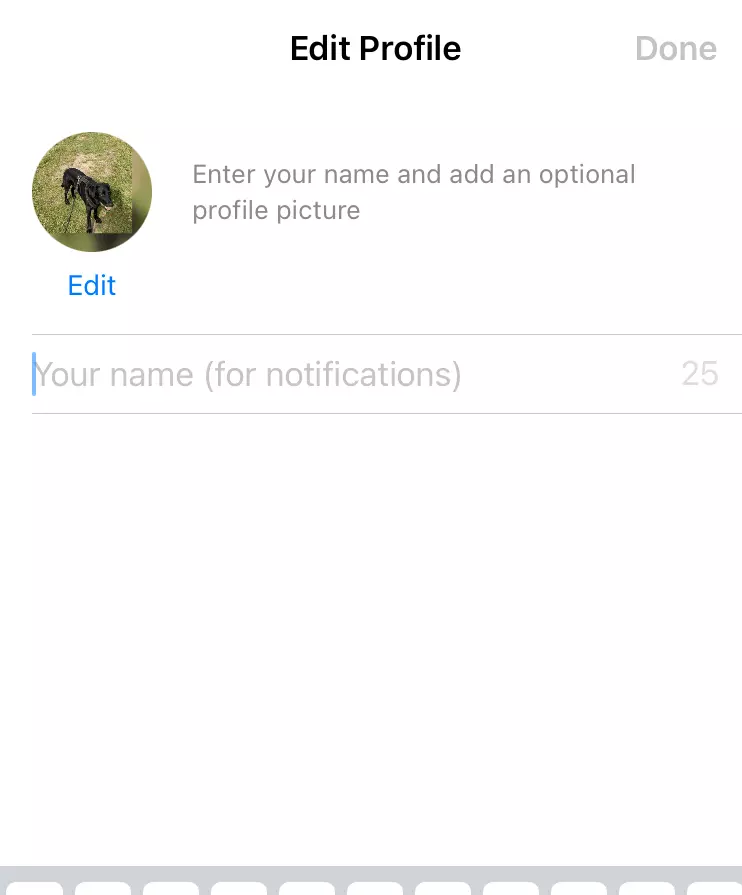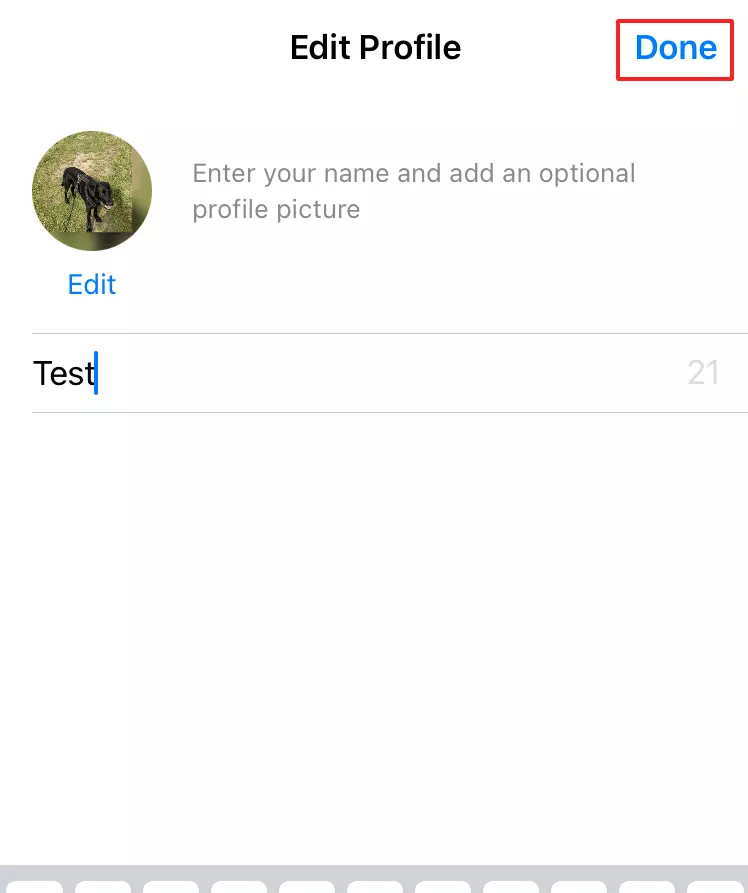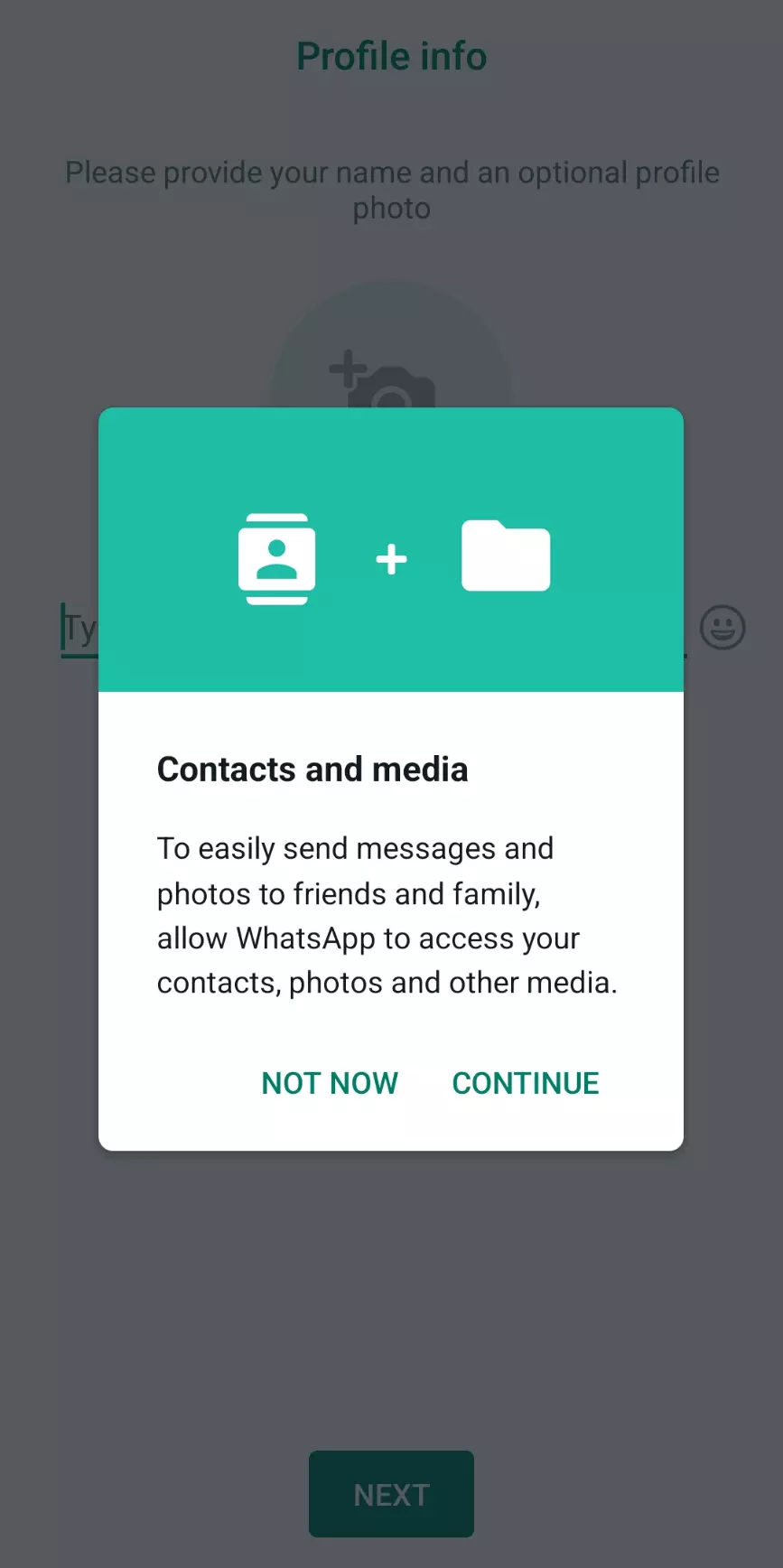How to set up WhatsApp in a few easy steps
Activating WhatsApp can be done in a few simple steps. First, you have to install the app and verify your WhatsApp account. Then you can set up WhatsApp, for example, with individual settings for your profile. We’ll show you how it works.
- Simple registration
- Premium TLDs at great prices
- 24/7 personal consultant included
- Free privacy protection for eligible domains
Step 1: Install WhatsApp
To create a WhatsApp account, first download the app. You can do this on Android from the Google Play Store and on iOS from the Apple App Store.
If you want to use WhatsApp for PC or WhatsApp for Mac, download WhatsApp from your browser.
With WhatsApp, you can send text messages and make phone calls and WhatsApp video calls using mobile data or a WLAN connection. Beyond this simple setup guide, there are a number of useful WhatsApp tricks.
Step 2: Verify your WhatsApp account
WhatsApp then sends a verification code which completes the verification process.
Tip
With WhatsApp, it’s easy to send files such as photos and videos. When a smartphone reaches its internal storage limit, a cloud is a good way to store all data. HiDrive cloud storage is best suited for storing large amounts of data securely in the cloud.
Step 3: Set up your WhatsApp profile
Once WhatsApp is installed and verified on your smartphone, you have the option to make some adjustments to your profile. This way, you can create a slightly individualized WhatsApp account.
You can change your WhatsApp profile picture, assign a username and set a status that will be continuously displayed to your WhatsApp contacts.
Once you’ve completed all the steps, you can import contacts from your smartphone’s contact list who are already using WhatsApp. WhatsApp will automatically ask you for access to “Contacts” and “Media”. If you grant permission for “Contacts”, WhatsApp will automatically import your contacts. You can also grant permission to WhatsApp later via your smartphone’s settings.
After that, you’re ready to get started with WhatsApp.
Have you done everything according to this guide or have been using the app for a while but WhatsApp isn’t working? Then check out our troubleshooting guide to learn about known sources of error.
- 2 GB+ storage
- Sync across all your devices
- Spam filter and ad-free