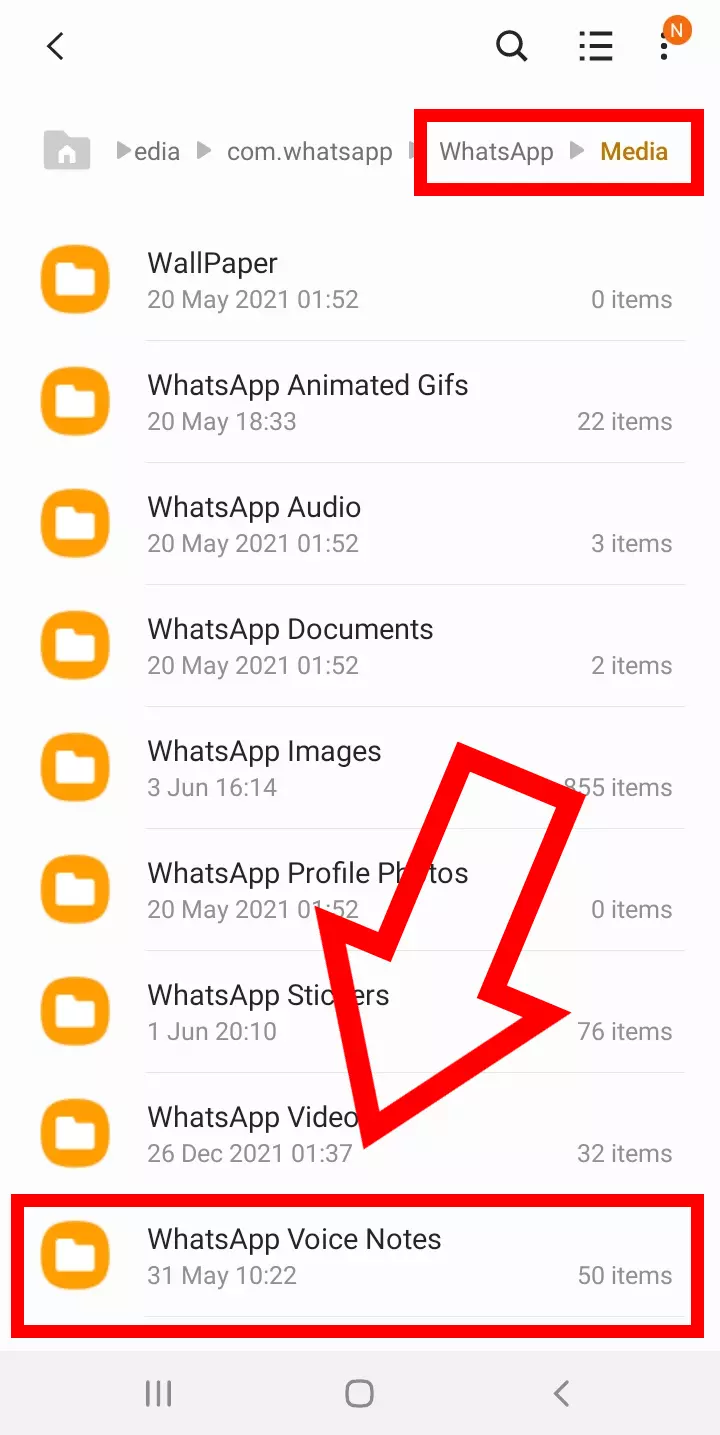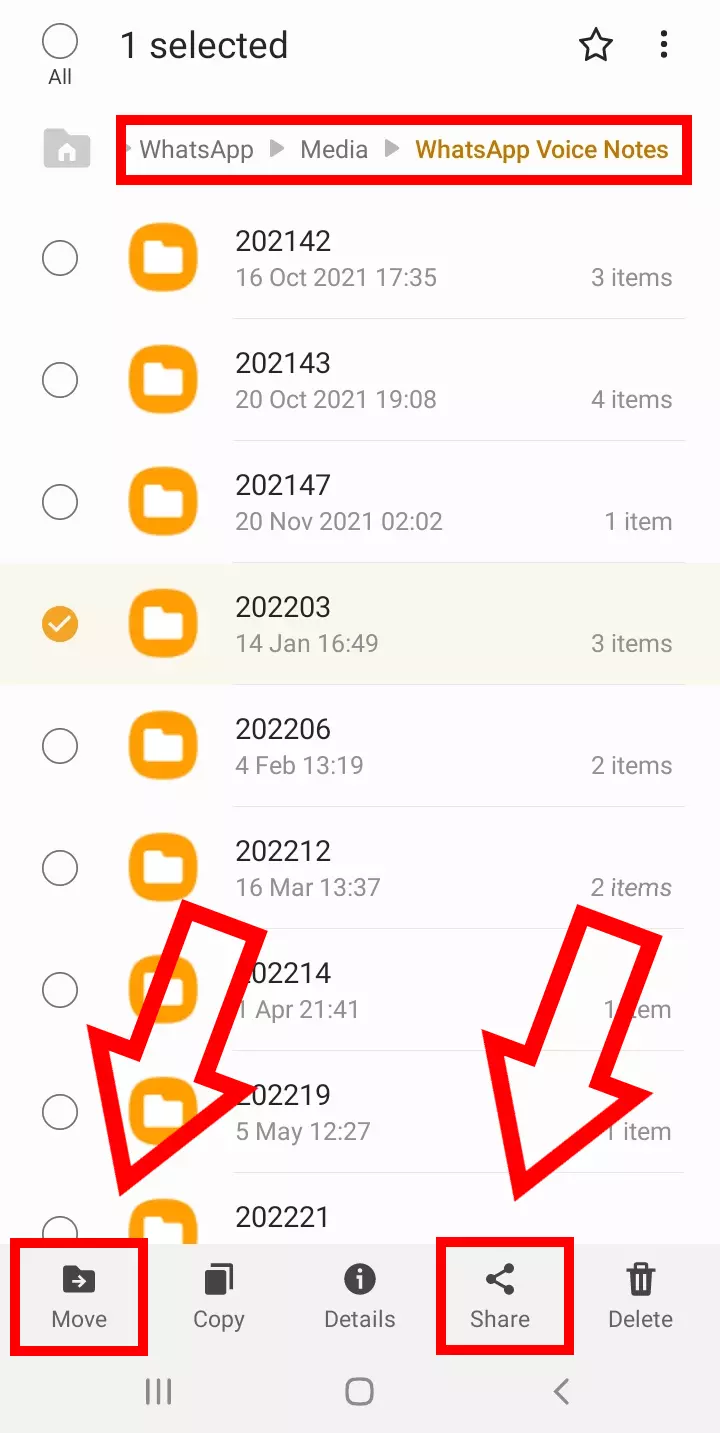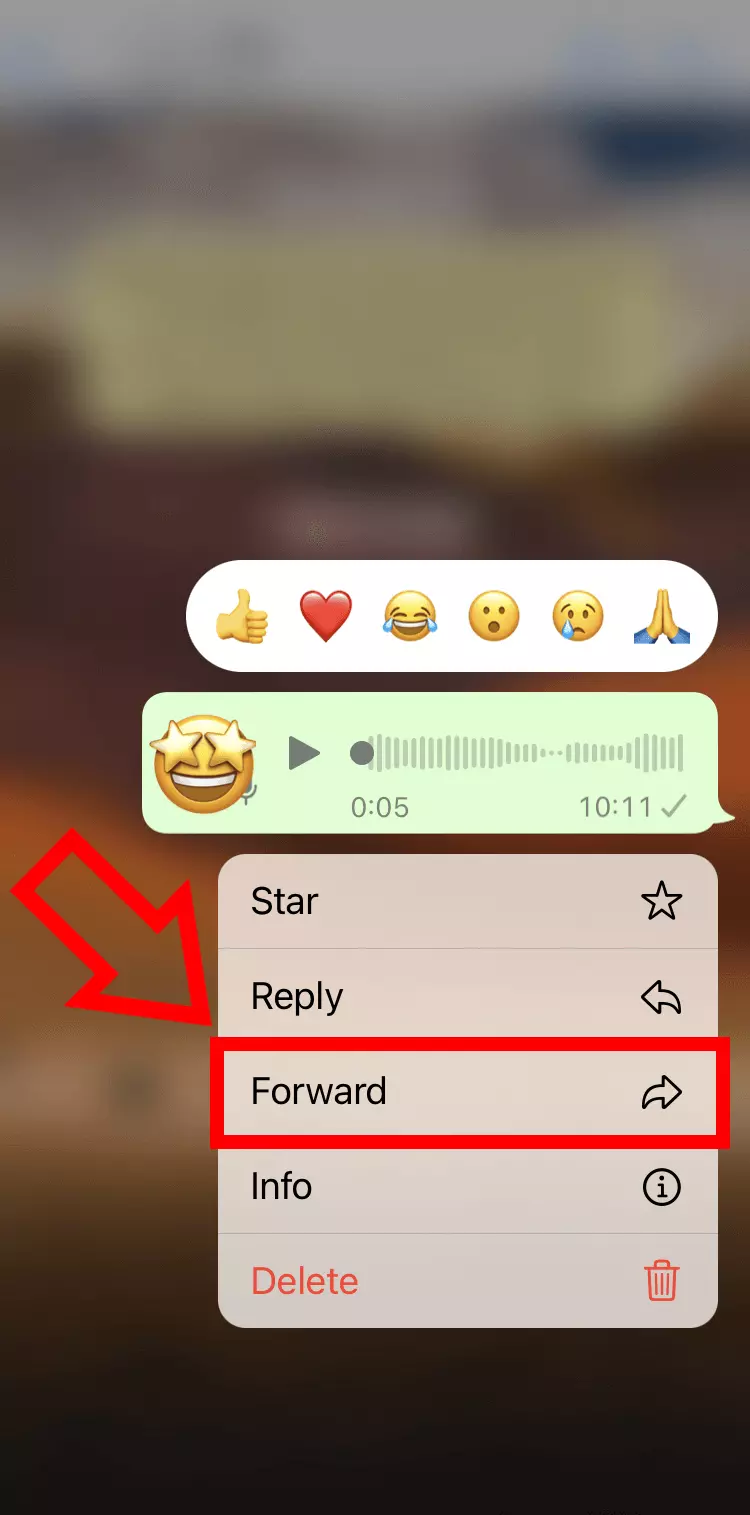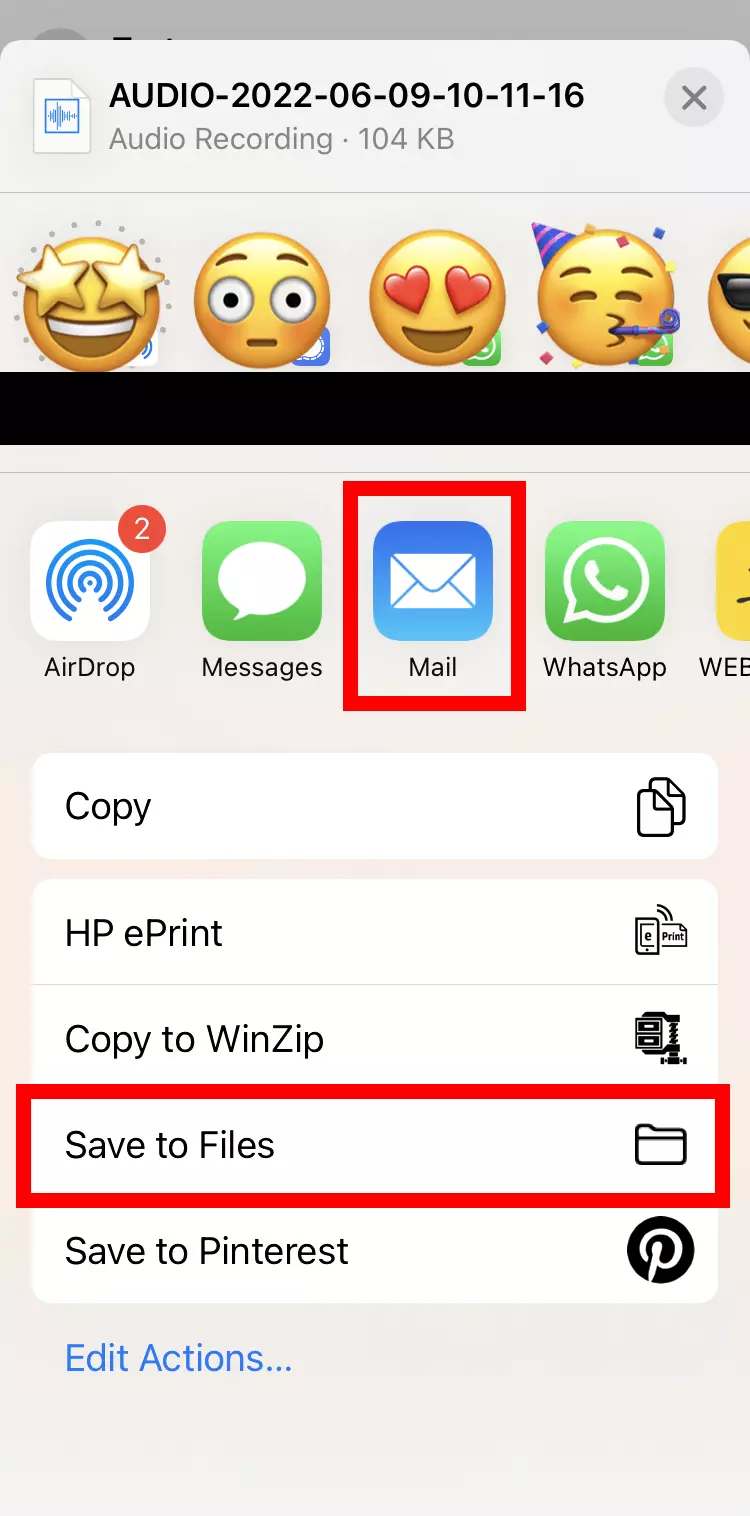How to save audio from WhatsApp on Android and iOS
On Android, WhatsApp voice messages are automatically backed up in the Files app. There, they can either be moved or sent to be saved somewhere else. On iOS, however, you have to export your audio. You can send the audio to your email or save it in your phone’s files.
- Simple registration
- Premium TLDs at great prices
- 24/7 personal consultant included
- Free privacy protection for eligible domains
How to save WhatsApp audio on Android
Step 1: The advantage of Android? WhatsApp voice messages are automatically saved. To check, go to “Internal Storage” in your file manager.
Step 2: Search for your WhatsApp folder and select “Media.” Here you’ll find the folder “WhatsApp Voice Notes” with your voice messages.
It’s possible to copy the entire “WhatsApp Voice Notes” folder and save it elsewhere. Just be careful to only delete or move files and not the folder, because otherwise WhatsApp might no longer work.
Try HiDrive Cloud Storage from IONOS, to centrally store, share, and edit data like your WhatsApp audio. Enjoy maximum flexibility for Android and iOS.
How to save WhatsApp audio on iOS
Step 1: Open the WhatsApp chat with the voice message you want to backup and press down on the message.
Step 2: Select “Forward” from the options followed by the export icon at the bottom right. Here you’ll see various ways to download audio from WhatsApp.
Step 3: You can now send your WhatsApp voice message to yourself by mail, and then save it to your computer, for example. If you want to save the recording to your mobile, tap “Save to Files” instead. You can also forward messages to WhatsApp alternatives like Signal.
Find out more in these articles:
- How to save WhatsApp pictures
- How to download a WhatsApp status video
- WhatsApp for PC and Mac
- 2 GB+ storage
- Sync across all your devices
- Spam filter and ad-free