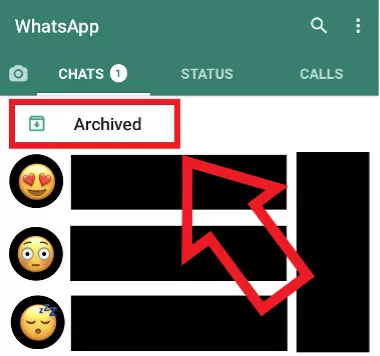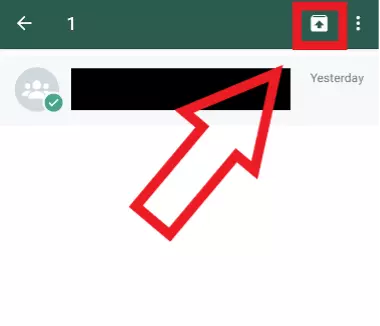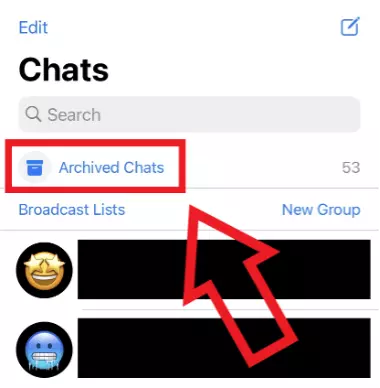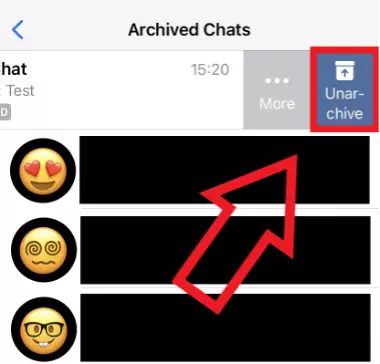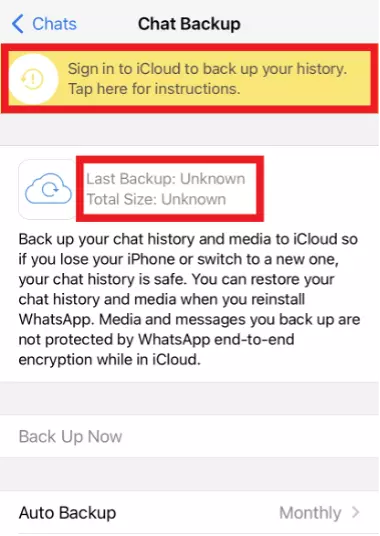How to recover deleted WhatsApp messages: Step by step
The way in which a WhatsApp chat can be restored on Android or iOS depends on whether you have archived or deleted it. There are solutions for both, although in the case of deleted chats, you must have already created a chat backup in advance. It is also possible to transfer your WhatsApp chats from an old phone.
- Simple registration
- Premium TLDs at great prices
- 24/7 personal consultant included
- Free privacy protection for eligible domains
How to retrieve archived WhatsApp messages: Android
Chats that you have sent to the archive on your Android can be brought back to your chat listing by following a few steps. We’ll show you exactly what they look like:
Step 1
When you open WhatsApp, you are presented with all your chats in a list. Above them, there is an option called “Archived” next to a box with a downward pointing arrow. Select it. If there is no chat in your WhatsApp archive, this option will not be displayed.
Step 2
You can now view your archived WhatsApp chats. Press and hold your finger on the one you want to restore. A small checkmark will now appear next to the chat icon, and a box with an arrow pointing up will appear in the top right corner. Tap on the latter and the chat is no longer archived.
Restore archived WhatsApp chats: iPhone
If you have archived a WhatsApp chat on your iPhone, but now want to bring it back to your chat history, follow these steps:
Step 1
When you open WhatsApp, you will be presented with an overview of your chats. Swipe your finger down vertically here so that the search field appears at the top. Then repeat this procedure to make the “Archived Chats” field appear.
Step 2
Once you select “Archived Chats”, you will see them in a list. Find the WhatsApp chat you want to restore, and swipe left once on it with your finger.
Step 3
How to recover deleted WhatsApp messages via backup: Android
As an Android user, you have two backup options to choose from to restore your old and also deleted WhatsApp messages. The first way is via a local backup, which automatically backs up your backups once a day, but can also be done manually under the settings. The second way works with the help of Google Drive. Proceed as follows:
Step 1
On your Android, open “My Documents” and follow the path below: “Internal Storage” > “Android” > “media” > “com.WhatsApp” > “WhatsApp” > “Databases”. Here you will now see various msgstore backup files of your WhatsApp chats.
Step 2
Select the msgstore file that contains the date from which you want to recover your previous WhatsApp chats. Next, tap the three-dot button at the top right and “Rename” to give the file the name msgstore.db.crypt14.
Step 3
The next step is to delete and reinstall WhatsApp. You will then be notified that a local backup has been found. If you have a WhatsApp backup created with Google Drive then you will be offered this backup as well. Tap “Restore” and your old WhatsApp chats will be available again.
How to recover deleted WhatsApp messages via backup: iPhone
If you want to restore your chat history and deleted WhatsApp messages on iPhone with a backup, you must have created one beforehand using iCloud. Otherwise, you will not be able to restore them. Proceed as follows:
Step 1
To restore your chat history via a backup, you first need to check whether such a backup exists at all. To do this, go to “Settings” in WhatsApp, then “Chats” and finally “Chat Backup”.
Step 2
If there is an iCloud login, you will now see the date and time of your last backup. If there is no login, select the yellow hint box and follow the instructions listed in it to enable backup to iCloud.
Step 3
If you have an iCloud backup, you just need to delete and reinstall WhatsApp. After you enter your phone number, you will see the backup. Tap “Restore” in the top right corner and last but not least, enter your profile name. Your chat histories are now restored.
Both Android and iOS users can take advantage of the HiDrive Cloud storage from IONOS by downloading the HiDrive app. Access your backed-up data at any time - quickly and from any device.
Transfer your WhatsApp history between devices
If you have bought a new phone and are now wondering how to transfer your WhatsApp chat history to it, there are three possible options:
Within the same operating System
If you want to transfer your WhatsApp chats from your old cell phone to another of the same kind - that is, Android to Android or iPhone to iPhone - you can do it using the backups already presented. To do this, you just need to download your Google Drive or iCloud backup in the WhatsApp of your new cell phone. However, this only works if you use the same phone number (and Apple ID) as on your old device.
iOS to Android
Even if your old phone was an iPhone and your new one is an Android, there is nothing to stop you from transferring your WhatsApp chats. Under “Settings”, there is an option “Move chats to Android” that allows you to easily transfer your text messages and media.
Android to iOS
Transferring from an Android to an iOS device is a bit more complicated. In this case, you need to use a paid computer utility such as “Backuptrans Android WhatsApp to iPhone Transfer” or “dr.fone”. After installing it, activate the so-called USB debugging option on your Android, but you should undo it later after the transfer is successful. Finally, use two USB cables to link your old Android and your new iPhone to your computer and start the transfer of your WhatsApp data.