How to install a Joomla template
The content management system Joomla lets users easily customize the design of their website with templates. Whether you choose to place the files directly in your Joomla directory structure or opt for the more convenient option of installing the template in the backend, all the methods for installing templates in Joomla are straightforward.
What are the different methods for installing a Joomla template?
Joomla templates give users the possibility to customize the design and layout of their Joomla-powered websites. There is a wide range of templates available and once you decide on a template, all you need to do is install it. When it comes to installing templates, there are various methods to choose from:
Method 1: Install a template from the web
With Joomla extensions, you can expand the functionality and design of your website. These are not necessarily always templates in the traditional sense of the word. Often, they are tools that make it easier for you to create a custom website.
To install an extension from the web, navigate to System > Extensions > Install in the navigation bar and select the option Install from Web. In the window that opens, you can search for an extension that you would like to use. Once you have found one, click on the green Install button.
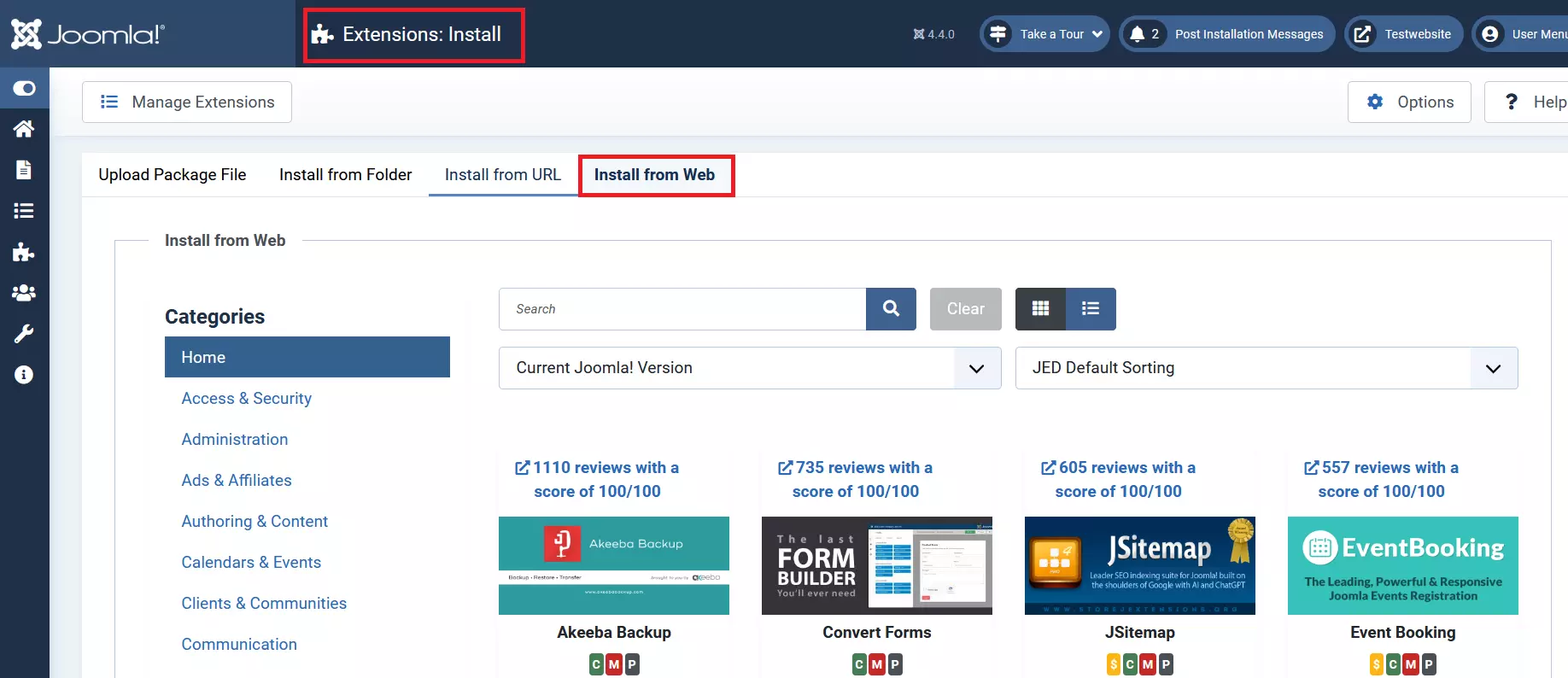
Once the installation is complete, the extension is ready to use. You can find the extension you have just installed under Components.
Method 2: Upload a template as a package file
Another way to add compressed templates to a Joomla website is to upload the templates as a package file. To do this, navigate to System > Extensions > Install and select the option for uploading the package file from the navigation bar. To upload the template, simply drag and drop it into the designated area. Alternatively, you can click the green button and choose a file from your directory structure.
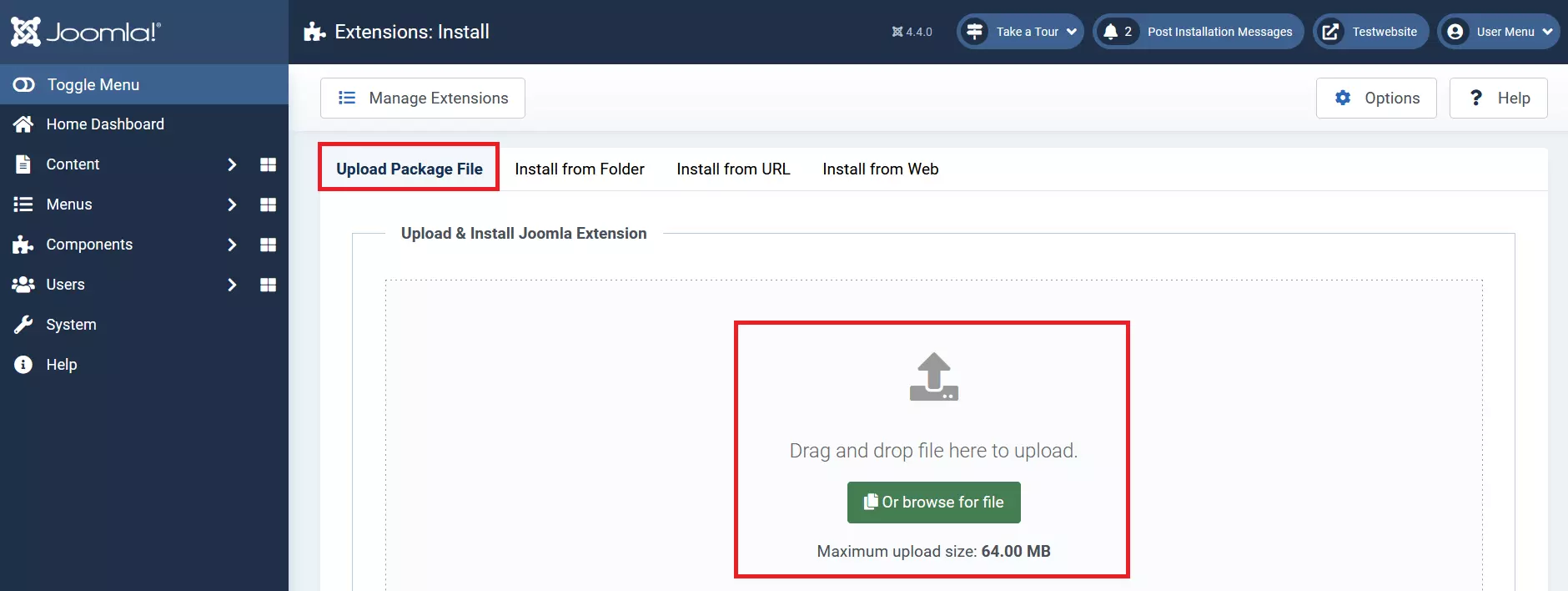
After installing the template, you can check whether the installation was successful by clicking on Manage Extensions. Using the filtering options from the menu that opens, you can filter the list so that only templates are displayed. The template you just installed should appear in the list.
Method 3: Install a template from a folder
The process for installing a template from a folder is similar to the previous method. First, you need to unpack the template you want to use and place it on your web server. After you’ve done this, enter the path for the template in the installation wizard. You can find this by going to System > Extensions > Install.
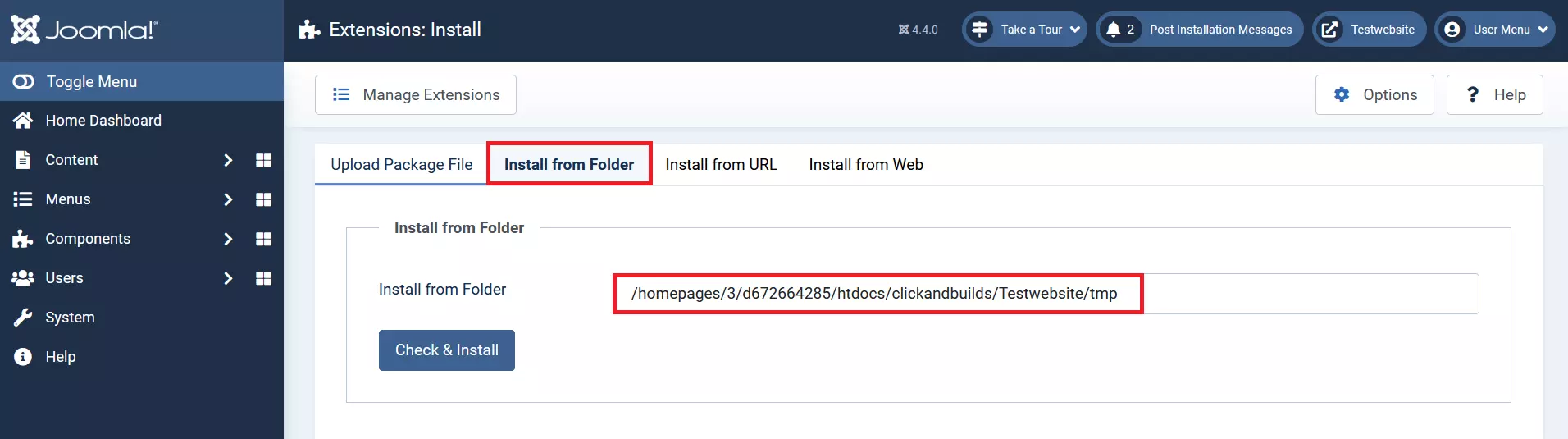
Method 4: Install a template from a URL
Installing a Joomla template directly from the URL is probably the easiest way to install templates. Just like with the first three methods, you’ll want to start by going to System > Extensions > Install. Once here, all you need to do is enter the URL for the template package that you want to upload. The CMS will take care of everything else after you click on Check and Install.
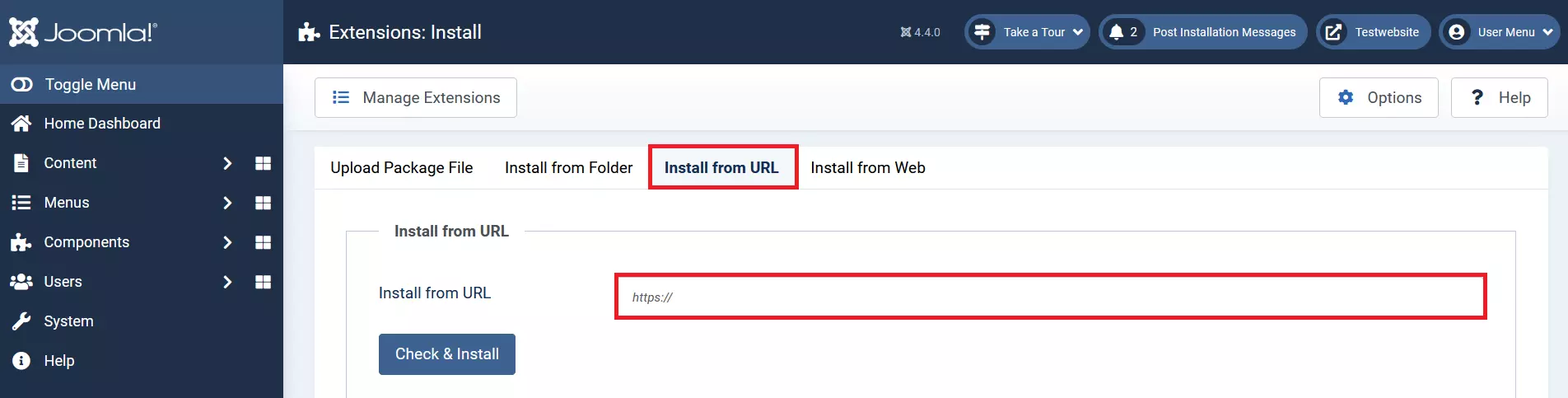
Method 5: Upload an unpacked template file to the Joomla directory structure
You can also install templates by adding them to your Joomla directory structure. This option is particularly useful if you are creating Joomla templates as you’ll be writing the files you need yourself. To install the template, create a folder and give it the same name as your template (in our example, we’ve named the folder “test”). This folder should contain all the files you need for your template. Once you’ve created the file, place it in the Joomla template directory.
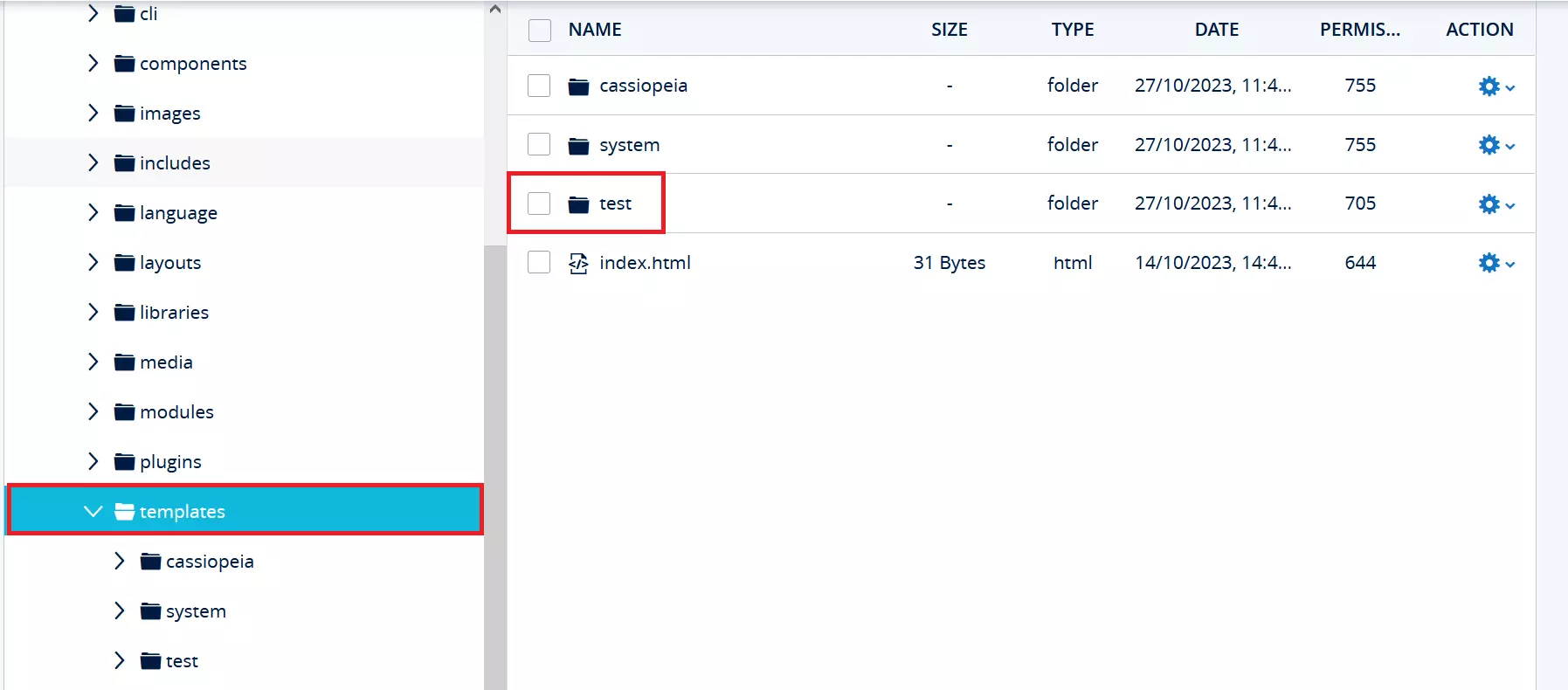
After you’ve created the folder for your template, navigate to System > Install > Discover in the Joomla backend. Here you’ll find files that have been recently added. This is where the template should be located. You can start the installation process by clicking on the box located to the left of the template name.
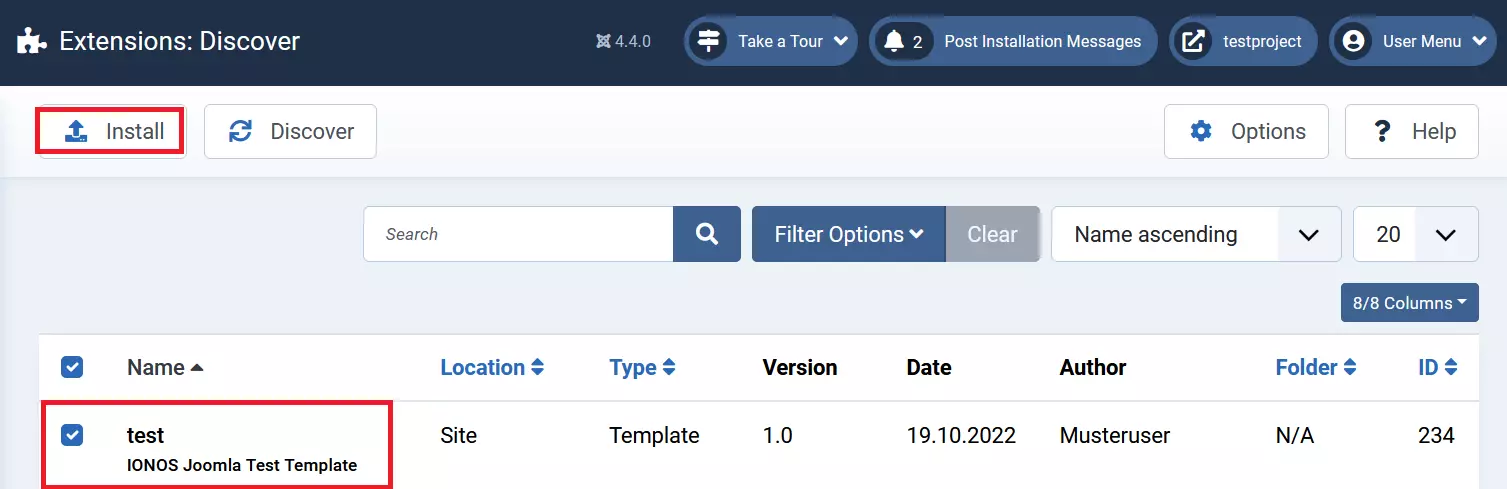
How to activate Joomla templates
Just because you have installed a Joomla template doesn’t mean that the appearance of your website will change automatically. Every template needs to be activated following the installation. Activating the template however only requires a few clicks in the Joomla backend. Navigate to System > Templates > Templates: Styles (Site) and select the template you want to activate by clicking on the star button located to the right of the template name.
Still looking for a hosting provider for your Joomla website? Try Joomla hosting from IONOS. You can also register a domain for your Joomla site with IONOS.

