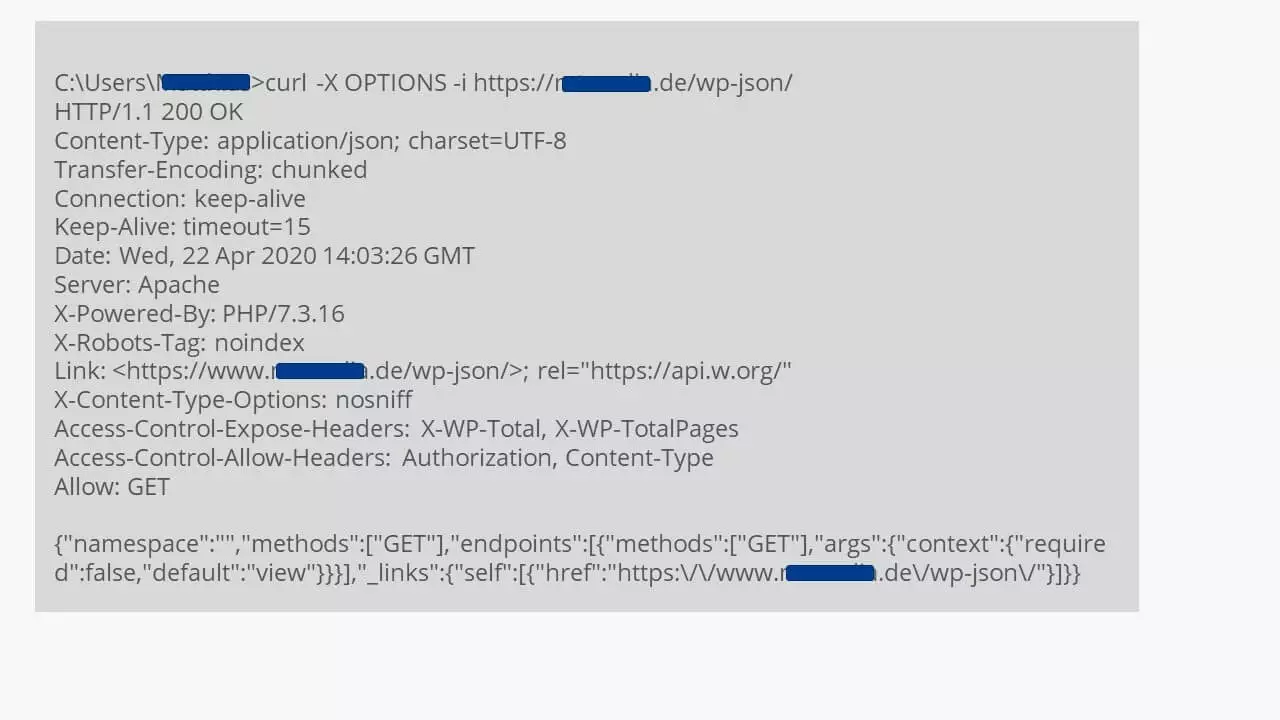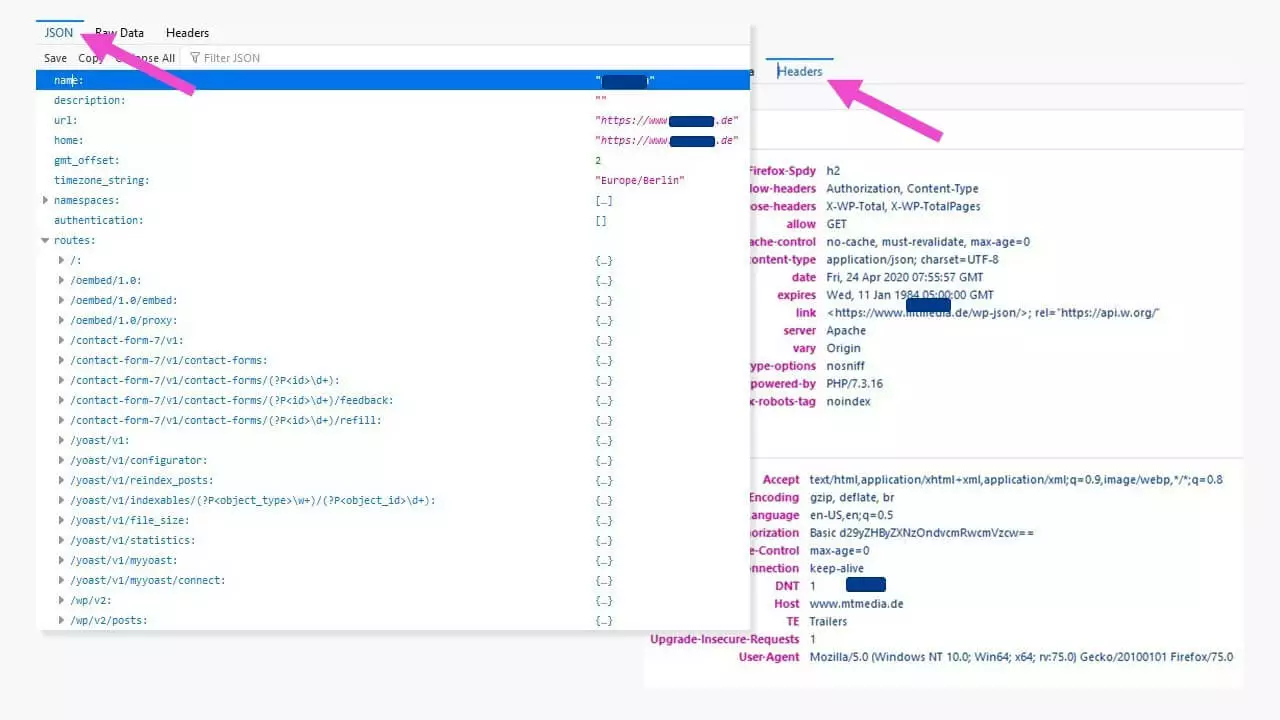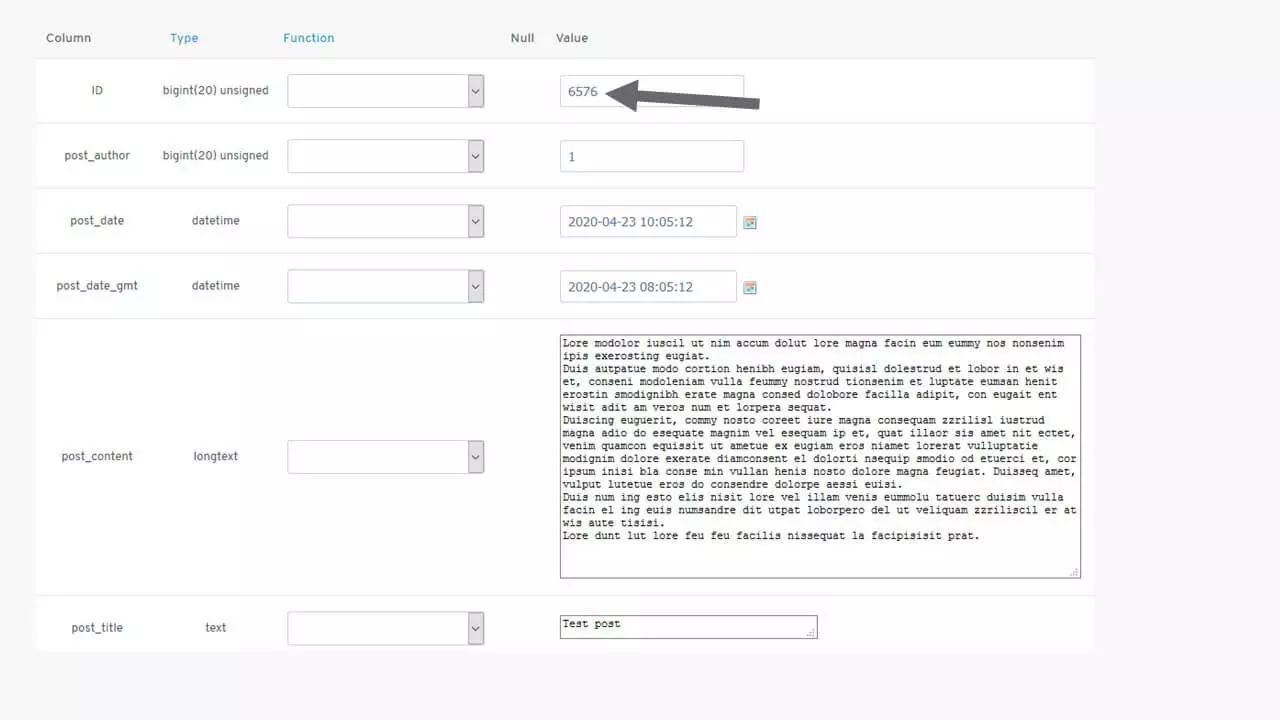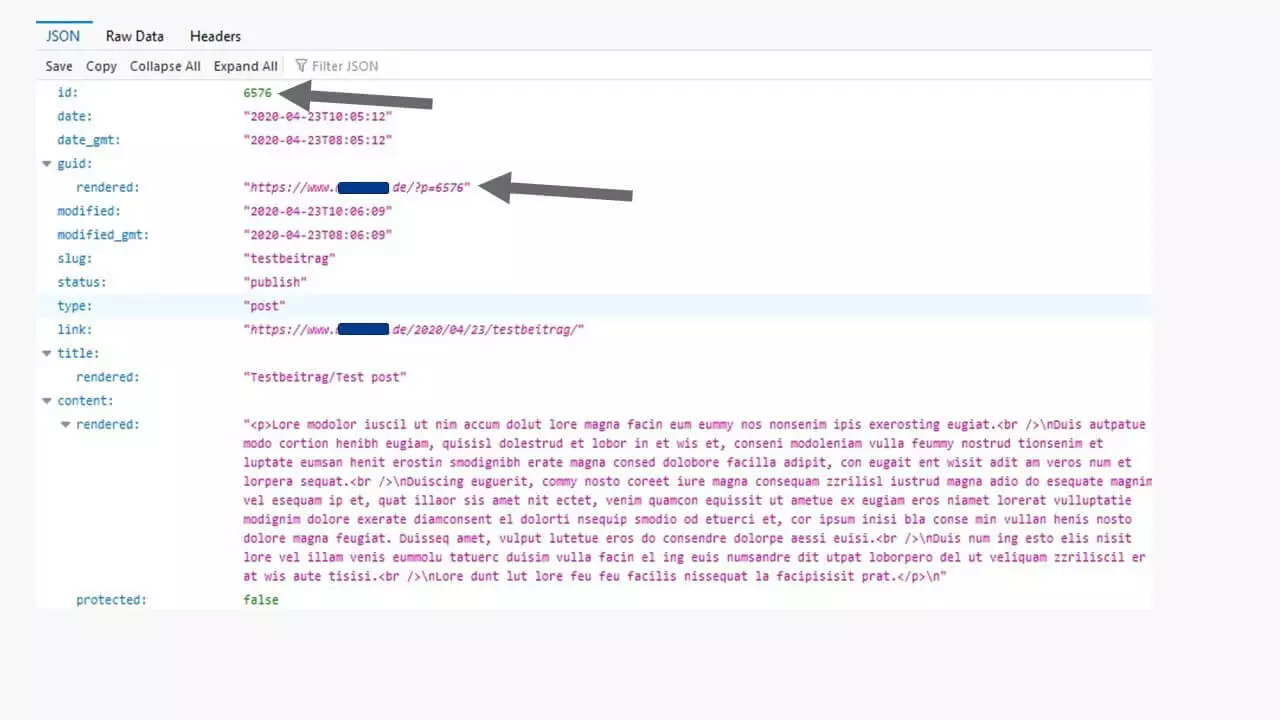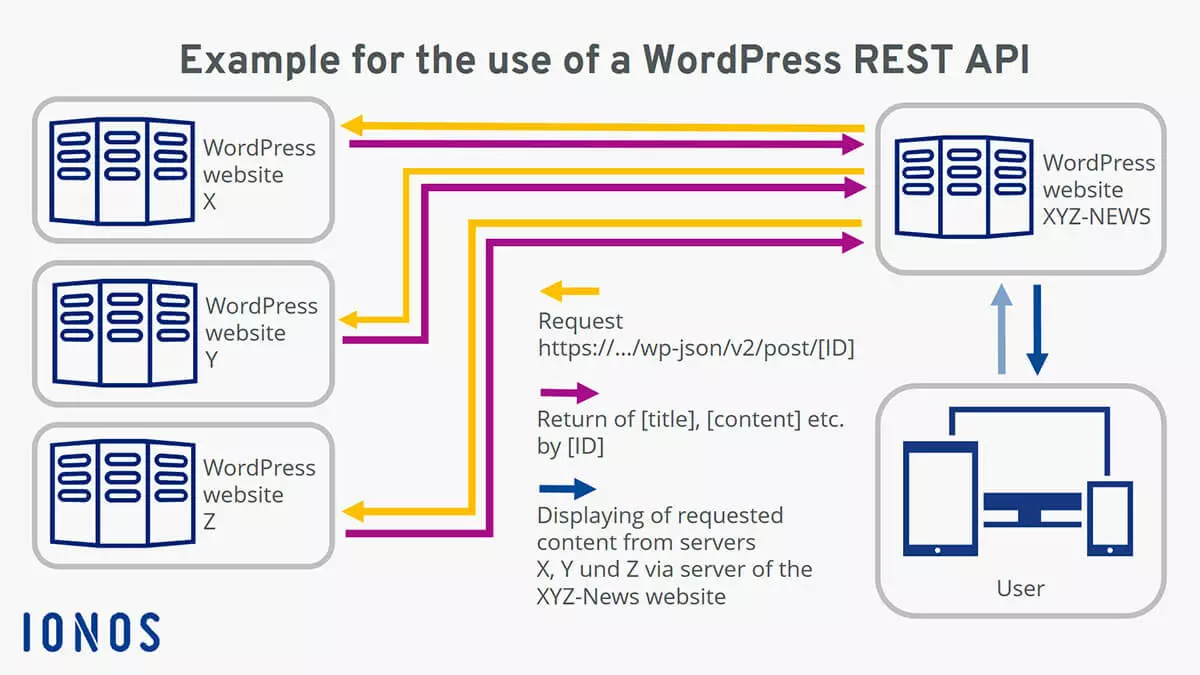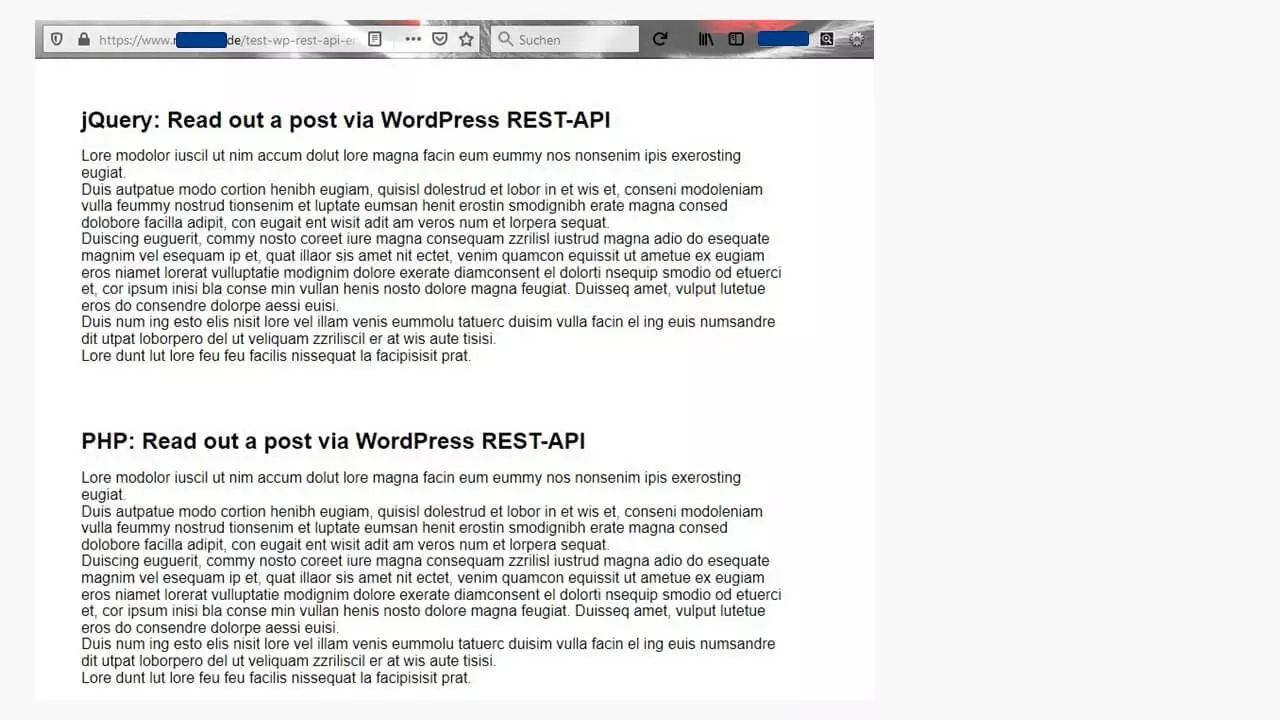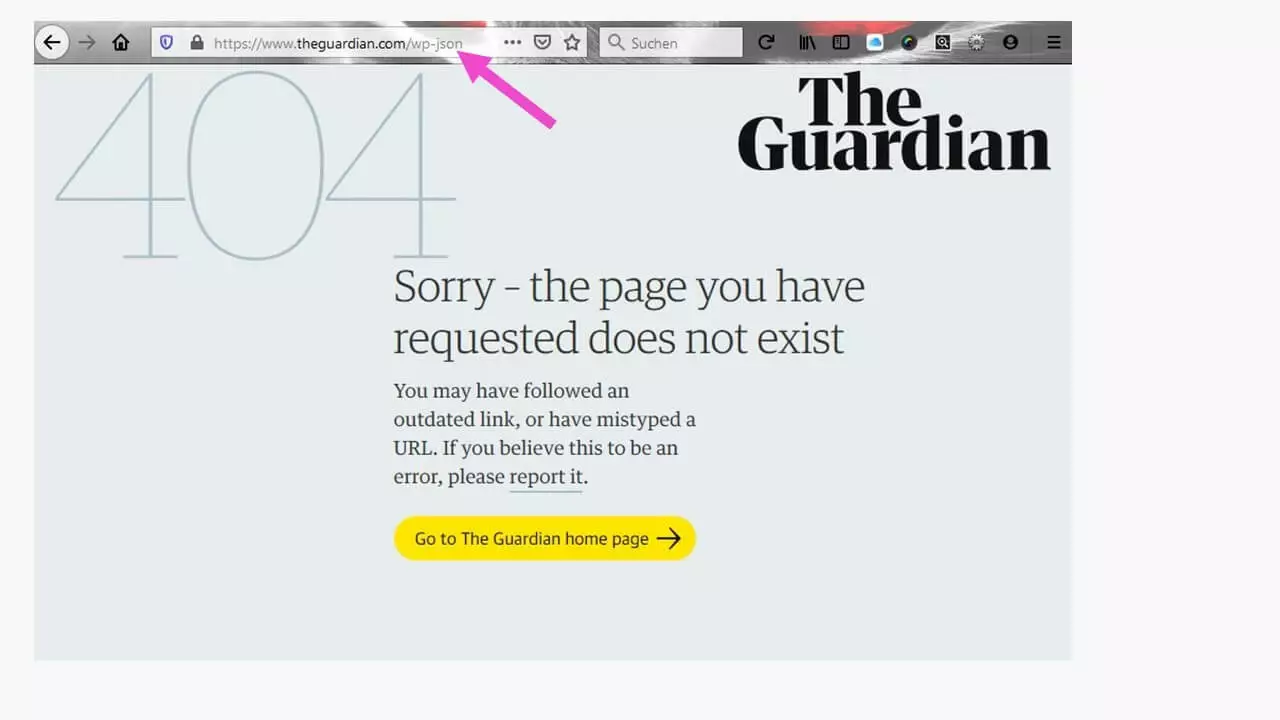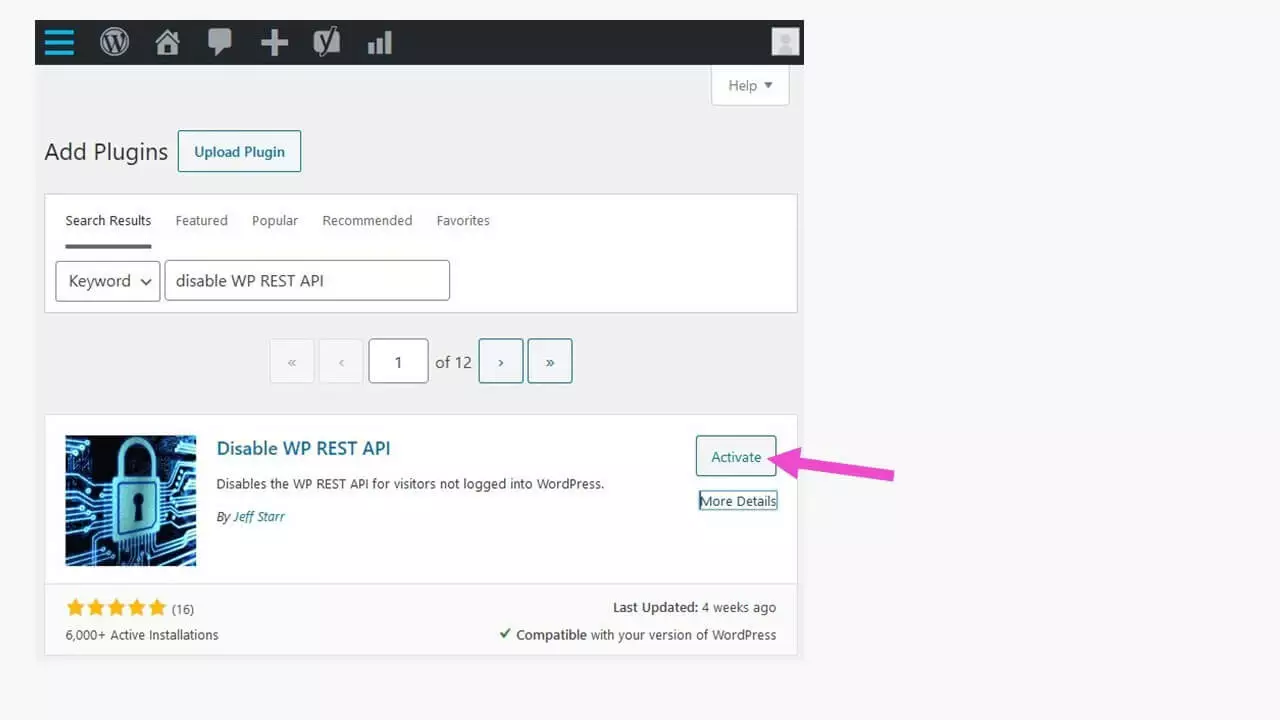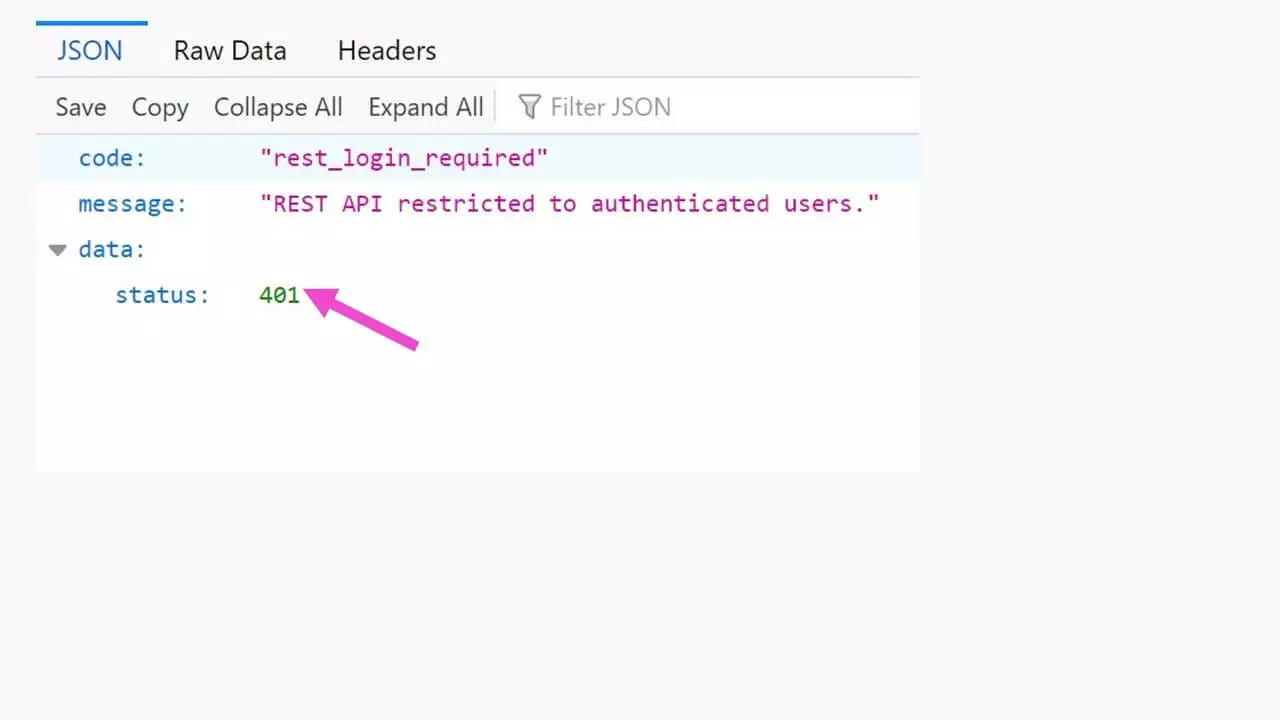The WordPress REST API – the core of the CMS
The content management system (CMS) WordPress enjoys great popularity. Compared to other CMSs, it’s relatively easy to use to create websites for different needs. Maintaining websites is similarly easy for editors with good Office skills. What’s more, web administrators can access more than 55,000 plug-ins that perform a range of website tasks and are largely available free of charge as a basic version.
We’ve summarized all the advantages for your WordPress website in the pricing models “Essential”, “Business”, and “Unlimited”. Benefit from a simple set-up process, integrated security, and our optimized platform for your WordPress hosting.
What is the WordPress REST API?
The WordPress REST API refers to an interface that allows communication with the database used by WordPress. API stands for “application programming interface”. It enables communication between different programs according to a defined system. It’s comparable to a dialog between two people who only understand each other when they use the same language. You can find more information in our article on APIs.
The abbreviation REST means “representational state transfer”. The principles for information exchange were developed by US computer scientist Roy Fielding in 1994:
- Uniformity: The URLs for accessing resources must be uniform, consistent, and accessible via a common approach like GET.
- Client-server separation: If the server-side technology changes (e.g. WordPress), the client-side application (e.g. app) must still be able to access it.
- Stateless: The server doesn’t change its state due to a new request via the API and doesn’t store the request.
- Cache capability: This provides for high speed and conformity on the server or client side.
- Layered system: Access is possible over multiple layers.
- Code on demand (optional): Code for local execution is only sent to the client when needed.
In WordPress, these requirements have been standard in the core – i.e. the heart of the content management system – since version 4.7. Before that, there was the plug-in “WP REST API (WP API)” until May 13, 2018. As of WordPress version 5.x, elements were added to the system core to expand the existing communication possibilities with other (web) applications and apps.
- Create & customize your site with AI tools made for everyone
- 3x faster: SSD, caching & more
- Daily security scans, DDoS protection & 99.98% uptime
What is the WordPress REST API used for?
The interface enables direct communication with the database used by WordPress, which contains all the information of a website. This database is used with the database management system MySQL – an open-source software program. In order to communicate, there are commands that allow access via the “built-in” WordPress API. Several approaches are possible here:
Terminal access to the database
The WordPress REST API allows access to the content of a WordPress website via the command prompt in Windows:
- Right-click on the Windows symbol > “Run” > enter “cmd” in the window > “OK”
- Activate the search in the task bar > enter “cmd” > click on the app “Command Prompt”
Or the Terminal in macOS:
- Enter the key combination “cmd” + [space] + “Terminal” and double-click on the search result
- In the upper menu bar on the desktop, select “Go to” > “Service Programs”, and double-click on “Terminal” in the window that appears
- In “Dock”, click on “Programs” > “Service Programs” > “Terminal”
Enter the actual commands in the flashing prompt on the screen, for example:
C:\Users\YourUserName>_Enter the following instruction:
curl -X OPTIONS -i https://yourdomain.com/wp-json/Press “Enter” to start and a few moments later the output will be visible on the screen. This is the basic data of the website with the permitted options (“OPTIONS”). Here you can see that the GET command is used, for example: “Allow: GET”.
Using the following command, you’ll get all the data from the database – identical in content to the approach below.
curl -X GET http://yourdomain.com/wp-json/Using the WordPress REST API with browser access
The WordPress database content can also be accessed via a HTTP browser request. Here, JSON is used:
https://yourdomain.com/wp-json/JSON stands for “JavaScript Object Notation”, which is a text-based format for exchanging data. It’s easy to learn and read and is versatile. Find out more in our tutorial on JSON LD notation and our article on cross-domain data querying with JSONP.
The accessed information is presented like an open book. To peer deeper into the website content, the WordPress REST API with its extensive range of commands enables detailed requests for defined components from the database – such as requesting posts as follows:
https://yourdomain.com/wp-json/wp/v2/postsIf you then wish to display an individual post in the browser, insert its ID as follows:
https://yourdomain.com/wp-json/wp/v2/posts/6576This procedure can be carried out with all types of content, from posts, pages, media, authors, and more. The REST API Handbook containing the complete command reference can be found on the Wordpress.org developer pages.
WordPress REST API: a practical example
Why do we need a WordPress API? Allow us to demonstrate with a simple, practical example. A new website aims to collect news from other internet providers. This will only work with the WordPress REST API if the providing websites are also programmed in WordPress. Here, the contents are queried with their IDs on the selected servers.
In order to access the most up-to-date content at all times, there are various programming options that can be used – such as the script languages PHP or the JavaScript library jQuery. We can show this with two simple code examples for the WordPress API.
Reading out a post with PHP
To read out a post from another WordPress site, a code section is integrated on a HTML page between <body> and </body>. This page should be able to process PHP. In this case, with the file name “test-wp-rest-api.php”. The names of the fields to be displayed can be taken from the JSON query shown above (guide, title, link, content, etc.). The code section comprises a PHP script that retrieves information and a HTML element that returns the read data via PHP:
<!--?php</codesnippet-->
$url = ‘https://www.mywebsite.com/wp-json/wp/v2/posts/6576'; // The JSON query path with ID
$data = file_get_contents($url); // Transfer the content into a variable
$mydata = json_decode($data, true); // Decode JSON
?>
<h1>PHP: Read out a post via WordPress REST-API</h1> // Heading
<div id="mydata"></div>
<!--?php echo $mydata['content']['rendered']; ?--> // Output of 'content' with the ID 6576Reading out a post with jQuery
An alternative for reading out content is jQuery. In this case, the library needs to be integrated into the page header. Then, everything will also work with the file ending .html.
<script src="https://ajax.googleapis.com/ajax/libs/jquery/3.3.1/jquery.min.js"></script> // Integrate jQuery
<script>// The section for reading out the post data</codesnippet></script>
$(function() {
$.getJSON('https://mtmedia.de/wp-json/wp/v2/posts/6576', function(alldata) {
var contentElm = alldata.content.rendered
$(contentElm).appendTo("#mydata");
});
});
<h1>jQuery: Read out a post via WordPress REST-API</h1> // Heading
<div id="mydata"> Output of 'content' of the post with the ID 6576</div>The result is identical to the browser view produced using the PHP output. Using jQuery, the contents are returned in the DIV container “mydata” without an additional variable.
What about websites with other content management systems?
The API is called WordPress REST API because it’s an integral component of WordPress programming. For this reason, the interface is only available if the queried webpages are also set up with WordPress.
Attempting a query will produce a 404 error message. For these websites, there are other ways to contact the CMS database.
Blocking access to the WordPress REST API
Not everyone is okay with others being able to simply read out information from their website and even re-use it. To prevent this, there’s a barrier that can be activated in the WordPress backend.
The status code “401” (unauthorized) means that the server has rejected the HTTP request either due to invalid or missing authentication. In contrast to “403”, however, authentication is possible.
Many websites are protected in this way to prevent automated content theft. Asking the website operator for permission to use external content is not only good manners, it’s also necessary to respect copyright. To test your own website, you can simply set the plug-in to “disabled”. The database content will then be accessible again. Data in the plug-in cannot be lost.