What is Microsoft 365?
Microsoft 365 contains a number of different, primarily cloud-based applications including Microsoft Office. Different subscription plans cater to Microsoft 365 being used privately and among business customers.
Information up to date as of June 2023
What is MS 365?
Microsoft sells its productivity software as part of a cloud-based subscription model under the brand name Microsoft 365. The popular Office suite isn’t just available as a desktop installation but can be used in the cloud as a software-as-a-service. But Microsoft 365 also boasts various communication and collaboration tools. While the subscription model isn’t exactly new, it may be unfamiliar to long-time Microsoft users. Additional confusion is caused by alternative Microsoft offerings such as Office Online and Microsoft Office, as well as the broad scope of available licensing models. Office Online is Microsoft’s Office program in the form of free web apps. Their range of functions is greatly reduced. Microsoft Office, on the other hand, is the classic desktop installation. Once you’ve purchased the Office suite, you can use it on your PC and don’t receive updates to newer versions.
Microsoft 365
Microsoft 365 closes the gap between its web apps of Office Online and the classic desktop installation. Instead of purchasing the software once, users sign up for a subscription. Users get unrestricted access to all applications and functions included in the respective plan for the duration of the subscription. The Microsoft 365 web interface is available in a web browser. This gives you access to Office Online apps.
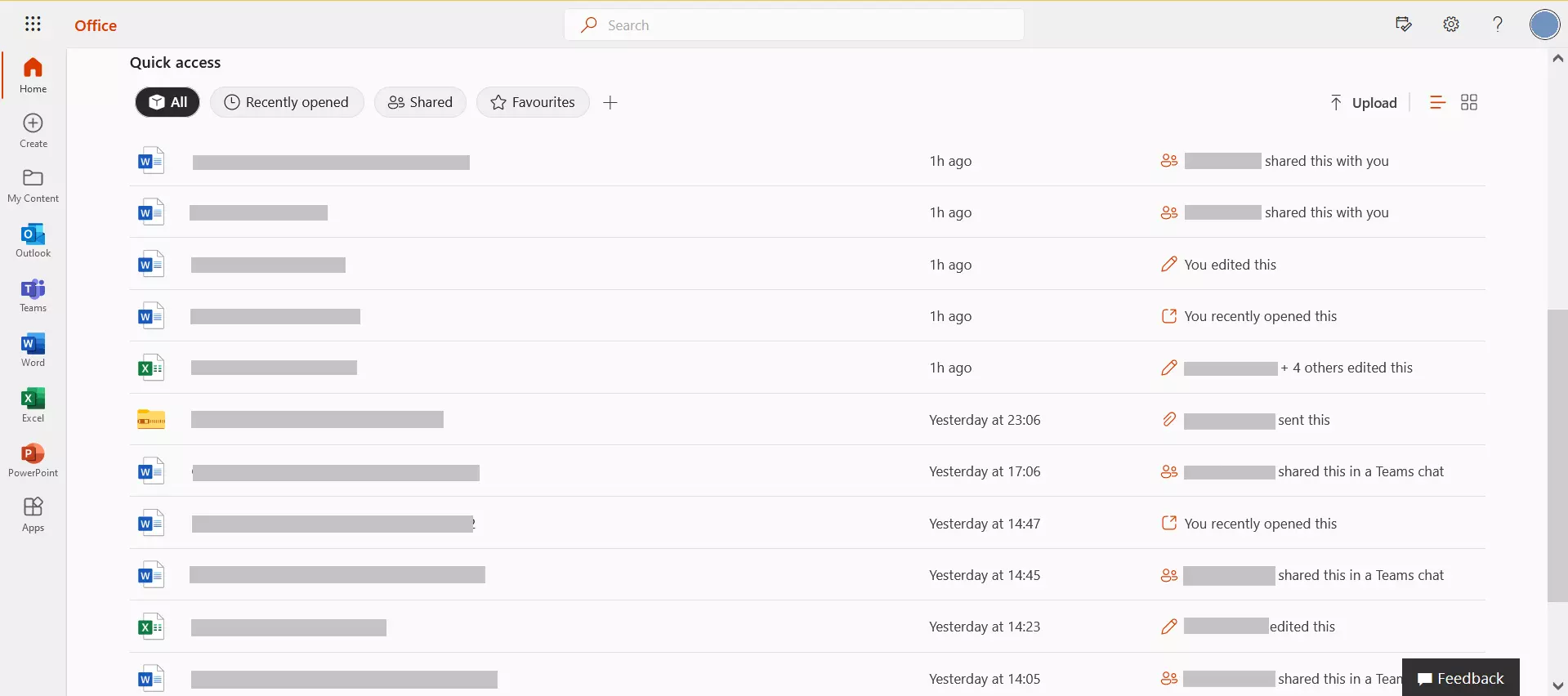
Selected versions of Microsoft 365 also include installable full versions of the familiar Office applications, but the range of functions is expanded to include other cloud services such as online storage and voice over IP.
If a local version of the Office suite is included in the product scope, you will find a button in the web interface that can be used to start the installation on any PC or Mac as well as on mobile devices (Windows, Android or OS X) from the cloud.
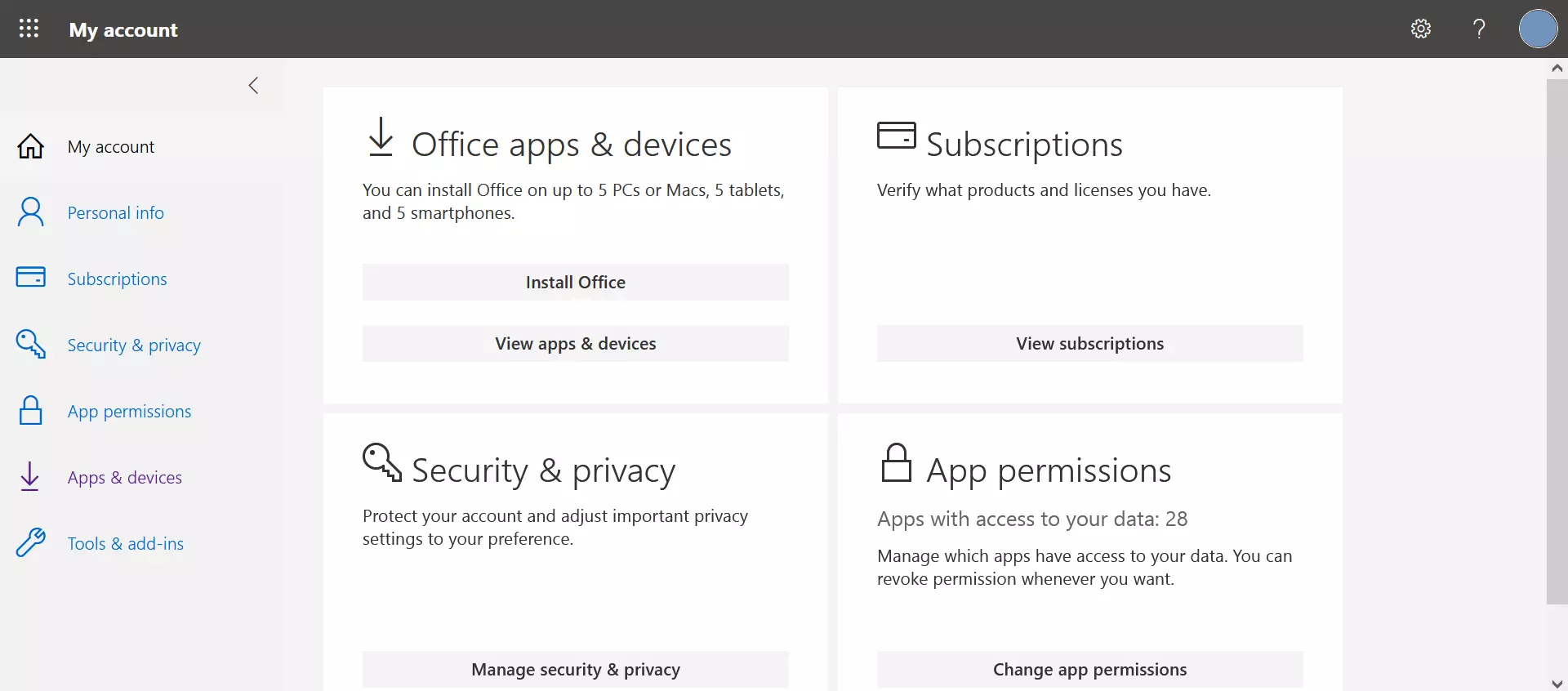
Microsoft 365 is cloud-based which means that data storage, computing processes and software installations are largely carried out on servers in the Microsoft data center. The pro is that Microsoft 365 services are available virtually anywhere where there’s an internet connection.
The con of cloud-based software is that sensitive data such as emails, documents, photos or videos are stored in an external data center. Users should familiarize themselves with Microsoft’s data protection regulations. Businesses may want to take additional steps to secure their data. A more comprehensive data processing contract may also be required.
Is there a difference between Microsoft 365 and Office 365?
Microsoft 365 replaced Office 365 in 2020. Following a rebrand, any differences between Microsoft 365 and Office 365 have now disappeared. As such, only Microsoft 365 and its different plans still exists. Confusingly, Microsoft 365 also includes plans with the name “Office 365”, which are aimed at educational institutions, among others.
What’s in Microsoft 365?
Depending on which plan you choose, the Microsoft 365 subscription gives you access to a range of professional Microsoft applications for text creation, spreadsheets, presentations, and database management. In addition, the cloud-based productivity software provides access to email and groupware capabilities, centralized data storage, and a powerful tool for instant messaging, video conferencing, voice over IP, and screen sharing.
Numerous innovations and features are offered exclusively for the subscription model and require a Microsoft 365 account.
Word
Microsoft Word is the classic word processing program. With Microsoft 365, subscribers can create documents in the familiar Word user interface. You can get the web app with a reduced range of functions, the full desktop installation, or a version adapted to mobile devices, depending on your needs.
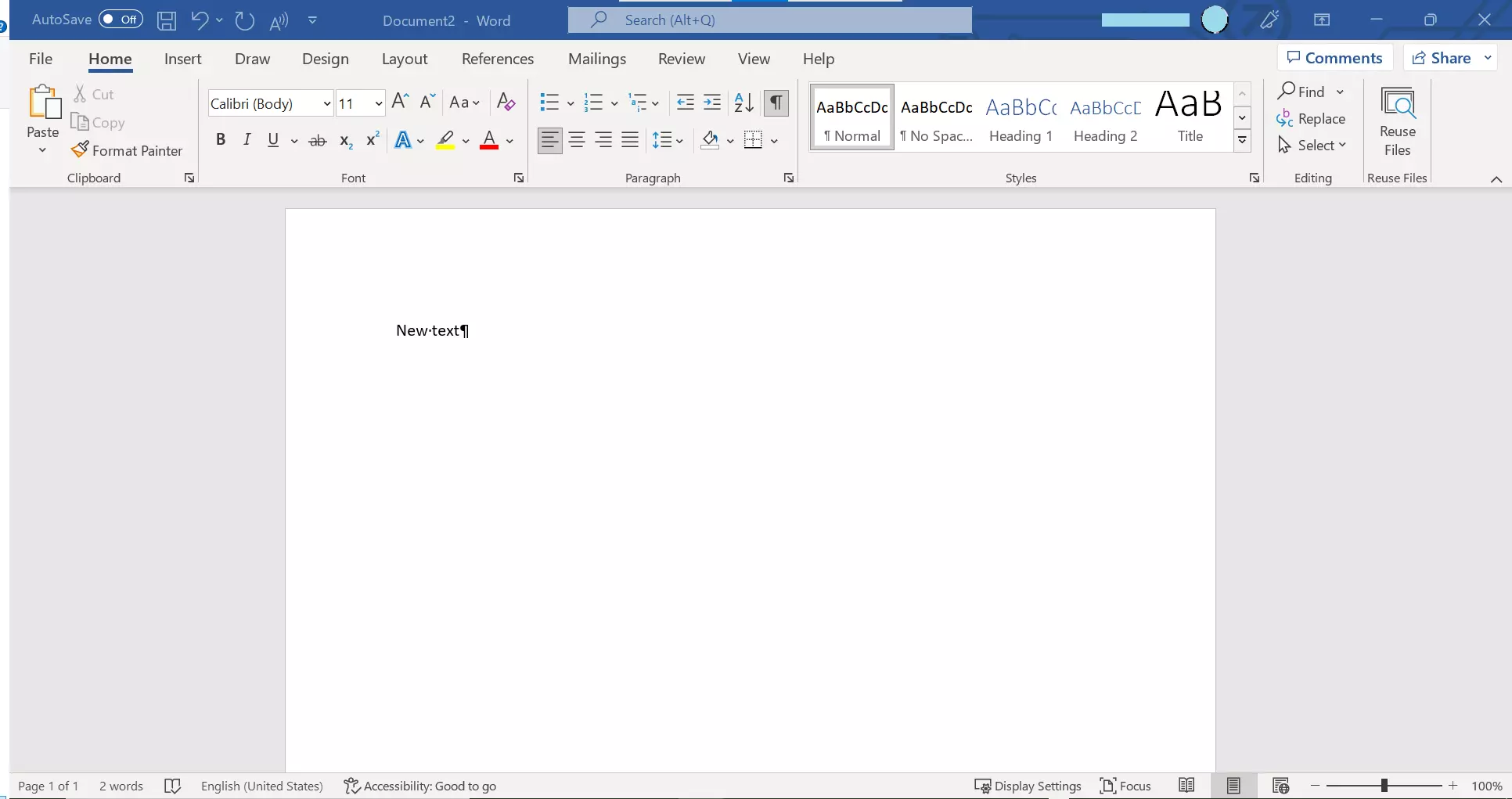
Unlike Microsoft Office, a subscription version of Word links professional text creation to different cloud functions. A Microsoft 365 account offers connections to the OneDrive cloud storage and the SharePoint content management system. Users can then manage documents and share them with other users. This enables entire teams to edit documents together in real time and exchange them directly in Word.
Excel
Microsoft Excel is the most widely used software for professional spreadsheets worldwide. To organize, filter, format, analyze or visualize numerical or text-based data records, you’ll likely be reaching for Excel. The program includes extensive collections of formulas and mathematical functions, e.g. for commercial or statistical calculations, and is an indispensable tool for many office workers.
As part of the Microsoft 365 cloud service, Excel provides access to OneDrive and SharePoint. This means users can share Excel workbooks with their teams and collaborate on them in real time. All you need is internet access and a Microsoft 365 account.

PowerPoint
Microsoft PowerPoint is an interactive presentation software. The program is based on a page-oriented concept in which content is presented in the form of text blocks, graphics, diagrams or multimedia elements on successive slides. Various design templates, autoshapes, diagrams and SmartArt elements can be individually adapted for users to draw from a wide range of design options.
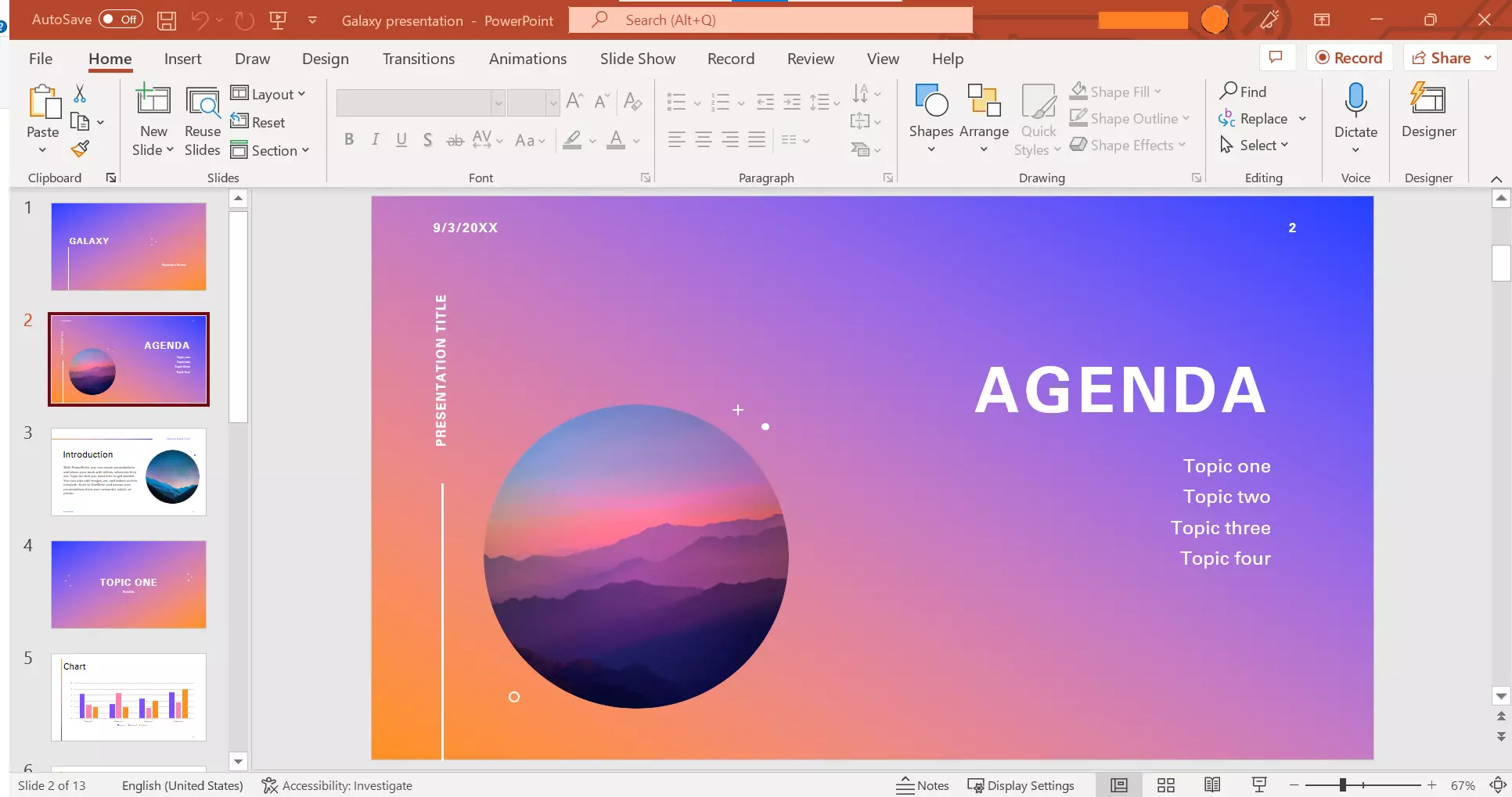
As with Word and Excel, Microsoft relies on central file management and synchronous teamwork for PowerPoint. Connection to OneDrive and SharePoint is linked to a Microsoft or Microsoft 365 account.
OneNote
OneNote is Microsoft’s digital notebook. Users can create, organize and share notes when using the software. In addition to text input via the keyboard, OneNote supports images as well as audio and video files. On touchscreen devices, notes or drawings can be made using a tablet pen or fingertip. If you integrate content from other applications or the internet, OneNote automatically inserts a link to the source.
As part of Microsoft 365, OneNote can be linked to cloud services OneDrive and SharePoint to share or collaborate on notes with friends, family or work colleagues. Any notes you create are automatically saved and synchronized in the cloud, so you always have the latest file version available on all end devices.
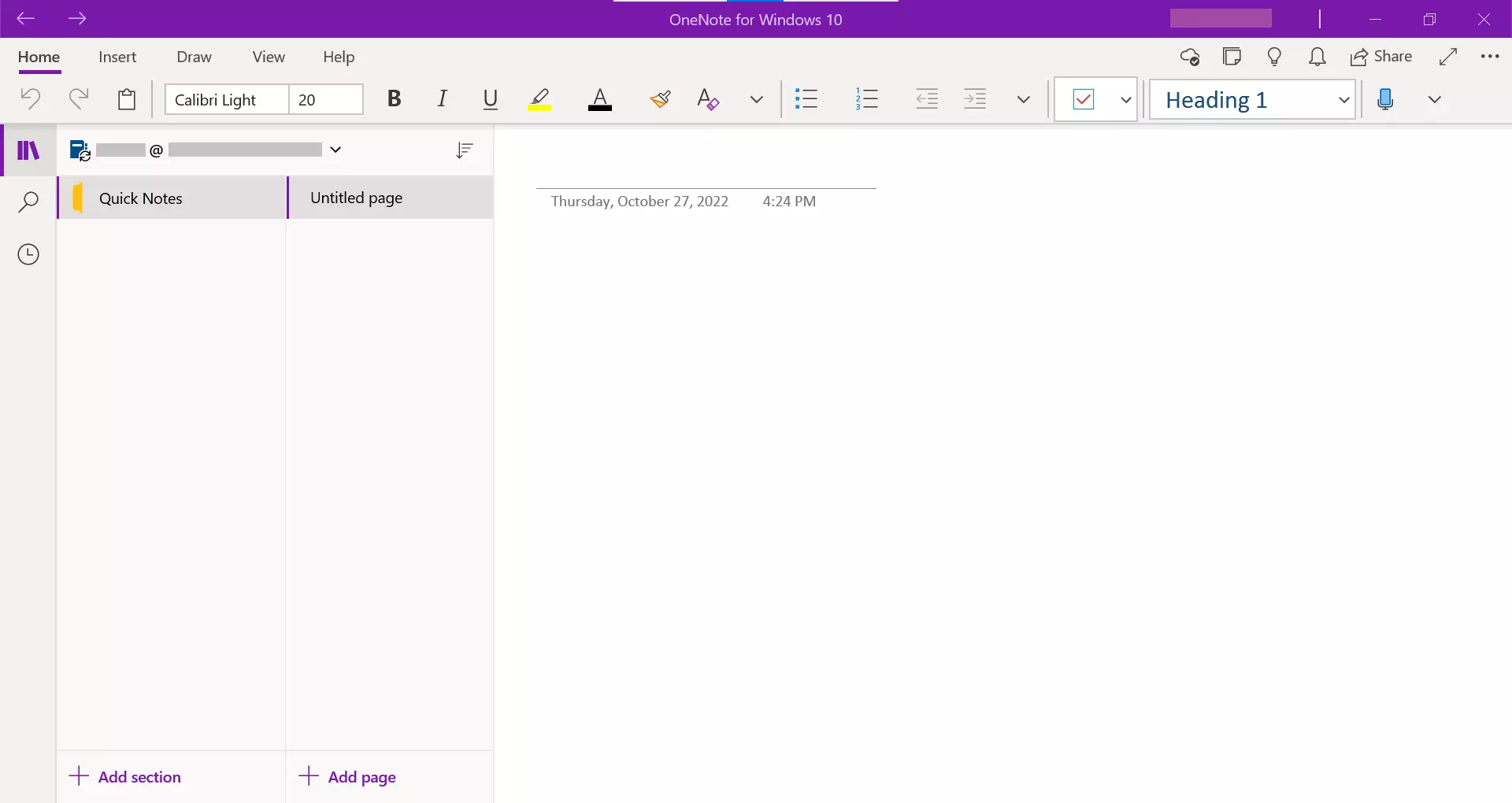
Outlook
Outlook is Microsoft’s email program and personal information manager (PIM). The software can be used to manage emails, contacts, appointments and tasks. In enterprise architectures, Outlook is usually used as a client for the Microsoft Exchange Server. In combination with Microsoft’s mail server solution, users have access to an extended range of software functions, including an out-of-office assistant and mailbox sharing.
With Outlook you can create groups to share files and notes. In combination with Microsoft Teams, voice and video calls can be launched from Outlook. Thanks to an interface to OneDrive and OneDrive for Business, you can load attachments directly from the cloud and share them with friends, family or business partners.
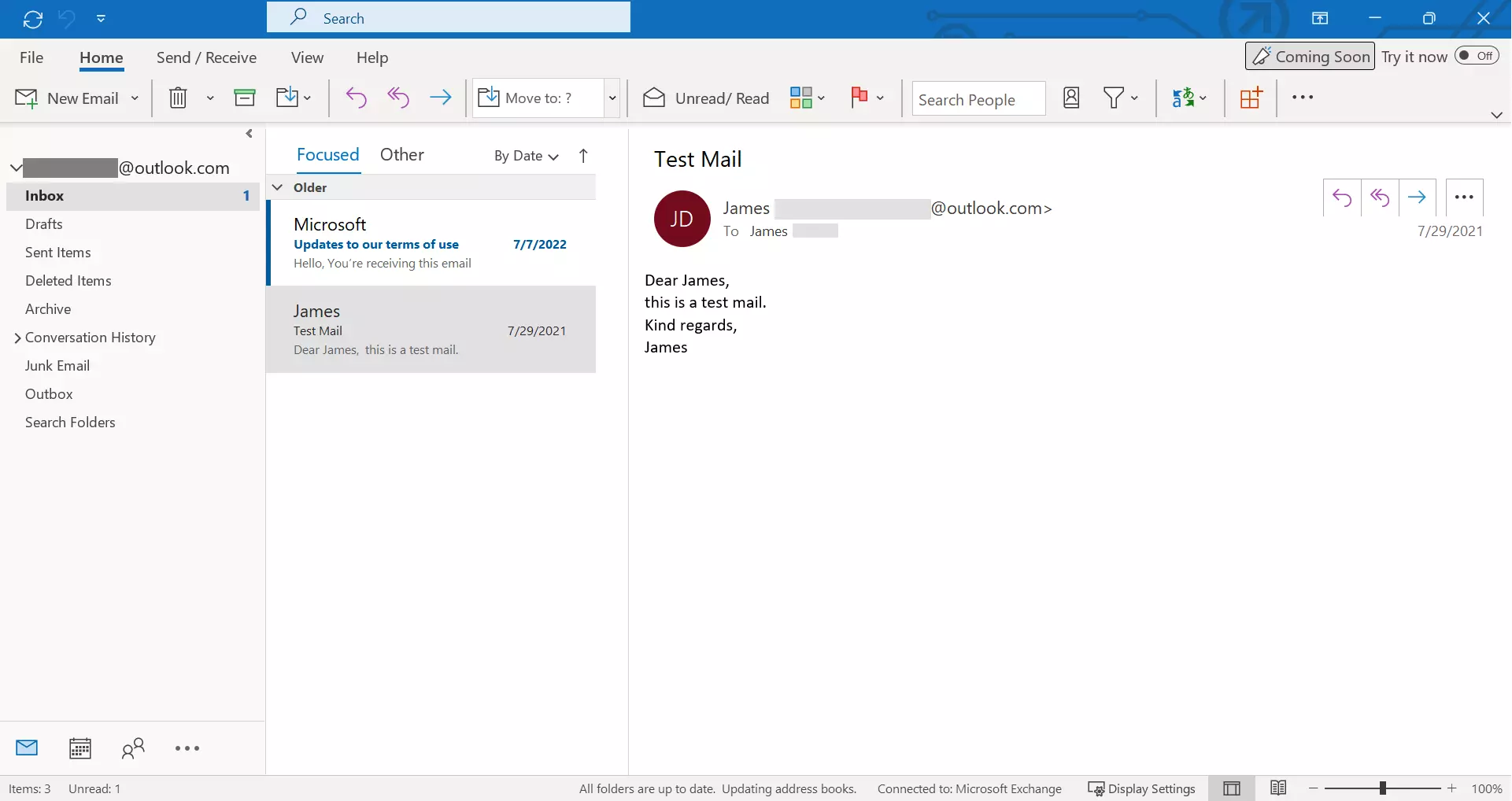
Access
Access is Microsoft’s database management system for end users. The software combines the Jet database engine with an integrated development environment (IDE). This is available via a graphical user interface.
Even with no prior programming knowledge, users can create custom database apps. Access is available as a desktop application or via a web browser. All data is stored in the backend on SQL servers and the Microsoft Azure SQL database, offering access to reliable, data-secure and scalable database management.
Thanks to professionally designed app templates on a user-friendly interface, Access also means beginners can get started with database administration right away. Experienced users can create individual apps with the program in just a few steps.
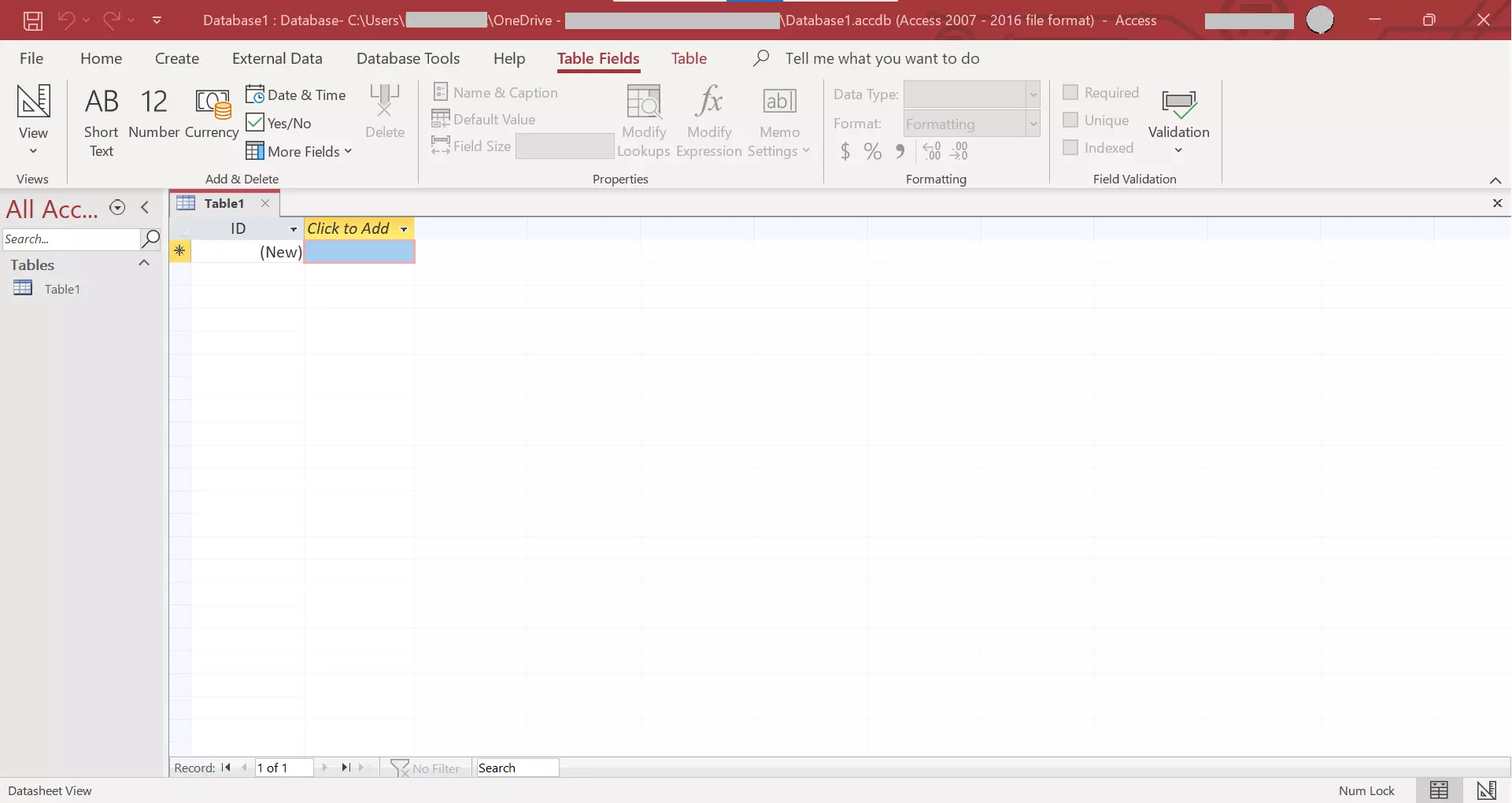
Publisher
Publisher is Microsoft’s desktop publishing software. The program lets you create professional print publications, online presentations or websites, but it doesn’t reach the complexities of relevant industry software such as Adobe InDesign or QuarkXPress. However, it’s suitable for beginners, offering user friendliness and a choice of various templates.
When users are logged in with a Microsoft or Microsoft 365 account, all presentations created with Publisher are automatically stored in the cloud for sharing and collaborative editing. Publisher is available for Windows PCs only.
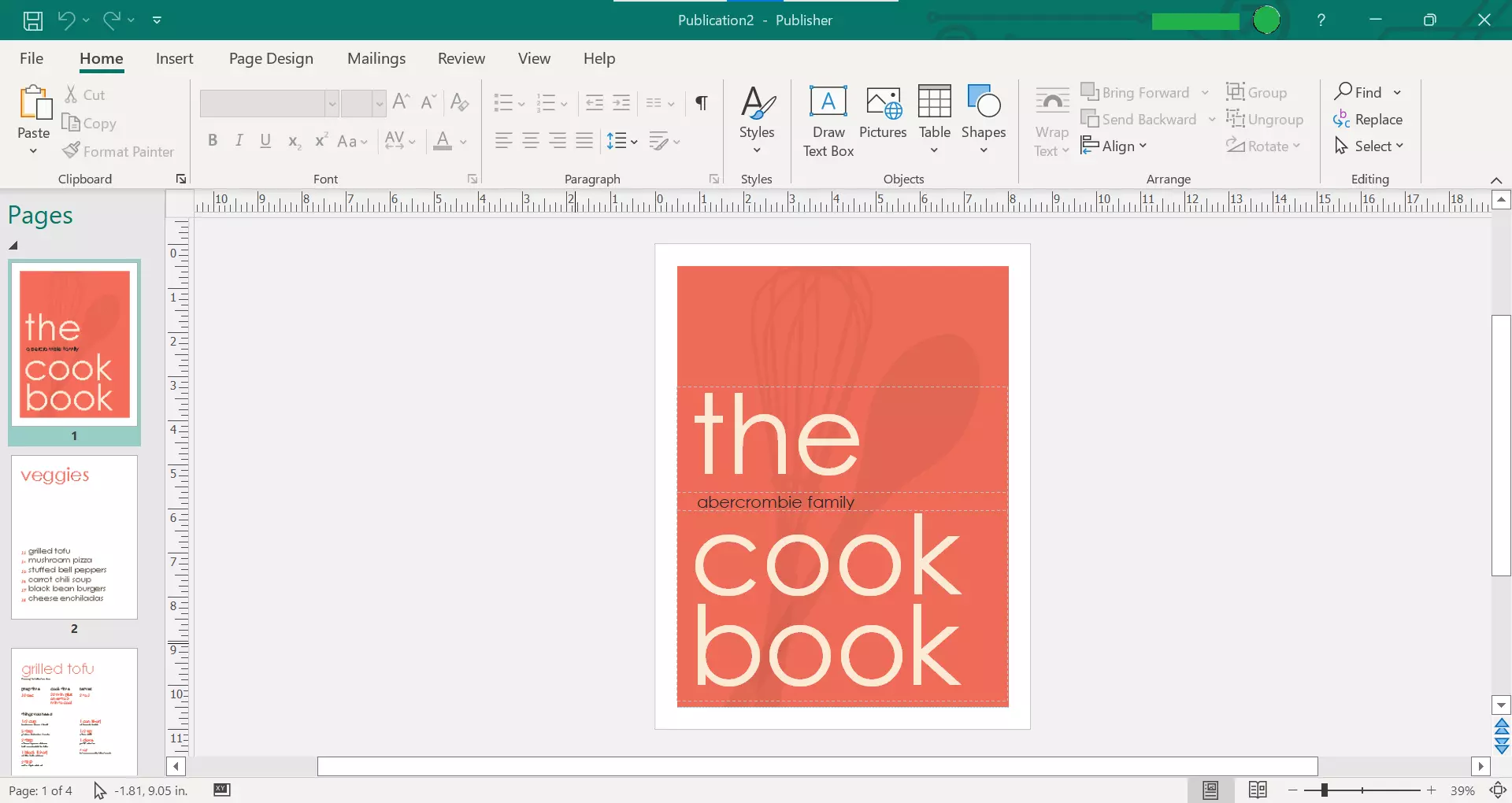
Planner
Planner is a project management tool for task management developed for Microsoft 365. It’s particularly suitable for businesses. The software connects teams in the cloud and lets them organize their joint work. Users create project plans and tasks with Planner, assign them to processors and set deadlines. Statistics and graphical visualizations mean everyone involved has an overview of a project’s progress. Team communication happens directly in Planner. In addition, the software offers connections to other Microsoft 365 applications. Users can access emails, documents and files in the cloud storage from within the program. Planner is a good alternative to comparable products such as Trello or Asana.
Sway
Microsoft has added a web application for digital storytelling to its Office suite named Sway. The software enables text and multimedia elements integration from various sources such as your computer, the Bing search engine, OneDrive, YouTube or Facebook.
Sway projects, also known simply as “Sways”, can be edited, played back and shared online with friends or colleagues via the web browser. You only need a share link to retrieve the presentation from the Microsoft server; no login or registration is required.
Exchange Online
Exchange Online is Microsoft’s cloud-based alternative to the popular groupware and mail server software Exchange Server. While the classic Exchange Server is operated as on-premises software, Exchange Online is a subscription in which the server software is not hosted on the company’s own premises but in the Microsoft data center. The model is aimed primarily at small and medium-sized companies without an IT infrastructure. Exchange Online is part of the Microsoft 365 Business Premium plan and the E1, E3 and E5 Enterprise plans.
OneDrive and OneDrive for Business
OneDrive is Microsoft’s cloud storage platform. As part of the Microsoft 365 Home, Personal and Education plans, Microsoft gives users 1 terabyte of cloud storage in the Microsoft data center. Microsoft 365 subscribers can store documents, photos or other files, share them with others or edit them collaboratively. Integrated synchronization options also allow selected OneDrive folders to be made available offline.
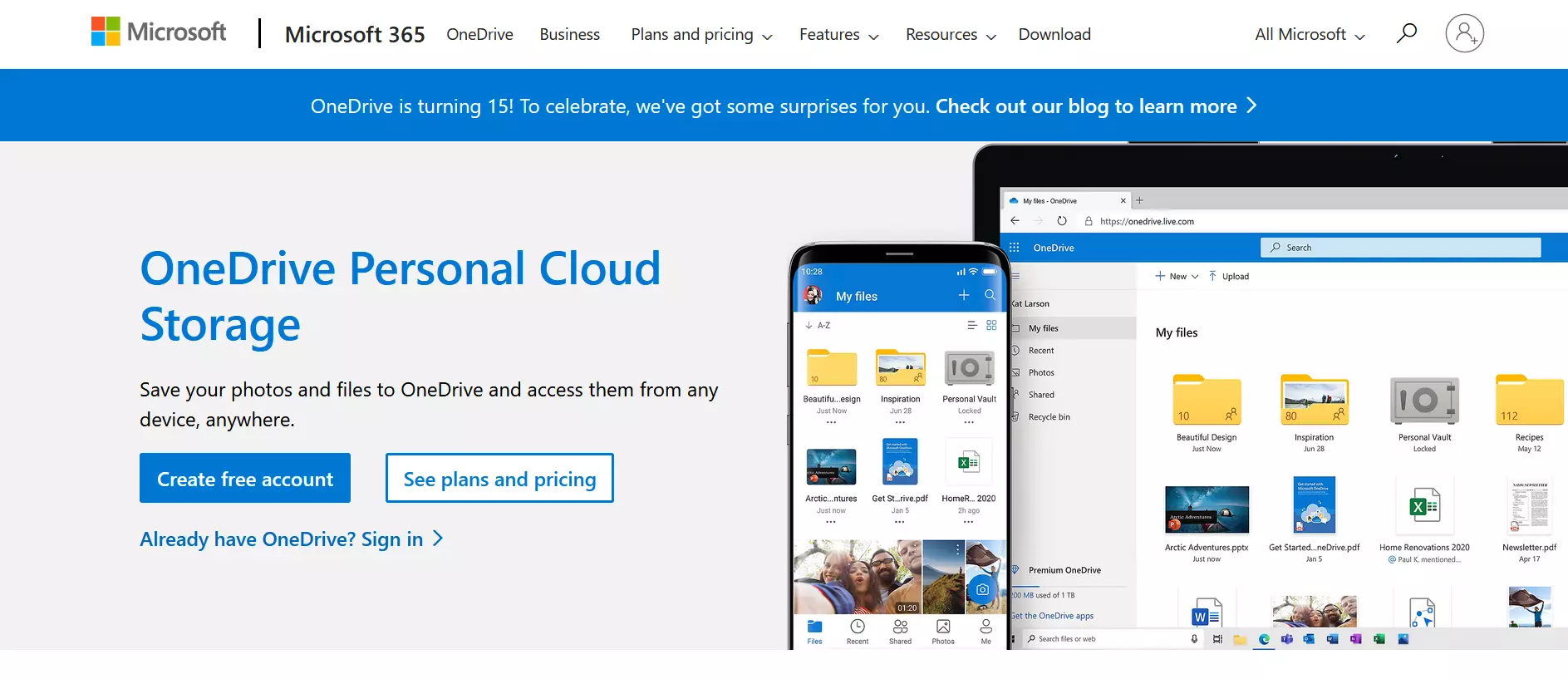
OneDrive for Business is an enhanced version of online storage for business use. User accounts for OneDrive for Business are included in Microsoft 365 Business and Enterprise plans and are provided to employees by their employers.
Unlike OneDrive, these are employee accounts that aren’t managed privately, but only by the system administrator of the respective company or organization. Companies can grant employees different access rights to data in the cloud. Microsoft ensures the security of business data with OneDrive for Business through enhanced encryption and compliance functions. The storage quota is 1 TB per user.
Both versions of Microsoft’s online storage can be integrated into other Office applications such as Word, Excel, PowerPoint or OneNote, so that users can access data in the cloud in real time from the corresponding programs.
Skype and Microsoft Teams
Skype has been part of the Microsoft product range since 2011. The free online service supports instant messaging, video conferencing, voice over IP, file transfer and screen sharing and is available to users via the browser or a standalone application. While internet calls between Skype users are free, calls to landlines or cell phones incur charges. These are billed in the form of call minutes.
The Microsoft 365 Home, Personal and University plans include 60 Skype calling minutes per user. Subscribers can make calls to over 60 landlines worldwide and to select mobile networks. Unused call minutes expire at the end of the month. To receive calls from conventional telephone networks, Skype users can buy a landline number for their Skype account.
While the free Skype version is aimed at private users, Microsoft is targeting the self-employed and small businesses with Microsoft Teams. Teams expands the number of people who can be included in online conferences and offers companies enhanced security features as well as centralized management of employee accounts.
In addition, Microsoft Teams can be integrated with other Office applications such as Outlook. Microsoft Teams is included in select Microsoft 365 Business and Enterprise plans.
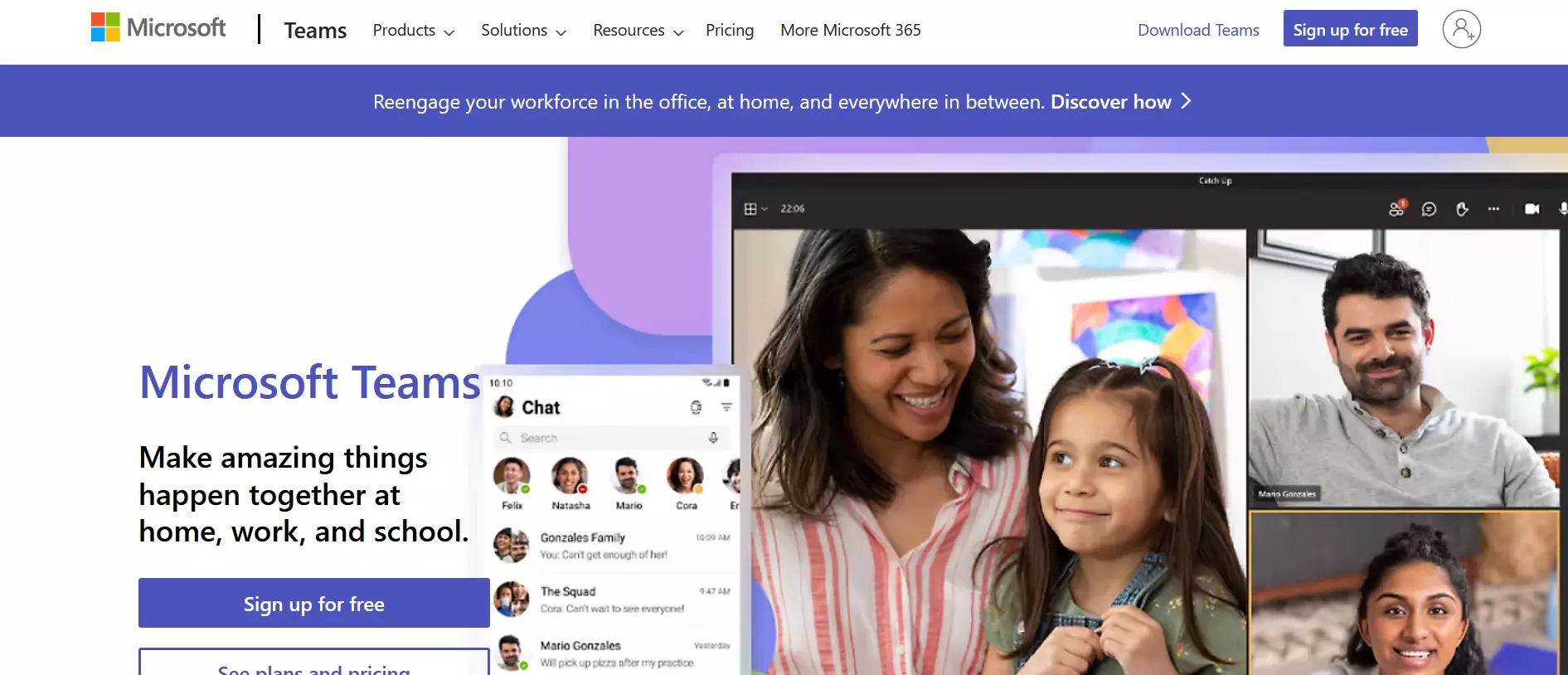
SharePoint Online
SharePoint Online is a cloud-based alternative to SharePoint Server which can be used to create and manage team and project-oriented websites for internal collaboration. SharePoint Online acts as a content and document management system and provides an intranet portal for publishing information and news within an organization.
Unlike SharePoint Server, the online version, which is reduced to core functions, is not installed and provided locally, but hosted in the Microsoft data center. The pro for small and medium-sized businesses is that the infrastructure doesn’t need to be purchased or managed.
SharePoint Online is included in all Microsoft 365 subscriptions, but individual plans vary in the scope of SharePoint features available. To meet the security and compliance requirements of an enterprise application, SharePoint provides flexible management options that let you define consistent policies across all processes and all employee devices used.
Yammer
Yammer is a social network for corporate use designed to promote open team collaboration and bring together discussions in one central location. Yammer can be used to create internal employee networks as well as external networks for collaboration with customers and business partners.
The service is only available as part of Microsoft 365 and is included in the E1, E3 and E5 plans.
How much does Microsoft 365 cost?
The cost of subscribing to Microsoft’s all-in-one solution varies depending on the plan you select. A distinction is made between plans for private use and those used in a corporate context.
For private individuals, Microsoft 365 is available from just $69.99 a year or $6.99 a month. Companies can choose from different plans depending on the desired range of functions, which of course also differ in price. The least expensive business plan is available from just $6 per user per month. For large companies, Microsoft 365 prices start at $10.00 per user and month.

