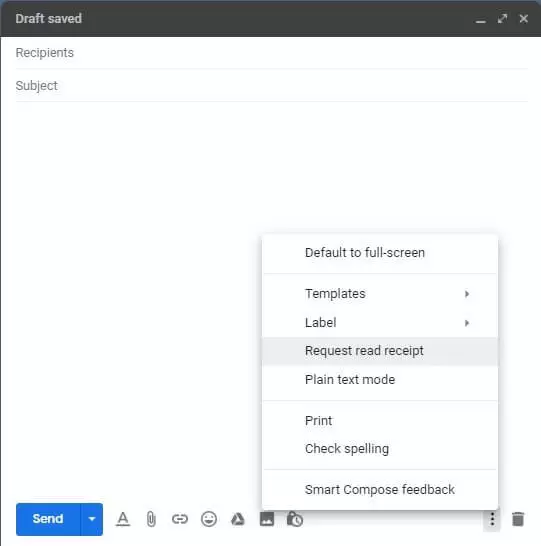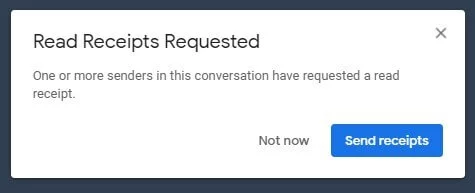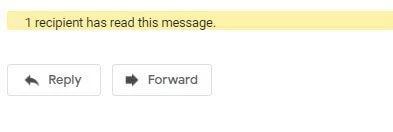How to set up, active, and use Gmail read receipts
When you mail important documents as ‘registered’ or ‘signed-for’ using postal services, you can rest assured that the recipient received them. But what about digital mail? Luckily, Google provides an option for senders to get an idea of whether the emails they sent through Gmail were received and opened by the recipient. With a so-called Gmail read receipt, you can ensure that important emails and attachments have actually been noticed by the person you sent them to. Setting up and requesting a Gmail read receipt is simple and quick to do.
Who can use the read receipt feature?
Before we begin with the step-by-step instructions for setting up Gmail read receipts, it is important to know that this helpful feature is only available to users of professional Gmail groups. If you use Gmail as a private user, you, unfortunately, cannot make use of read receipts.
Google offers professional users, such as companies, universities, and state institutions, modern office solutions through Google Workspace. The complete package includes features like Google Docs, Sheets, Forms, and many more.
How to add a read receipt in Gmail
If you already use the professional Gmail kit for companies and have activated the read receipt function as the administrator of your Gmail working group, it will be very easy to request and send a Gmail read receipt. To do so, follow the steps below:
Step 1: Write an email as usual.
By using this option, you can ensure that every recipient included on the email you have written will receive a read receipt request.
The read receipt will also be sent to all recipients who are copied (CC) in on the email. However, a Gmail read receipt cannot be requested if the recipient is a mailing group or if they have only been blind copied (BCC) on the list of recipients.
As soon as the recipient of your email has confirmed receipt of the message, this will be displayed in your inbox. But how exactly does a recipient provide confirmation? And what must you do if you receive an email with a read receipt request yourself?
Sending Gmail read receipts as a recipient
Not much changes when you are the recipient of an email that also includes a read receipt request. Here’s what to do if you receive such an email:
Step 1: Sign in to Gmail as usual and open your inbox.
You can now click on the “Send receipts” button to send an automatic response to the sender of the message to inform them that you have received and read their email. As soon as you have confirmed receipt of the email from the sender, they will receive a notification in their inbox.
As practical as Gmail read receipts may be, the feature does not offer a guarantee that the recipient of the message has actually read the email. Even if the recipient confirms receipt of the email, there is no guarantee that they have read its contents or opened any attachments. To complicate matters, IMAP-based accounts send automatic read receipts even if the recipient has only marked the message as “read” in their inbox. Even if the message has not been opened by the recipient, the sender will still receive a read receipt.
Gmail provides a wide range of functions. For example, did you know that you can turn on automatic forwarding in Gmail?