How to set up and connect a YouTube domain
By connecting your YouTube channel to an individual domain, you can embellish it with a meaningful, easy-to-remember web address in just a few steps. As soon as you have registered a suitable domain, all you have to do is forward it.
How to find and register your own YouTube domain
Your individual YouTube domain is always made up of two parts. Firstly, you need a domain name that represents you or your channel and the content you publish on it. The big challenge here is to keep the name as short and concise as possible, but at the same time appealing and creative. On the other hand, you have the option of rounding off your web address with a suitable domain extension. Various new top-level domains have been released in the last few years that are perfect for YouTube channel addresses. Be it .beauty, .cooking, .fitness, .games, .health, .travel or .video - there are tailor-made address endings for a wide variety of topics and channel orientations, so there are virtually no limits to your imagination.
Buy a YouTube domain (using IONOS for our example)
You can purchase your own domain for your YouTube channel at any time with the domain registrar of your choice. With IONOS, for example, you can register directly via the official website. To do this, go to the site, click on the “Domains & SSL” tab and select the “Domain Names” option.
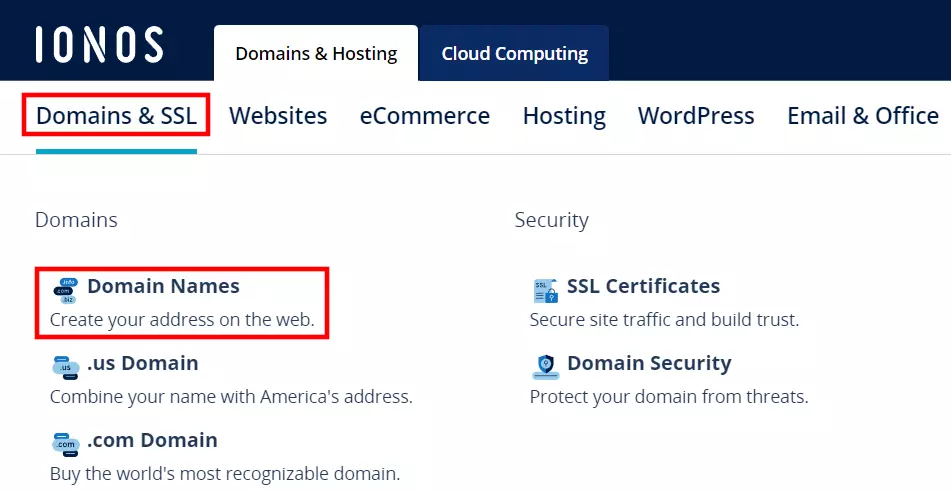
You will be redirected to the domain check feature. This is a practical tool from IONOS that checks the availability of your desired web address. To do this, enter your preferred domain (with or without extension) in the search field and then click on the “Check” button.
If the address you entered is still available, you will receive a success message. Otherwise, the domain check tool will inform you that the domain is taken. Keep on trying with different web addresses or use the alternative suggestions presented by the tool.
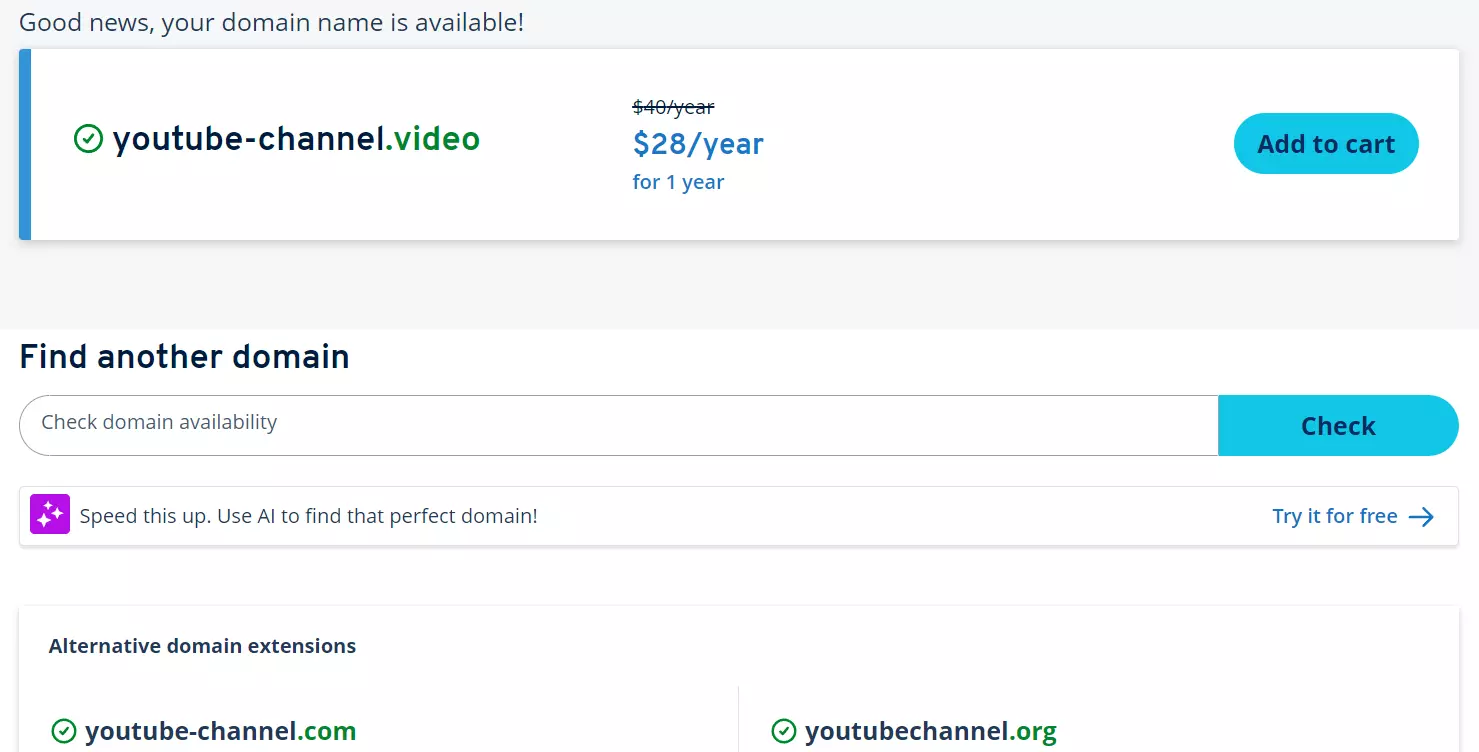
As soon as you have found a suitable and available web address, click on “Select” to add this domain to the shopping cart. Then click on “Next” to start the order process. You can also choose to add other IONOS products such as web hosting or MyWebsite to your cart, otherwise select “Domain only”.
In the last step, you specify the contract term, so whether you’d like the domain for 12 or 24 months. You are also free to add further domains to the order. To complete the purchase, click on “Check out now” and then create a customer account. Alternatively, you can pay directly via PayPal.
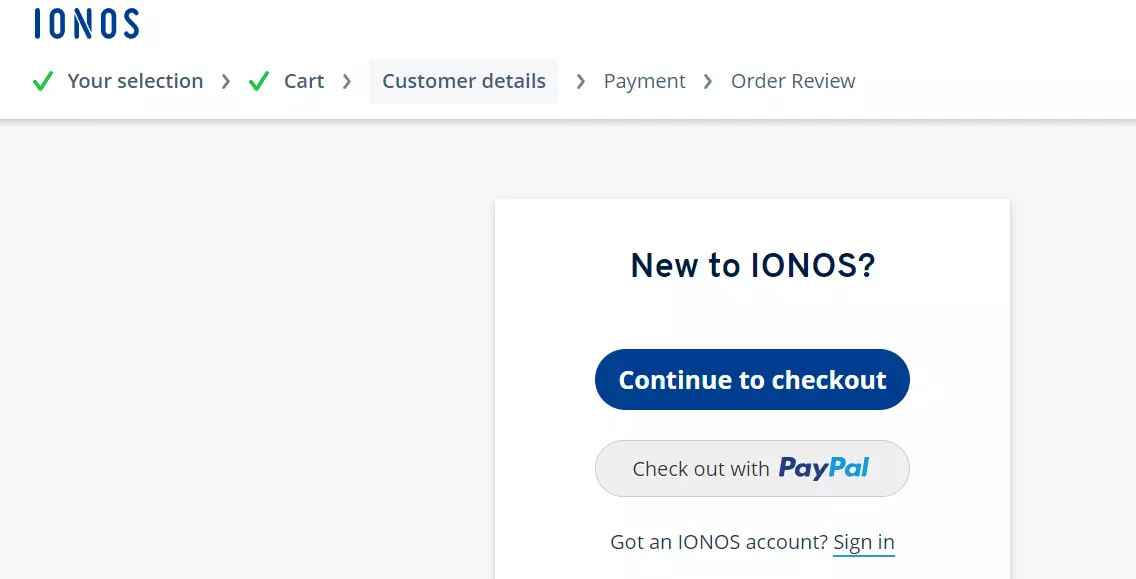
Find out more about the payment service as well as how to set up your own PayPal account in another of our articles.
How to set up a YouTube domain quick guide
- Register your own domain.
- Go to the advanced settings in YouTube and make a note of the channel ID.
- Set up domain forwarding in the domain customer account and link the address to the channel.
How to connect YouTube and a custom domain (using IONOS as an example)
To link your own YouTube channel to an individual domain, you need your channel’s ID. You must also log in to your respective customer account and set up a domain redirect. IONOS provides a setup wizard that simplifies the configuration considerably.
Step 1: Find out the ID of your YouTube channel
First find out the ID of your YouTube channel, which you can do by logging in and then clicking on the small profile icon in the top right-hand corner. Then select “Settings” and then “Advanced settings”. Here you will find the channel ID, which you should now make a note of or copy into a separate document.
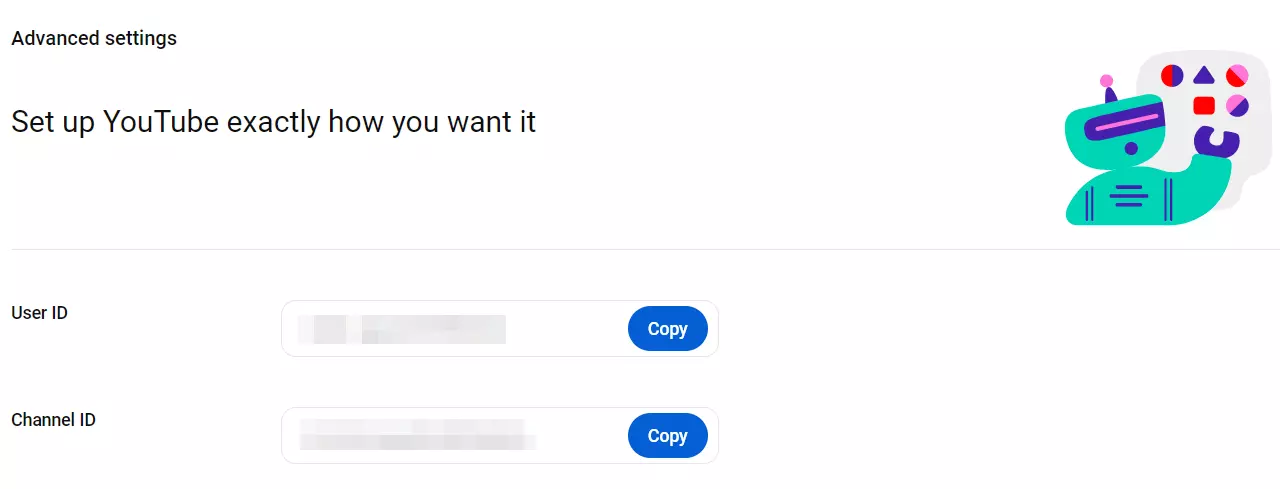
Step 2: Connect your YouTube channel and domain
As soon as you know the channel ID, you can link YouTube and your domain. To do this, go to the IONOS setup wizard page and press either “Get Started” or “Connecting your Domain to YouTube”.
Log in to the Customer Center and select the domain that you have registered for your YouTube channel. In the last step, enter your YouTube channel ID, preceded by channel/, and click on “Connect”.
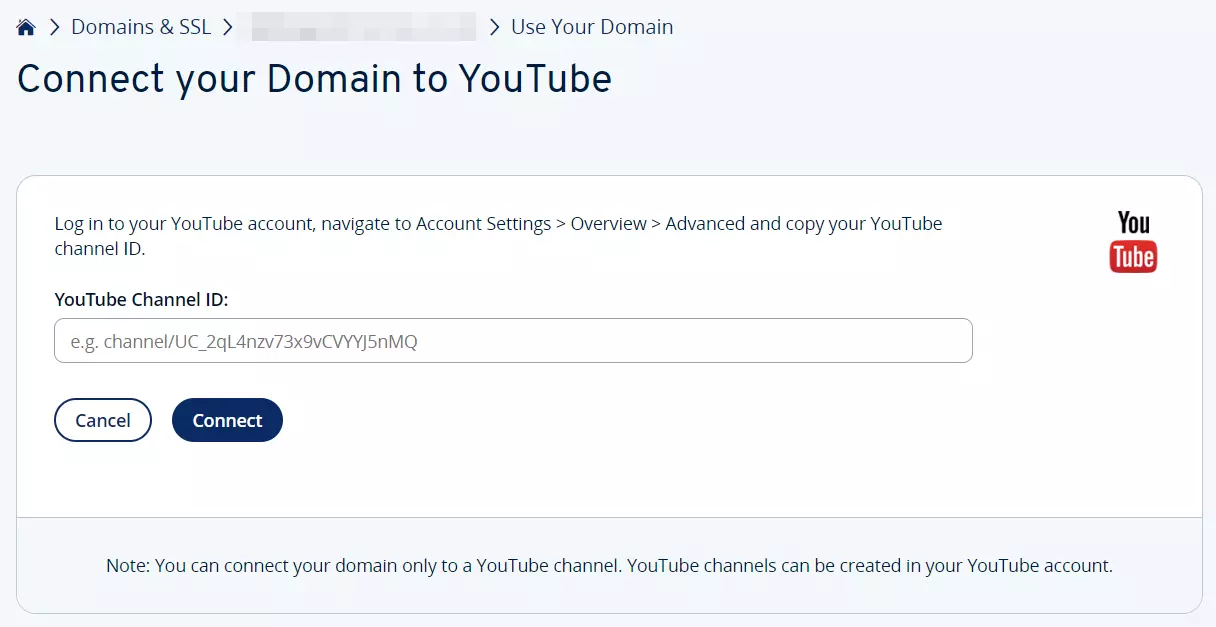
You can do more than just link your individual address to YouTube. For example, you can also link Gmail with your own domain. It is also possible to access ordinary websites via the new domain by setting up a redirect. You can find out exactly how this works in our detailed instructions for manually setting up domain forwarding.

