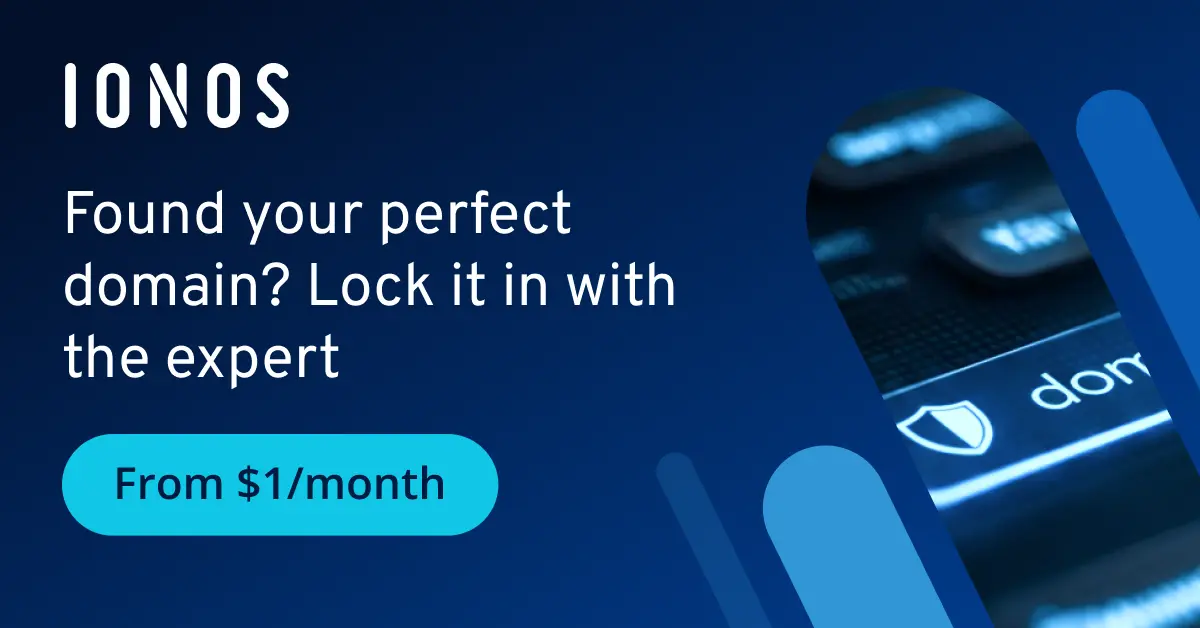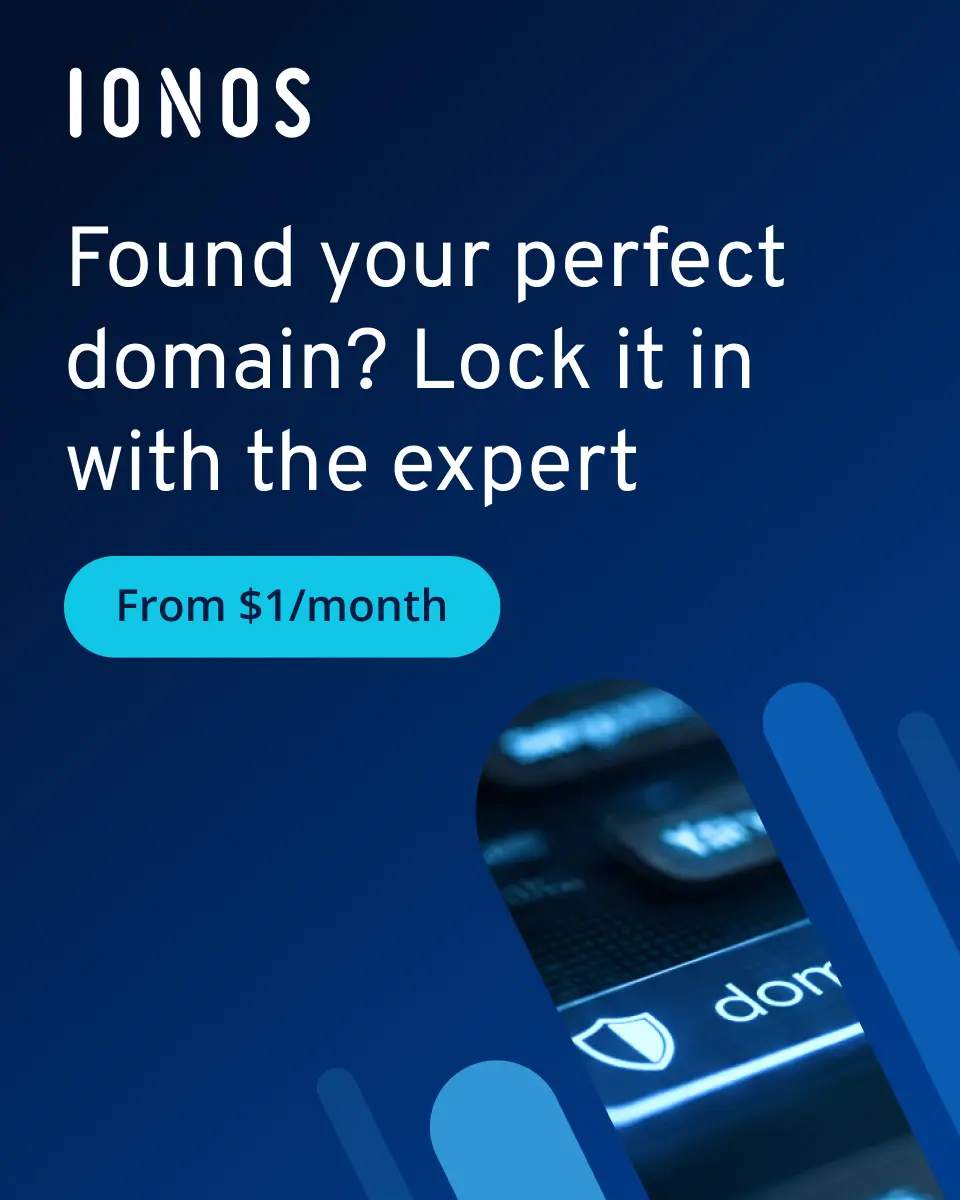What is the Domain Connect protocol?
Domain Connect facilitates the connection between a domain and third-party service. More and more services are learning about the open-source standard and opting to offer their users an even simpler link to their services as well as reducing customer service effort.
What is Domain Connect?
If you’re looking to take your business to the next level, you’ll need to have your own website for winning over customers near and far. It’s getting easier and easier to promote your own brand online, but there are still a number of things you should take into account. From design to domain costs, from purchasing your domain to getting your own email domain, there’s a lot to be planned and considered. So it’s that much more of a relief when certain aspects of website maintenance can be simplified. One tool that can significantly simplify things for you is Domain Connect.
To make it easier for visitors to find your website using your personal domain (e.g. example.com), the DNS settings for your domain must be configured. If your hosting provider and your website’s provider both support Domain Connect, then the required DNS settings are automatically configured for you in the background. You can then connect both products with just a few clicks.
The easiest way to build a great website is to purchase your domain from IONOS and benefit from security features, up to 10,000 subdomains and 2 gigabytes of inbox storage. Find the right plan for your needs!
How does Domain Connect work?
For manual setup, follow the steps below to connect your domain to external sites/services:
- Before you begin, you will need the following information from your external website provider. If the external website has a specific IP address that you need to link your domain to, make sure you have that information. Alternatively, the external website may provide you with a canonical name (CNAME) record that you can use to create a DNS record.
- Access the account where you registered your domain. This is where you can manage your domain’s DNS settings.
- Look for the DNS settings or DNS management section in the Control Panel of your domain registrar. This section might be labeled as “DNS Management”, “DNS Settings” or similar.
- Depending on the information you received from your third-party website provider, you may need to create one of the following DNS records:
-
A record (for linking to an IP address). Locate the option to add a new DNS record.
- Select the “A” or “Address” record type.
- Type your domain name (for example, example.com) in the “Name” field.
- Enter the IP address of the external website in the “IP Address” field.
- Save the DNS record.
-
CNAME record (to reference a domain or host name):
- Locate the option to add a new DNS record.
- Select the “CNAME” record type.
- Enter the desired subdomain (e.g. www) in the “Name” field.
- Enter the CNAME value provided by the external website in the “CNAME” field.
- Save the DNS entry.
Requirements
If both the provider of your chosen service (e.g. website, store, newsletter tool) and the provider hosting your domain (the DNS provider) support Domain Connect, then most of the work is handled by the providers when it comes to connecting the service to your domain. All you have to do is initiate the process. Here is a clear step-by-step guide of how this works in most cases.
While the procedure may vary depending on the provider and service, the following steps need to be carried out in most cases:
- Create an account with the desired service provider and log in.
- Now add the connection to your domain in the “Domain provider” section. To do this, you usually access your service provider’s administration area and look for the corresponding option in the setup.
- Then enter the name of your domain and click “Next”.
- Now the service provider will try to verify your domain. Logging in to your domain provider is usually enough for confirmation.
- You will be redirected to your domain provider. Log in with your login data and click on “Connect”.
- You will then see which entries have been changed or added. If everything is to your satisfaction, confirm the details and close the process. The service has now been linked to your domain.
What are the benefits of Domain Connect?
There are numerous advantages for users when their service and DNS providers support Domain Connect:
- Simplicity and ease of use: Domain Connect eliminates the need to manually configure DNS settings, which can be complex and confusing. This simplifies the process and makes users more confident that they can set up their own online presence, even with limited technical knowledge.
- Fewer errors: Manually configuring DNS records can lead to errors that interrupt services or cause downtime. The automated setup process minimizes the risk of making these errors.
- Automatic adjustments: When changes are required for a service, Domain Connect carries them out automatically.
- Flexibility: A variety of services support Domain Connect, making it easy to use domains that support it as well as websites, e-shops, email, and more.
There are also a number of benefits for service providers that support the protocol and can more easily integrate with DNS providers:
- Simplified integration: Integrating with DNS providers is simplified and standardized using the protocol.
- Improved customer experience: The simplified connection process provides a streamlined user experience, improving customer satisfaction.
- Reduced customer support effort: The automated connection process means fewer questions and errors occur during the process. As a result, participating service providers have less work when it comes to customer care.
What’s a use case for Domain Connect?
Here’s a typical use case. A website or online store needs to be linked to a domain that is registered with a DNS provider. However, there are also other use cases. For example, the protocol comes into its own when a domain is to be used as a sender address for an email service, or when the ownership of the domain needs to be verified in order to use a service.
How is the Domain Connect protocol implemented?
Most of the work on the Domain Connect protocol is done by your provider. All you have to do is start the process. Below we’ll show you step by step how that works in most cases.
Publishing a website with Domain Connect
Publishing a new website can also be made easier with Domain Connect. Just follow these steps:
- First create a new domain. If you’re looking for the best provider, you’ll find some good candidates in our Digital Guide. Please note that the following steps will only work if the provider supports the standard.
- With IONOS, for example, there’s a whole area where you can use Domain Connect. To use it, log in with your username and password.
- Now you’ll see a list of the changes that Domain Connect made to DNS configurations. If you approve of these changes, click “Connect”.
- When you leave the Domain Connect area, the new DNS settings will be implemented. Once the process is complete, your website will go live.
Who supports Domain Connect?
Domain Connect was started by a number of companies that wanted to simplify and standardize the connection between domain providers and services. The free standard is published under an MIT license and maintained by programmers around the world. A majority of DNS providers as well as a steadily growing number of service providers support the standard. A list of participating providers can be found on the standard’s official page for service providers and DNS providers.
Did you know you can connect iCloud with your domain? Your inbox will be available using your individual and professional domain.
Domain Connect with IONOS
IONOS also recognizes the benefits of the Domain Connect protocol and uses the standard successfully. All IONOS domains have the _domainconnect CNAME record by default. For customers, this means that they can connect a variety of services to their IONOS domain in just a few steps. Contact your service provider to find out if they also support the protocol. If you offer a service yourself and are interested in working with IONOS, please contact us!
You can find more information about _domainconnect and IONOS in our Help Center.